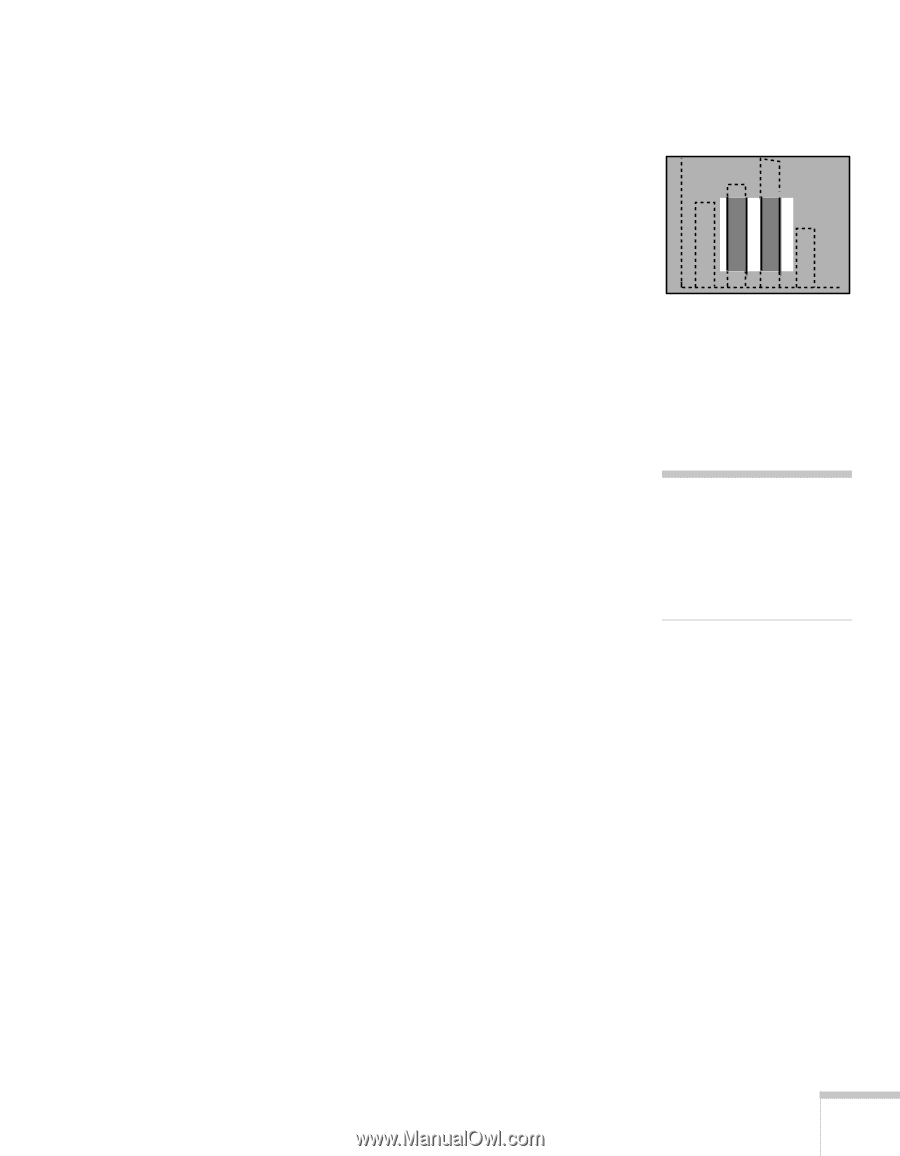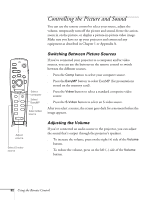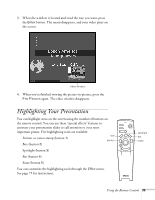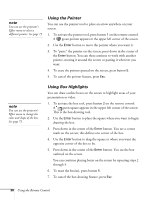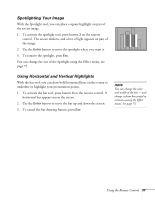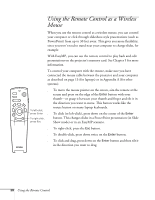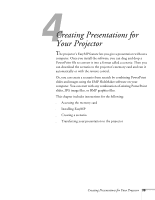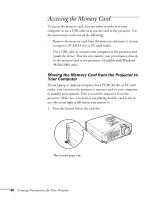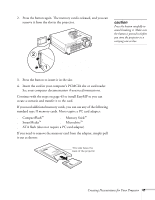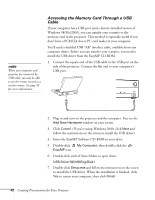Epson PowerLite 715c User Manual - Page 46
Spotlighting Your Image, Using Horizontal and Vertical Highlights
 |
View all Epson PowerLite 715c manuals
Add to My Manuals
Save this manual to your list of manuals |
Page 46 highlights
Spotlighting Your Image With the Spotlight tool, you can place a square highlight on part of the screen image. 1. To activate the spotlight tool, press button 3 on the remote control. The screen darkens, and a box of light appears on part of the image. 2. Use the Enter button to move the spotlight where you want it. 3. To remove the spotlight, press Esc. You can change the size of the Spotlight using the Effect menu; see page 75. Using Horizontal and Vertical Highlights With the bar tool, you can draw bold horizontal lines on the screen to underline or highlight your presentation points. 1. To activate the bar tool, press button 4 on the remote control. A horizontal bar appears across the screen. 2. Use the Enter button to move the bar up and down the screen. 3. To cancel the bar drawing feature, press Esc. note You can change the color and width of the bar -and change it from horizontal to vertical-using the Effect menu. See page 75. Using the Remote Control 37