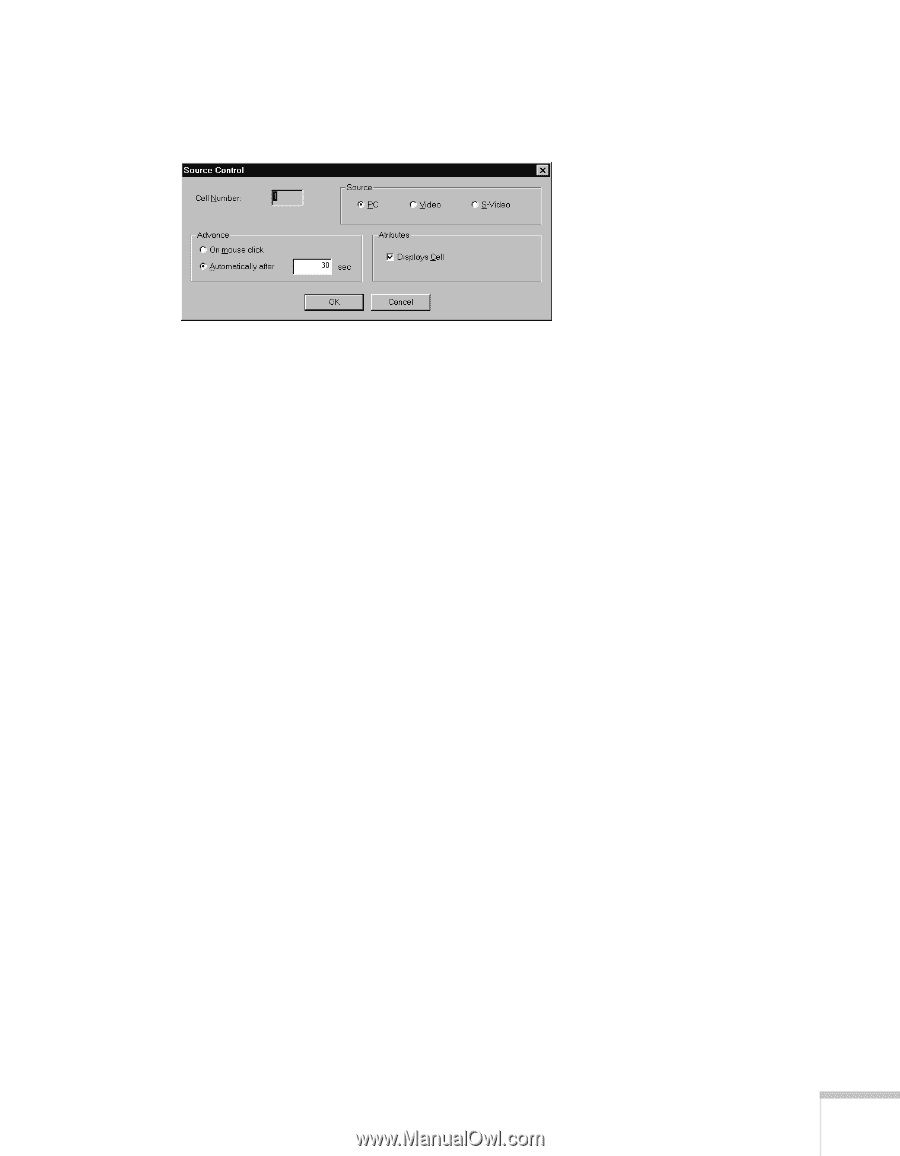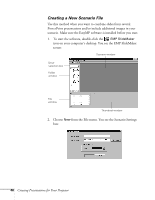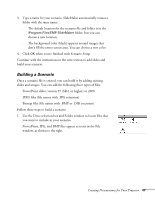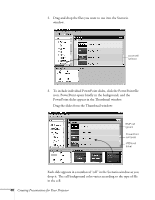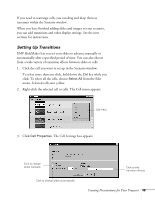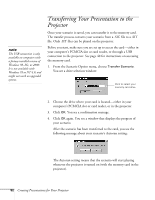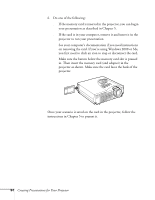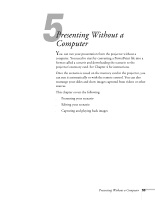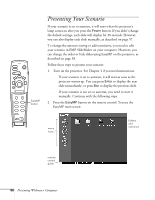Epson PowerLite 715c User Manual - Page 60
right-click the previous cell, and choose Cell Properties from
 |
View all Epson PowerLite 715c manuals
Add to My Manuals
Save this manual to your list of manuals |
Page 60 highlights
3. Right-click the control cell and choose Cell Properties from the menu. The Source Control box appears: 4. Select your source: s If you want to switch to video rather than a computer source, click Video. s If you plan to use the S-video connection for the DVD or other source, click S-Video. 5. Choose how you want to advance to the next cell. s If you want to advance manually, click On mouse click. s If you want to advance automatically, set the timing in the Automatically after box. You can set any length of time between 1 and 1800 seconds (30 minutes). 6. When you're finished setting up the source control cell, click OK. 7. To choose how you want to advance to the source control cell, right-click the previous cell, and choose Cell Properties from the menu. Set up the Advance properties as described on page 50. 8. When you're finished creating your scenario, click the Save button or choose Save from the File menu. Once your scenario is saved, follow the instructions in the next section to transfer it to the memory card. Creating Presentations for Your Projector 51