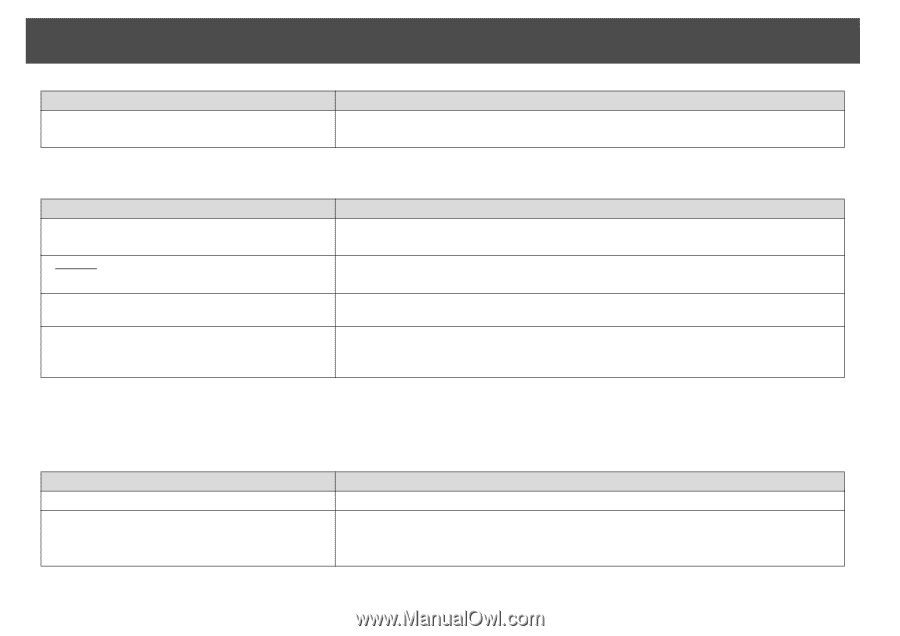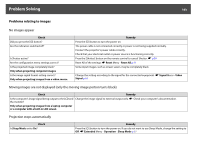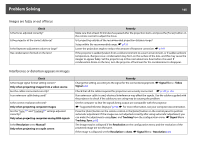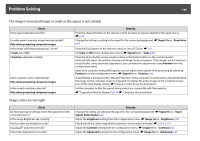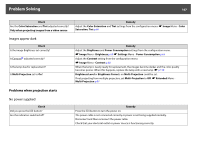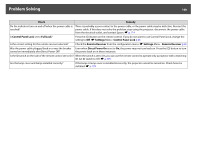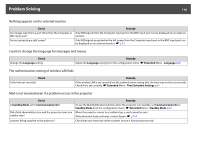Epson PowerLite Pro Z8150NL User Manual - Page 107
Problems when projection starts, Images appear dark, No power supplied
 |
View all Epson PowerLite Pro Z8150NL manuals
Add to My Manuals
Save this manual to your list of manuals |
Page 107 highlights
Problem Solving 107 Check Are the Color Saturation and Tint adjusted correctly? Only when projecting images from a video source Remedy Adjust the Color Saturation and Tint settings from the configuration menu. s Image Menu - Color Saturation, Tint p.60 Images appear dark Check Is the image Brightness set correctly? Is Contrastg adjusted correctly? Is the lamp due for replacement? Is Multi-Projection set to On? Remedy Adjust the Brightness and Power Consumption settings from the configuration menu. s Image Menu - Brightness p.60 s Settings Menu - Power Consumption p.65 Adjust the Contrast setting from the configuration menu. s Image Menu - Contrast p.60 When the lamp is nearly ready for replacement, the images become darker and the color quality becomes poorer. When this happens, replace the lamp with a new lamp. s p.119 Brightness Level or Brightness Correct. on Multi-Projection could be set. If not projecting from multiple projectors, set Multi-Projection to Off. s Extended Menu Multi-Projection p.67 Problems when projection starts No power supplied Check Did you press the [t] button? Are the indicators switched off? Remedy Press the [t] button to turn the power on. The power cable is not connected correctly or power is not being supplied normally. Disconnect and then reconnect the power cable. Check that your electrical outlet or power source is functioning correctly.