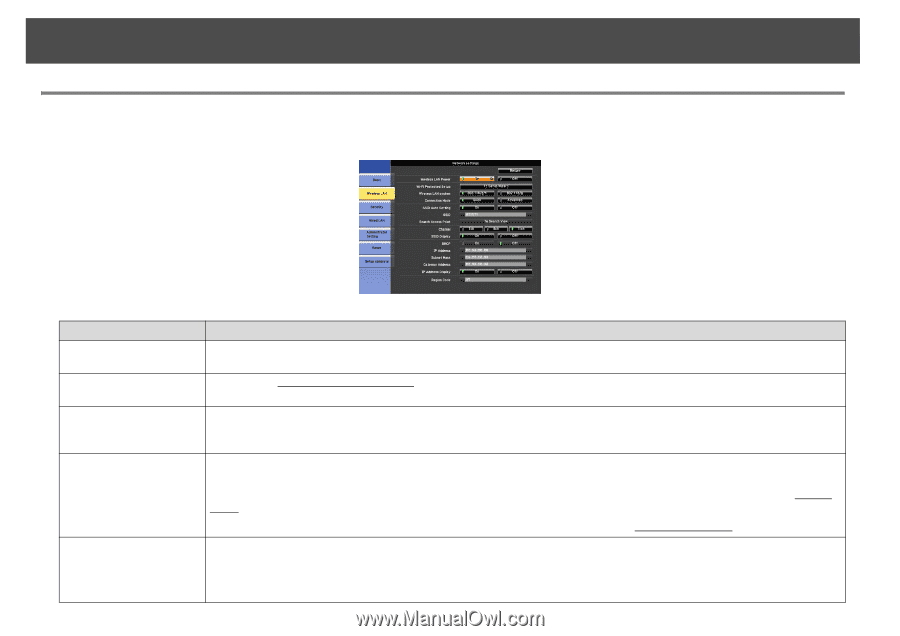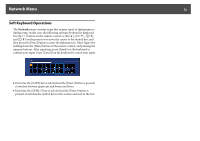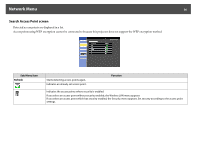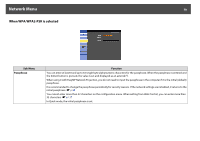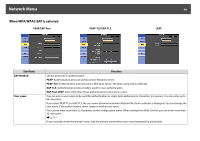Epson PowerLite Pro Z8150NL User Manual - Page 74
Wireless LAN Menu, Sub Menu, Function, Wi-Fi Protected Setup, 11b/g/n, Connection Mode, Quick
 |
View all Epson PowerLite Pro Z8150NL manuals
Add to My Manuals
Save this manual to your list of manuals |
Page 74 highlights
Network Menu 74 Wireless LAN Menu To connect the projector to a computer using a wireless LAN, install the Wireless LAN unit (V12H418P12). s p.190 Sub Menu Wireless LAN Power Wi-Fi Protected Setup Wireless LAN system Connection Mode SSID Auto Setting Function Set this parameter to On when connecting the projector and a computer via a wireless LAN. If you do not want to connect via a wireless LAN, set this parameter to Off to prevent unauthorized access by others. When using a WPS (Wi-Fi Protected Setup)g compatible access point via a wireless LAN, you can easily connect the projector to the access point and make security settings. s p.144 Sets the wireless LAN system. Normally this should be set to 802.11b/g/n. The connection method is selected automatically according to the access point settings. In an area that does not support 802.11n, only 802.11b/g is displayed. Set the connection mode to use when connecting the projector and a computer via a wireless LAN. If you select Quick, a small network is created automatically by the projector and computer. It is used with EasyMP Network Projection. If SSID Auto Setting is On, the projector becomes an access point. If it is set to Off, the network is created in Ad hoc modeg. If you select Advanced, the connection is established by the installed access point and Infrastructure modeg. If Connection Mode is set to Quick, when you set this to On, you can search for the projector more quickly from among multiple projectors. SSID is set automatically. When connecting to multiple projectors from 1 computer in Quick mode, set this to Off, and set the same SSID in all the projectors that will connect.