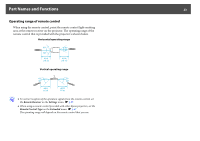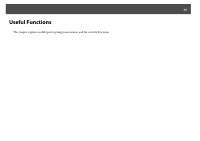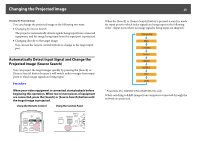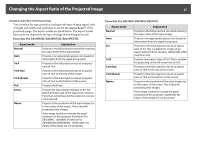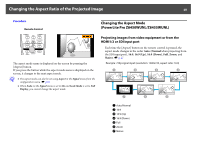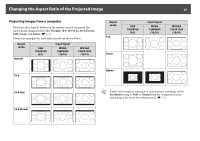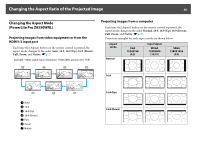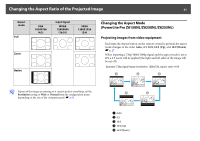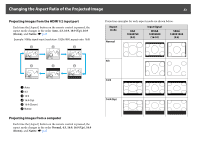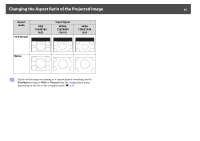Epson PowerLite Pro Z8150NL User Manual - Page 28
Changing the Aspect Mode (PowerLite Pro Z8450WUNL/Z8455WUNL), Changing the Aspect Mode
 |
View all Epson PowerLite Pro Z8150NL manuals
Add to My Manuals
Save this manual to your list of manuals |
Page 28 highlights
Changing the Aspect Ratio of the Projected Image 28 Procedure Remote Control Changing the Aspect Mode (PowerLite Pro Z8450WUNL/Z8455WUNL) The aspect mode name is displayed on the screen by pressing the [Aspect] button. If you press the button while the aspect mode name is displayed on the screen, it changes to the next aspect mode. q • The aspect mode can also be set using Aspect in the Signal menu from the configuration menu. s p.62 • When Scale on the Signal menu is set to On and Scale Mode is set to Full Display, you cannot change the aspect mode. Projecting images from video equipment or from the HDMI1/2 or SDI input port Each time the [Aspect] button on the remote control is pressed, the aspect mode changes in the order Auto (Normal when projecting from the SDI input port), 16:9, 16:9 (Up), 16:9 (Down), Full, Zoom, and Native. s p.27 Example: 720p signal input (resolution: 1280x720, aspect ratio: 16:9) A Auto/Normal B 16:9 C 16:9 (Up) D 16:9 (Down) E Full F Zoom G Native