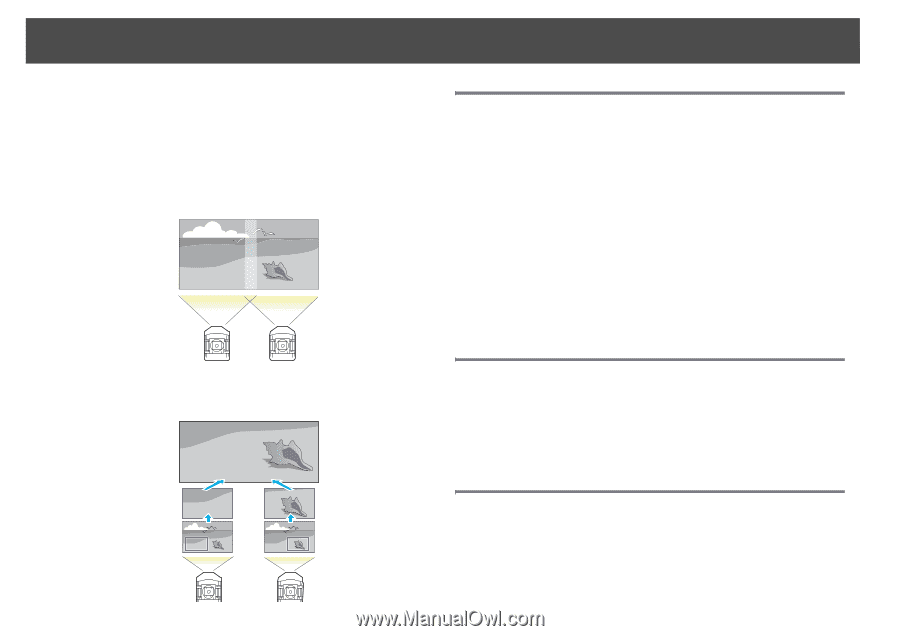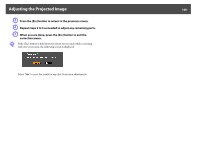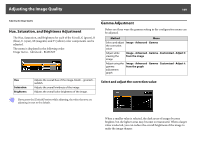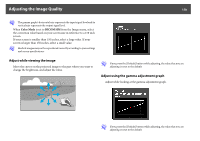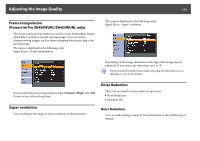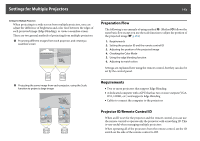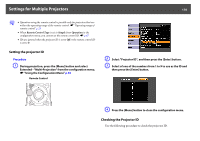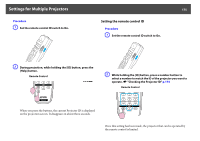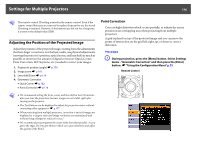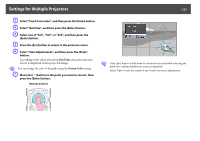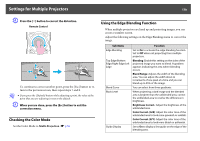Epson PowerLite Pro Z8150NL User Manual - Page 173
Settings for Multiple Projectors, Preparation Flow, Requirements, Projector ID/Remote Control ID, DVI
 |
View all Epson PowerLite Pro Z8150NL manuals
Add to My Manuals
Save this manual to your list of manuals |
Page 173 highlights
Settings for Multiple Projectors 173 Settings for Multiple Projectors When projecting to a wide screen from multiple projectors, you can adjust the difference of brightness and color tone between the edges of each projected image (Edge Blending), to create a seamless screen. There are two general methods of projecting from multiple projectors. U Projecting different images from each projector, and creating a seamless screen Preparation Flow The following is an example of using method U. (Method V follows the same basic flow except you use the scale function to adjust the position of the projected image s p.181) 1. Requirements 2. Setting the projector ID and the remote control ID 3. Adjusting the position of the projected image 4. Checking the Color Mode 5. Using the edge blending function 6. Adjusting to match colors Settings are explained here using the remote control, but they can also be set by the control panel. V Projecting the same image from each projector, using the Scale function to project a large image Requirements • Two or more projectors that support Edge Blending • A dedicated computer with a GPU that has two or more outputs (VGA, DVI, HDMI, etc.) and supports Edge Blending • Cables to connect the computer to the projectors Projector ID/Remote Control ID When an ID is set for the projector and the remote control, you can use the remote control to operate only the projector with a matching ID. This is very useful when managing multiple projectors. When operating all of the projectors from the remote control, set the ID switch on the side of the remote control to Off.