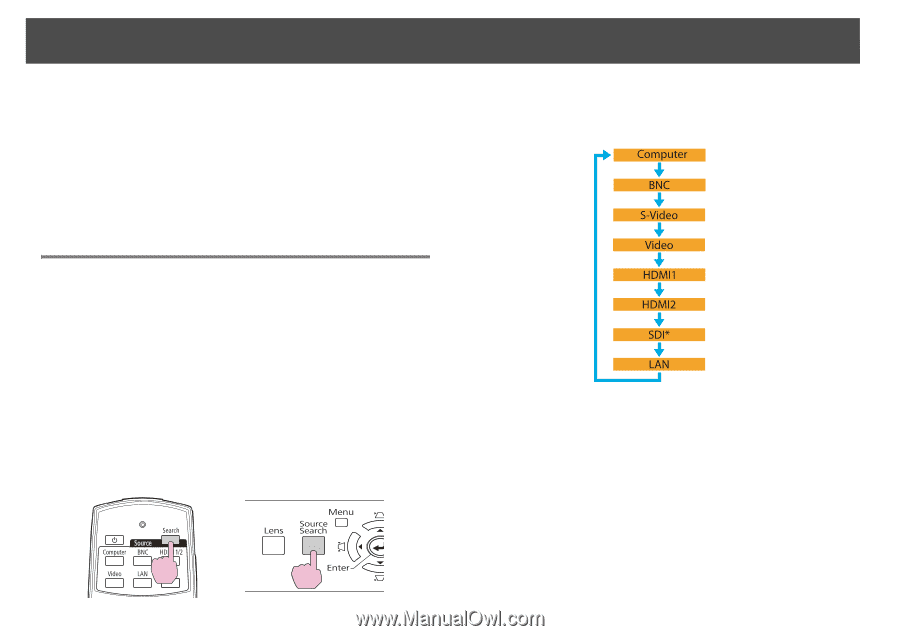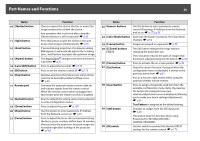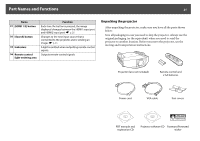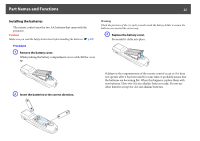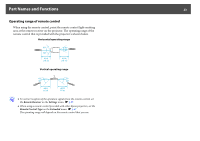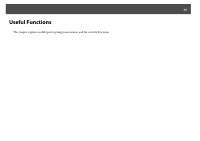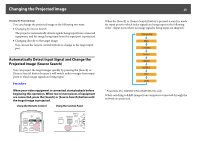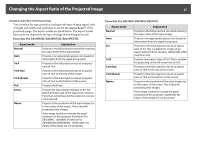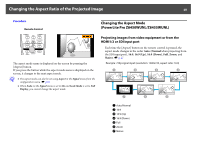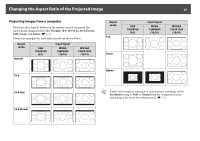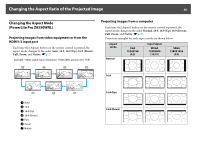Epson PowerLite Pro Z8150NL User Manual - Page 25
Changing the Projected Image
 |
View all Epson PowerLite Pro Z8150NL manuals
Add to My Manuals
Save this manual to your list of manuals |
Page 25 highlights
Changing the Projected Image 25 Changing the Projected Image You can change the projected image in the following two ways. • Changing by Source Search The projector automatically detects signals being input from connected equipment, and the image being input from the input port is projected. • Changing directly to the target image You can use the remote control buttons to change to the target input port. When the [Search] or [Source Search] button is pressed, a search is made for input ports to which video signals are being input in the following order. (Input ports where no image signal is being input are skipped.) Automatically Detect Input Signal and Change the Projected Image (Source Search) You can project the target images quickly by pressing the [Search] or [Source Search] button because it will switch only to images from input ports to which image signals are being input. Procedure When your video equipment is connected, start playback before beginning this operation. When two or more pieces of equipment are connected, press the [Search] or [Source Search] button until the target image is projected. Using the Remote Control Using the Control Panel * PowerLite Pro Z8450WUNL/Z8455WUNL only When switching to LAN, images from computers connected through the network are projected.