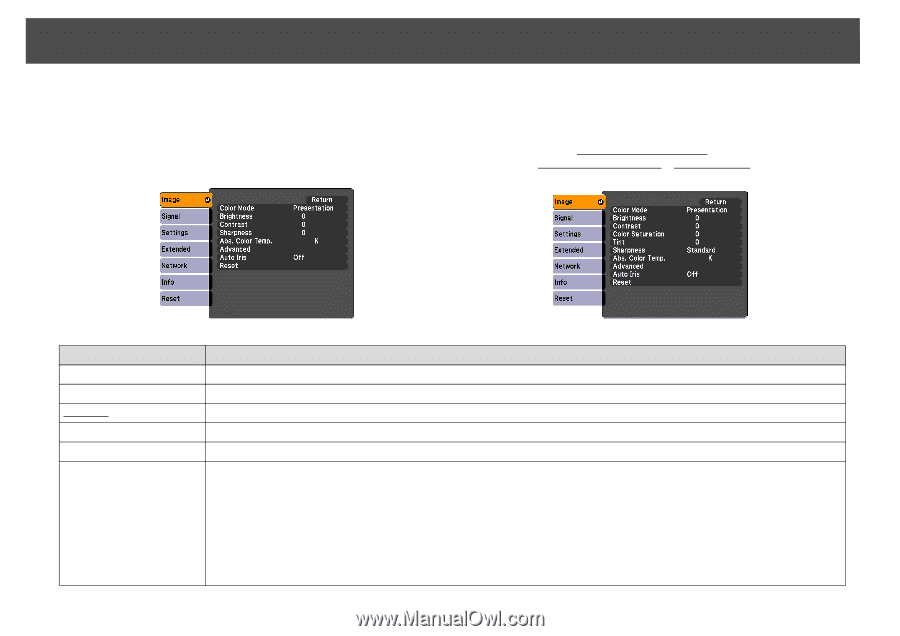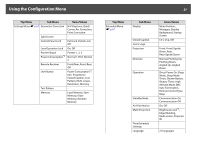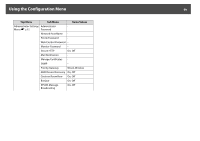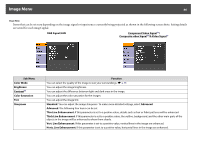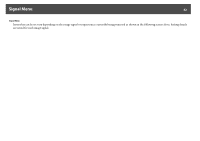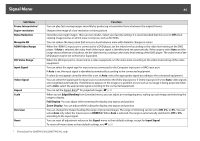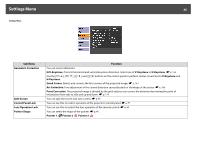Epson PowerLite Pro Z8150NL User Manual - Page 60
Image Menu, Vert. Line Enhancement
 |
View all Epson PowerLite Pro Z8150NL manuals
Add to My Manuals
Save this manual to your list of manuals |
Page 60 highlights
Image Menu 60 Image Menu Items that can be set vary depending on the image signal or input source currently being projected as shown in the following screen shots. Setting details are saved for each image signal. RGB Signal/LAN Component Video Signalg/ Composite video Signalg/S-Video Signalg Sub Menu Color Mode Brightness Contrastg Color Saturation Tint Sharpness Function You can select the quality of the image to suit your surroundings. s p.34 You can adjust the image brightness. You can adjust the difference between light and dark areas in the image. You can adjust the color saturation for the images. You can adjust the image tint. Standard: You can adjust the image sharpness. To make more-detailed settings, select Advanced. Advanced: The following four items can be set. Thin Line Enhancement: If this parameter is set to a positive value, details such as hair or fabric patterns will be enhanced. Thick Line Enhancement: If this parameter is set to a positive value, the outline, background, and the other main parts of the objects in the image will be enhanced to show them clearly. Vert. Line Enhancement: If this parameter is set to a positive value, vertical lines in the image are enhanced. Horiz. Line Enhancement: If this parameter is set to a positive value, horizontal lines in the image are enhanced.