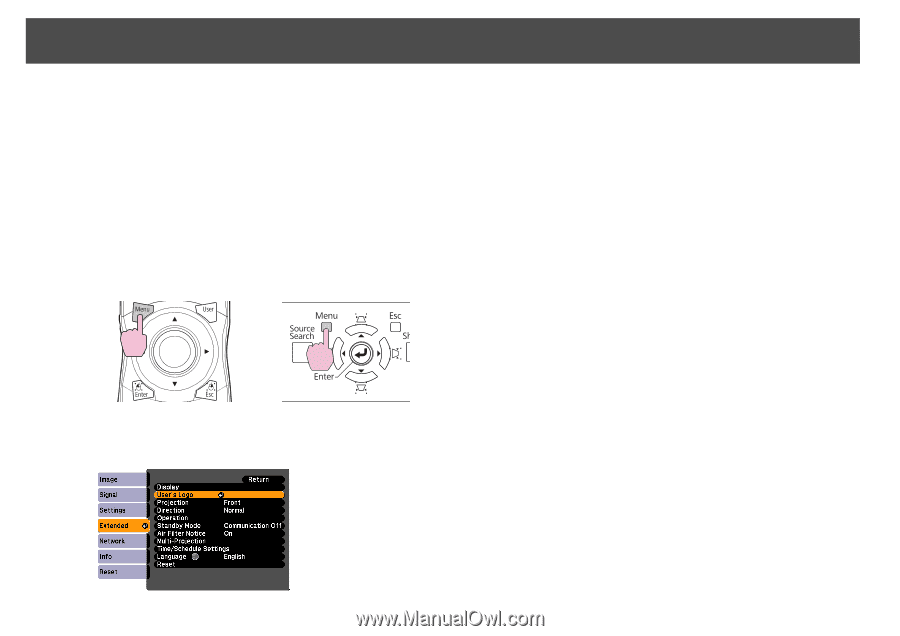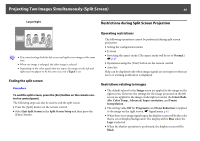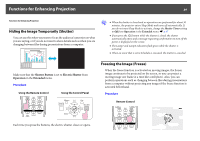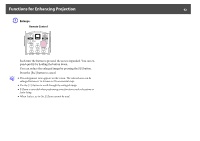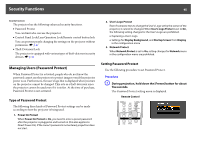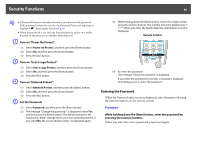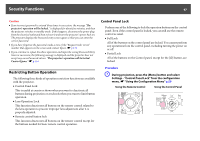Epson PowerLite Pro Z8150NL User Manual - Page 43
Saving a User's Logo, then press the [Menu] button.
 |
View all Epson PowerLite Pro Z8150NL manuals
Add to My Manuals
Save this manual to your list of manuals |
Page 43 highlights
Saving a User's Logo 43 Saving a User's Logo You can save the image that is currently being projected as a User's Logo. The saved user's logo can be used as the display image when there is no video signal input or during starting up. q Once a User's Logo has been saved, the logo cannot be returned to the factory default. Procedure A Project the image you want to use as the User's Logo, and then press the [Menu] button. Using the Remote Control Using the Control Panel q • If User's Logo Protect from Password Protect is set to On, a message is displayed and the user's logo cannot be changed. You can make changes after setting User's Logo Protect to Off. s p.45 • If User's Logo is selected when keystone, E-Zoom, or Aspect are being performed, the function currently being performed is cancelled. C When "Choose this image as the User's Logo?" is displayed, select "Yes". q When you press the [Enter] button on the remote control or the control panel, the screen size may change according to the signal as it changes to the resolution of the image signal. B Select Extended - "User's Logo" from the configuration menu. s "Using the Configuration Menu" p.55