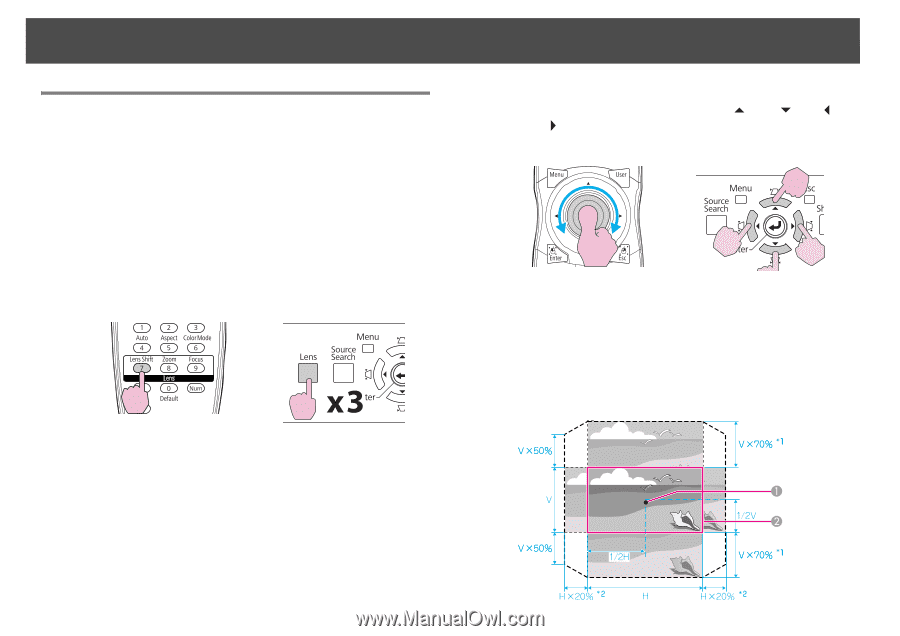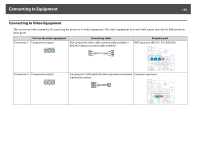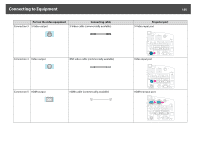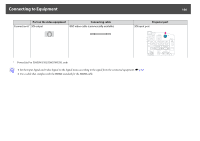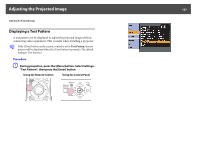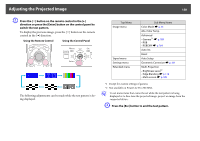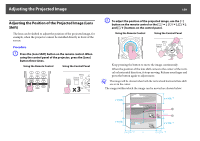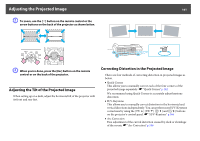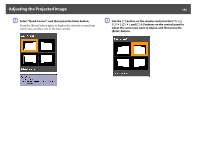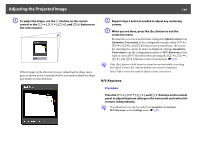Epson PowerLite Pro Z8150NL User Manual - Page 159
Adjusting the Position of the Projected Image (Lens Shift
 |
View all Epson PowerLite Pro Z8150NL manuals
Add to My Manuals
Save this manual to your list of manuals |
Page 159 highlights
Adjusting the Projected Image 159 Adjusting the Position of the Projected Image (Lens Shift) The lens can be shifted to adjust the position of the projected image, for example, when the projector cannot be installed directly in front of the screen. Procedure A Press the [Lens Shift] button on the remote control. When using the control panel of the projector, press the [Lens] button three times. Using the Remote Control Using the Control Panel B To adjust the position of the projected image, use the [h] button on the remote control or the [w/ ], [v/ ], [/ ] buttons on the control panel. Using the Remote Control Using the Control Panel Keep pressing the button to move the image continuously. When the position of the lens shift comes to the center of the vertical or horizontal direction, it stops moving. Release your finger and press the button again to adjust more. q The image will be clearest when both the vertical and horizontal lens shift are set in the center. The ranges within which the image can be moved are shown below.