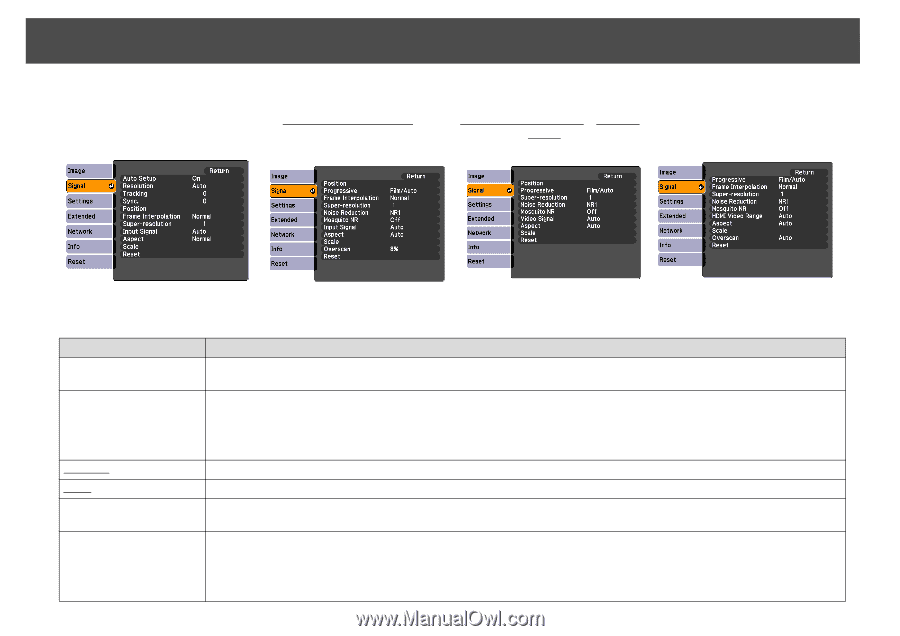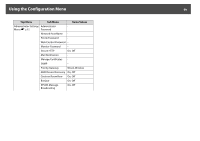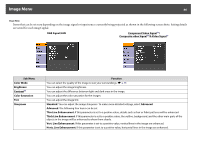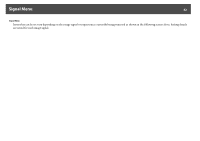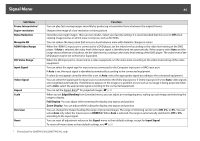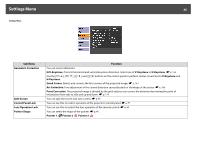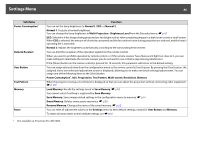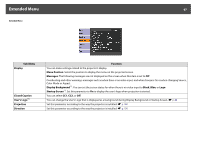Epson PowerLite Pro Z8150NL User Manual - Page 63
Signal Menu, Composite video Signal
 |
View all Epson PowerLite Pro Z8150NL manuals
Add to My Manuals
Save this manual to your list of manuals |
Page 63 highlights
Signal Menu You cannot change settings in the Signal menu other than Scale when projecting from a network source. RGB Signal Component Video Signalg Composite video Signalg/S-Video Signalg 63 HDMI/SDI* * PowerLite Pro Z8450WUNL/Z8455WUNL only Sub Menu Auto Setup Resolution Trackingg Sync.g Position Progressive Function You can select whether or not (On/Off) Auto Setup automatically adjusts the image to the optimum state when the input signal changes. Auto: The resolution of the input signal is automatically identified. Wide, Normal: If the images cannot be projected correctly when Auto is selected, change this setting depending on the size of the connected computer screen; Wide for wide screens and Normal for 4:3 or 5:4 screens. Manual: You can specify the resolution. This is ideal when connected computer is fixed. You can adjust computer images when vertical stripes appear in the images. You can adjust computer images when flickering, fuzziness, or interference appear in the images. You can adjust the display Position up, down, left, and right when a part of the image is missing so that the whole image is projected. Off: IP conversion is carried out for each field in the screen. This is ideal for viewing images with a large amount of movement. Video: This is ideal for viewing general video images. Film/Auto: By automatically converting movie films, CG, animated images, and so on recorded in 24/30 frames to the optimum progressive signal via 2-3 pull-down, it is possible to recreate the natural feel of the original image.