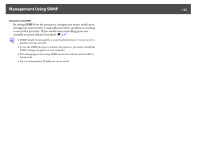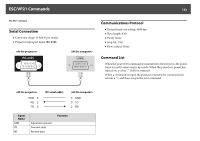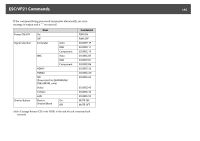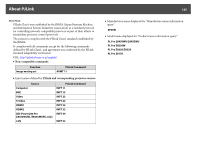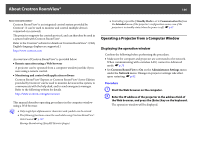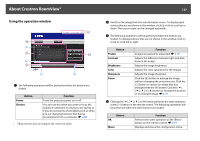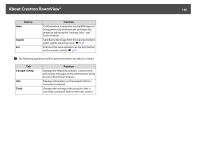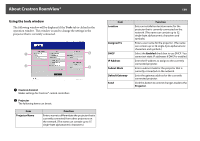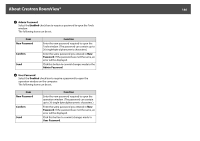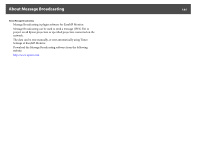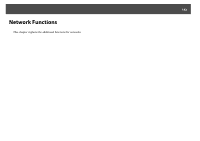Epson PowerLite Pro Z8150NL User Manual - Page 137
About Crestron RoomView®, Using the operation window
 |
View all Epson PowerLite Pro Z8150NL manuals
Add to My Manuals
Save this manual to your list of manuals |
Page 137 highlights
About Crestron RoomView® Using the operation window A The following operations will be performed when the buttons are clicked. Button Power Shutter Function Turns the projector power on or off. You can use this when you want to focus the audience's attention on what you are saying, or if you do not want to show details such as when you are changing between files during presentations from a computer. s p.39 * This projector does not support the control of audio. 137 B Switch to the image from the selected input source. To display input sources that are not shown in the window, click (a) or (b) to scroll up or down. The source name can be changed optionally. C The following operations will be performed when the buttons are clicked. To display buttons that are not shown in the window, click (c) or (d) to scroll left or right. Button Freeze Contrast Brightness Color Sharpness Zoom Function Images are paused or unpaused. s p.39 Adjusts the difference between light and dark areas in the image. Adjusts the image brightness. Adjusts the color saturation for the images. Adjusts the image sharpness. Click the [z] button to enlarge the image without changing the projection size. Click the [x] button to reduce an image that was enlarged with the [z] button. Click the or [ ] button to change the position of an enlarged image. s p.41 D Clicking the or [ ] button performs the same operation as the [h] button on the remote control. The following operations will be performed when the other buttons are clicked. Button OK Menu Function Performs the same operation as the [Enter] button on the remote control. s p.19 Displays and closes the configuration menu.