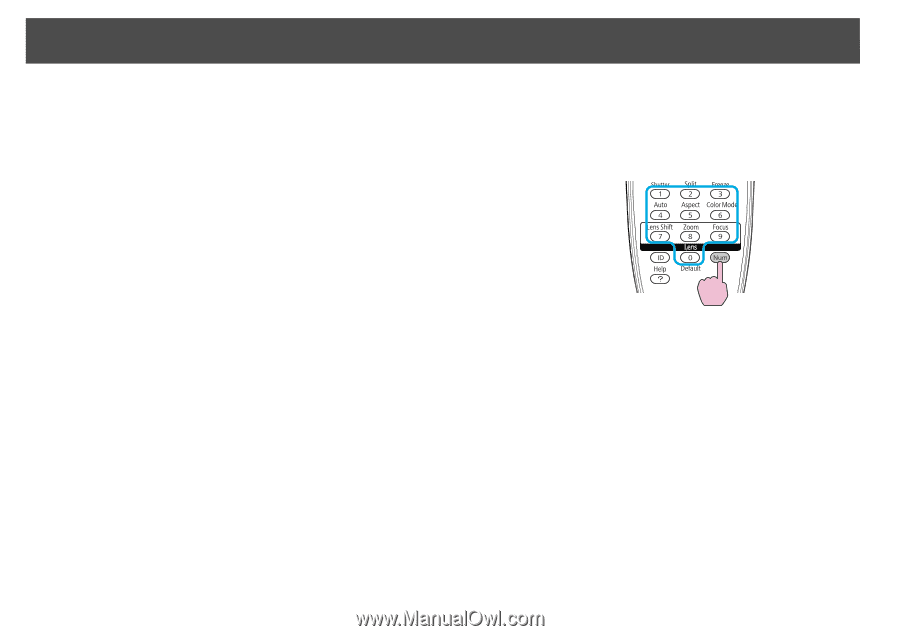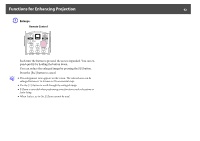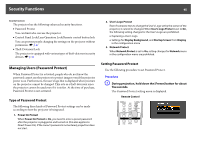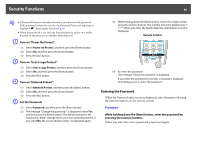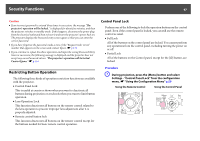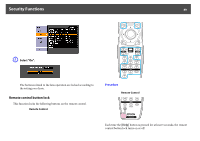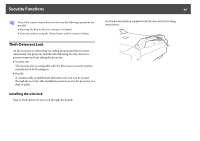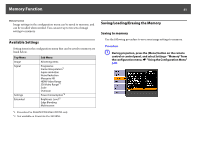Epson PowerLite Pro Z8150NL User Manual - Page 46
Security Functions
 |
View all Epson PowerLite Pro Z8150NL manuals
Add to My Manuals
Save this manual to your list of manuals |
Page 46 highlights
Security Functions 46 q • If Password Protect is already activated, you must enter the password. If the password is entered correctly, the Password Protect setting menu is displayed. s "Entering the Password" p.46 • When the password is set, stick the Password protect sticker in a visible position on the projector as a further theft-deterrent. B Turn on "Power On Protect". (1) Select Power On Protect, and then press the [Enter] button. (2) Select On, and then press the [Enter] button. (3) Press the [Esc] button. C Turn on "User's Logo Protect". (1) Select User's Logo Protect, and then press the [Enter] button. (2) Select On, and then press the [Enter] button. (3) Press the [Esc] button. D Turn on "Network Protect". (1) Select Network Protect, and then press the [Enter] button. (2) Select On, and then press the [Enter] button. (3) Press the [Esc] button. E Set the Password. (1) Select Password, and then press the [Enter] button. (2) The message "Change the password?" is displayed, select Yes and then press the [Enter] button. The default setting for the Password is "0000". Change this to your own desired password. If you select No, the screen shown in step 1 is displayed again. (3) While holding down the [Num] button, enter a four digit number using the numeric buttons. The number entered is displayed as "* * * *". When you enter the fourth digit, the confirmation screen is displayed. Remote Control (4) Re-enter the password. The message "Password accepted." is displayed. If you enter the password incorrectly, a message is displayed prompting you to re-enter the password. Entering the Password When the Password entry screen is displayed, enter the password using the numeric buttons on the remote control. Procedure While holding down the [Num] button, enter the password by pressing the numeric buttons. When you enter the correct password, projection begins.