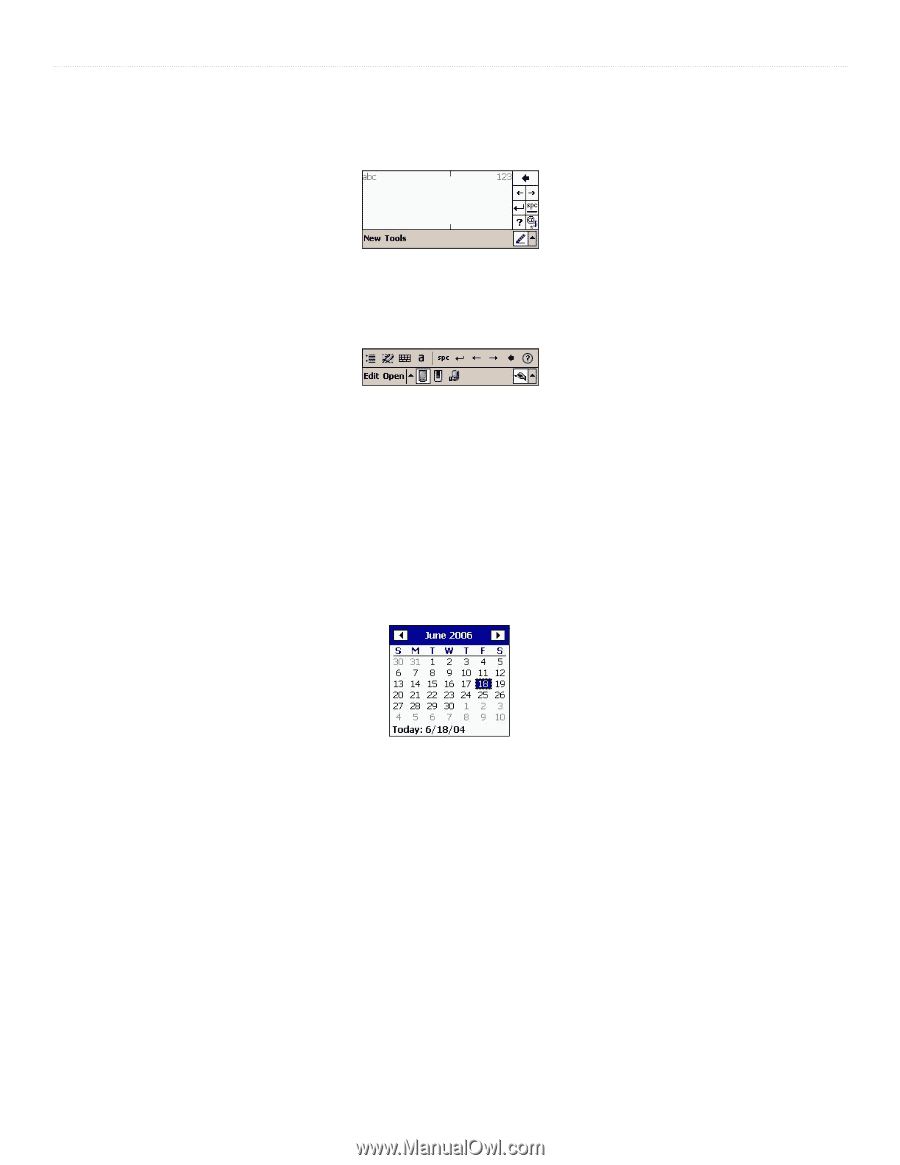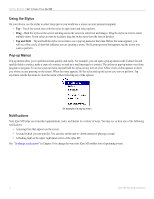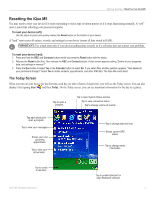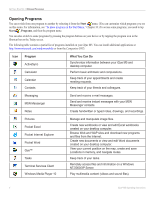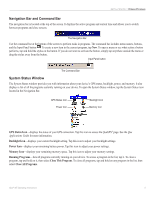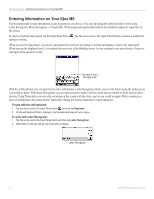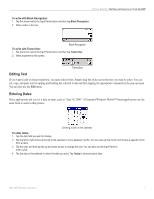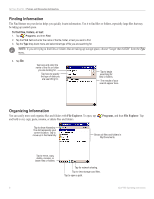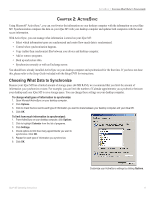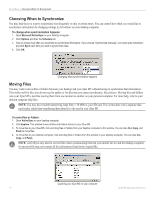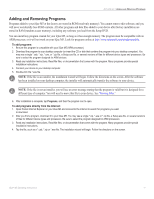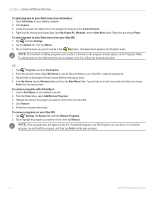Garmin iQue M5 Operating Instructions - Page 13
Editing Text, Entering Dates, To write with Block Recognizer, To write with Transcriber - applications
 |
UPC - 753759047276
View all Garmin iQue M5 manuals
Add to My Manuals
Save this manual to your list of manuals |
Page 13 highlights
GETTING STARTED > ENTERING INFORMATION ON YOUR IQUE M5 To write with Block Recognizer: 1. Tap the arrow next to the Input Panel button and then tap Block Recognizer. 2. Write a letter in the box. Block Recognizer To write with Transcriber: 1. Tap the arrow next to the Input Panel button and then tap Transcriber. 2. Write anywhere on the screen. Transcriber Editing Text If you want to edit or format typed text, you must select it first. Simply drag the stylus across the text you want to select. You can cut, copy, and paste text by tapping and holding the selected words and then tapping the appropriate command on the pop-up menu. You can also use the Edit menu. Entering Dates Many applications ask you for a date as input, such as "June 18, 2006." All standard Windows Mobile™-based applications use the same form to assist in this process. Entering a date on the calendar. To enter dates: 1. Tap the date field you want to change. 2. Tap the left or right arrows at the top of the calendar to move between months. You can also tap the month and choose a specific month from a menu. 3. Tap the year, and then tap the up and down arrows to change the year. You can also use the Input Panel to enter a year. 4. Tap the day on the calendar to select the date you want. Tap Today to choose today's date. iQue® M5 Operating Instructions 7