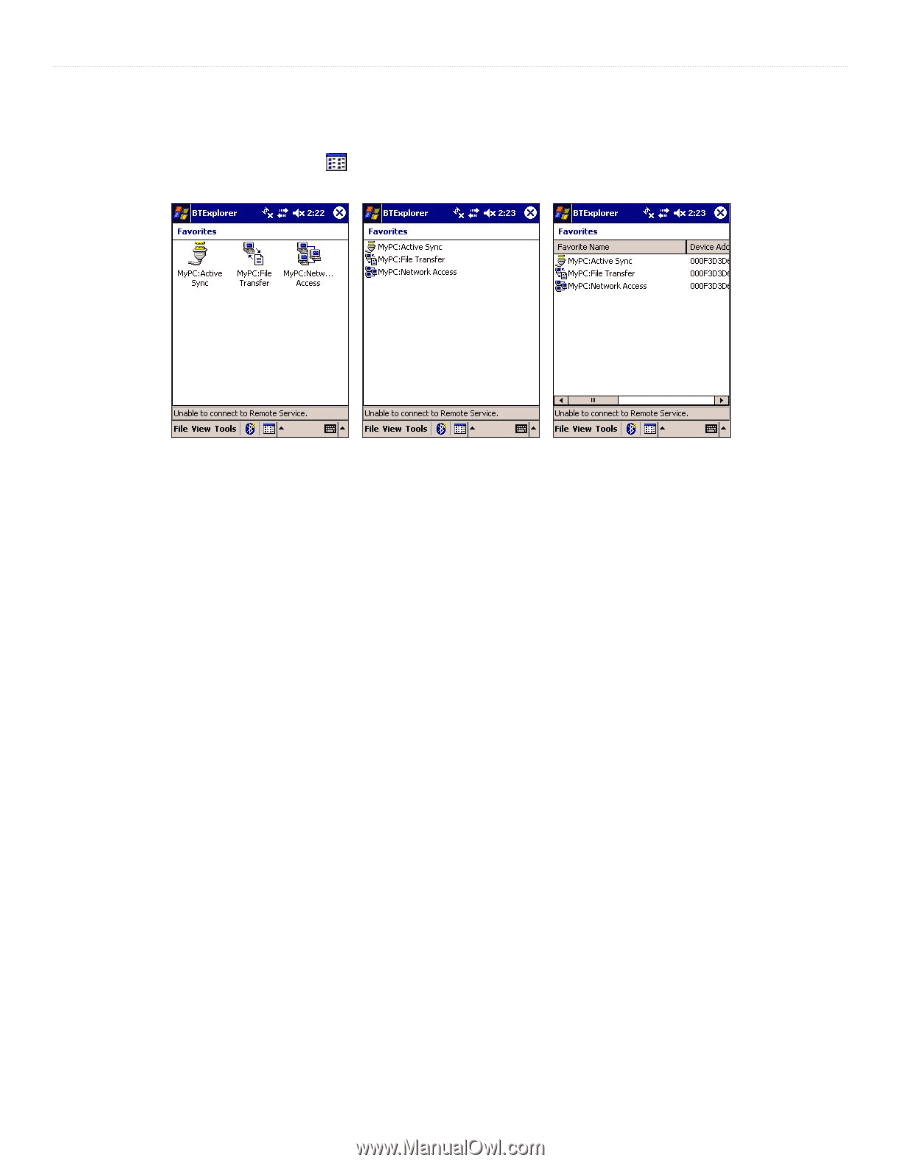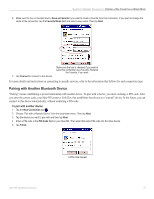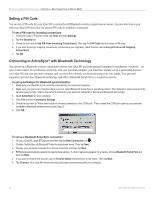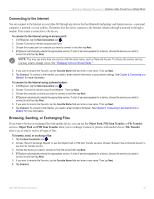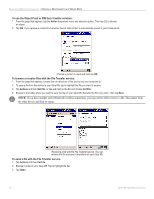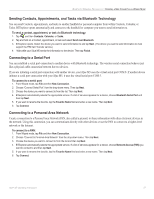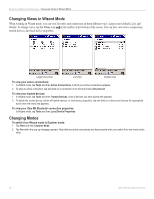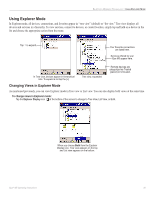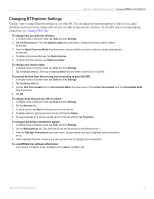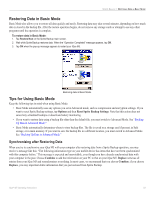Garmin iQue M5 Operating Instructions - Page 54
Changing Views in Wizard Mode, Changing Modes, Views
 |
UPC - 753759047276
View all Garmin iQue M5 manuals
Add to My Manuals
Save this manual to your list of manuals |
Page 54 highlights
BLUETOOTH WIRELESS TECHNOLOGY > CHANGING VIEWS IN WIZARD MODE Changing Views in Wizard Mode When working in Wizard mode, you can view favorites and connections in three different ways: Large icons (default), List, and Details. To change views, tap the Views icon on the toolbar at the bottom of the screen. You can also view active connections, trusted devices, and local device properties. Large Icons View List View Details View To view your active connections: 1. In Wizard mode, tap Tools and then Active Connections. A list of your active connections appears. 2. To stop an active connection, tap and hold on a connection in the list and choose Disconnect. To view your trusted devices: 1. In Wizard mode, tap Tools and then Trusted Devices. A list of devices you have paired with appears. 2. To delete the trusted device, delete all trusted devices, or view device properties, tap and hold on a device and choose the appropriate action from the menu that appears. To view your iQue M5 Bluetooth connection properties: In Wizard mode, tap Tools and then Local Device Properties. Changing Modes To switch from Wizard mode to Explorer mode: 1. Tap View and then Explorer Mode. 2. Tap Yes when the pop-up message appears. Note that any active connections are disconnected when you switch from one mode to the other. 48 iQue® M5 Operating Instructions