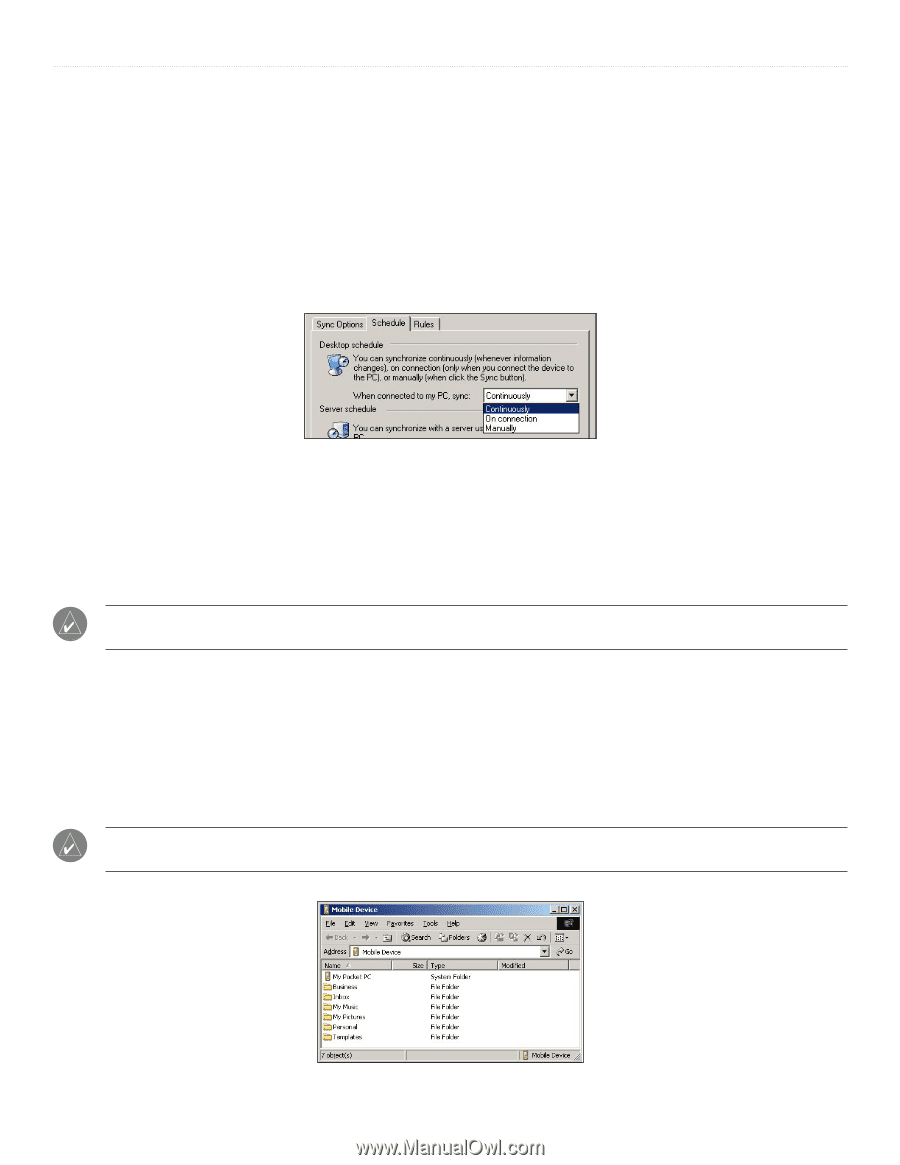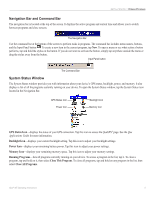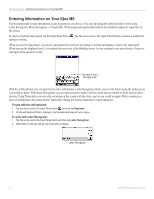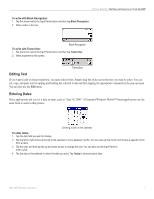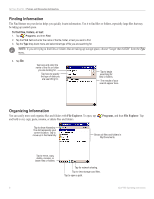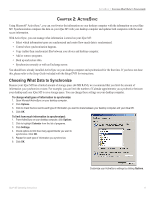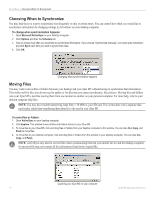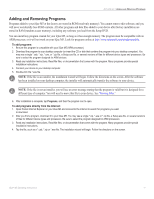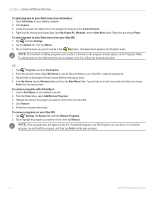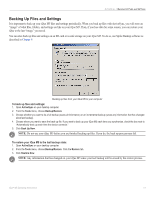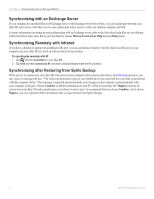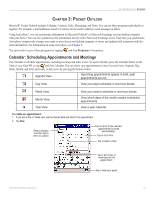Garmin iQue M5 Operating Instructions - Page 16
Choosing When to Synchronize, Moving Files, To change when synchronization happens - manual
 |
UPC - 753759047276
View all Garmin iQue M5 manuals
Add to My Manuals
Save this manual to your list of manuals |
Page 16 highlights
ACTIVESYNC > CHOOSING WHEN TO SYNCHRONIZE Choosing When to Synchronize You may find that you want to synchronize less frequently or only at certain times. You can control how often you would like to synchronize information by changing settings in ActiveSync on your desktop computer. To change when synchronization happens: 1. Open Microsoft ActiveSync on your desktop computer. 2. Click Options and then the Schedule tab. 3. Click to choose how often you would like to synchronize information. If you choose "Synchronize manually," you must open ActiveSync and click Sync each time you want to synchronize data. 4. Click OK. Changing when synchronization happens Moving Files You may want to move files or folders between your desktop and your iQue M5 without having to synchronize that information. This works well for files you do not need to update or for files that you cannot synchronize, like pictures. Moving files and folders onto your iQue M5 is just like moving them from one location to another on your personal computer. For more help, refer to your desktop computer help files. NOTE: You may have trouble transferring large files (> 50 MB) to your SD card. This is best done with a separate data card reader, rather than transferring them directly to the card in your iQue M5. To move files or folders: 1. Open ActiveSync on your desktop computer. 2. Click Explore. This window shows all files and folders stored on your iQue M5. 3. To move files to your iQue M5, click and drag files or folders from your desktop computer to this window. You can also Cut, Copy, and Paste to move files. 4. To move files to your desktop computer, click and drag files or folders from this window to your desktop computer. You can also Cut, Copy, and Paste. NOTE: ActiveSync may need to convert files when synchronizing between your mobile device and the desktop computer. A converted file may not contain all the information found in the original file. Exploring your iQue M5 on your computer 10 iQue® M5 Operating Instructions