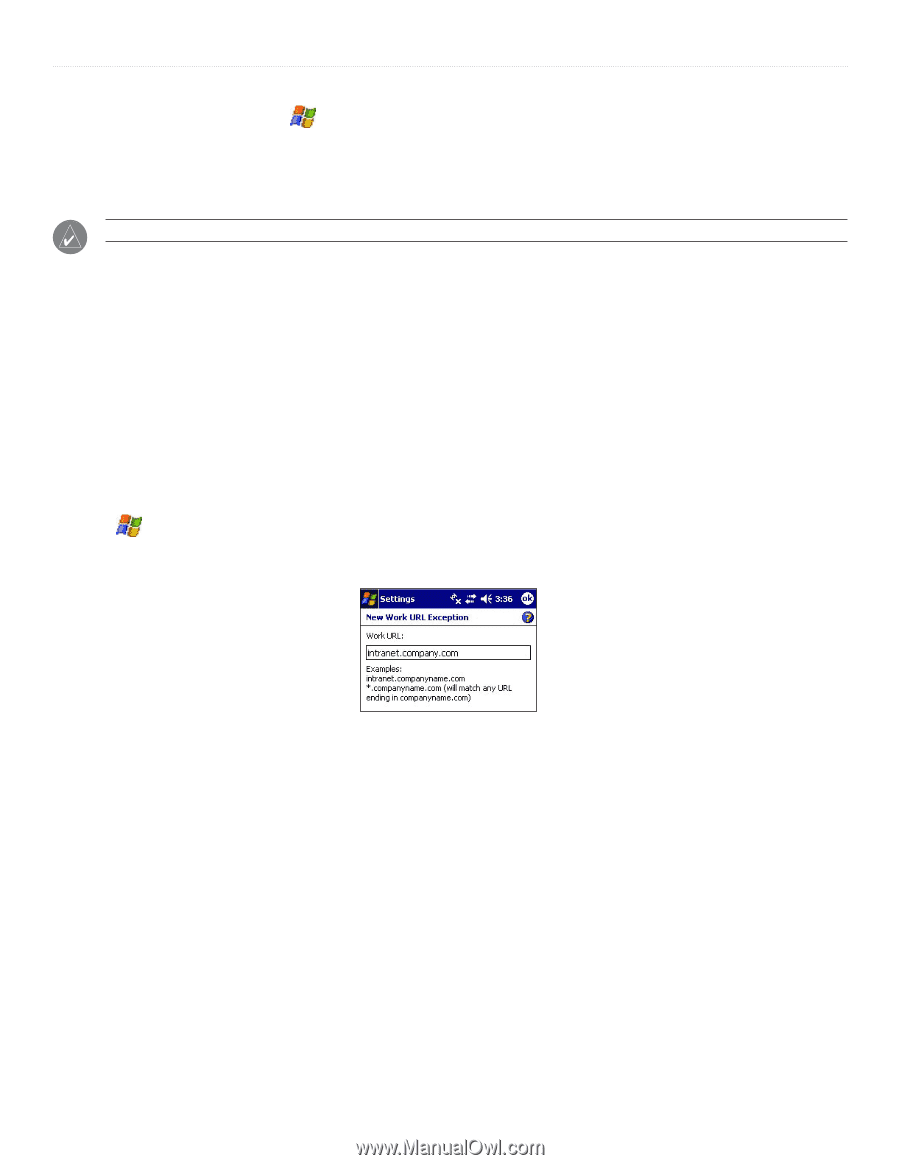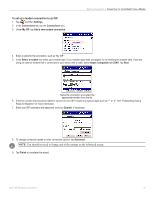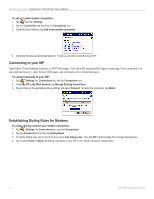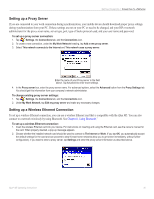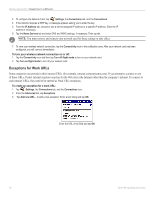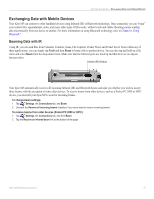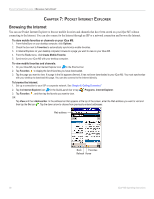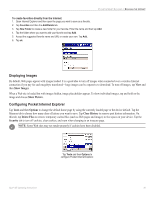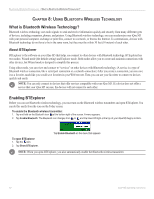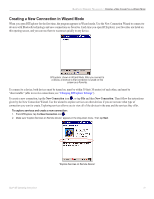Garmin iQue M5 Operating Instructions - Page 42
Exceptions for Work URLs, Settings, Connections, IP Address, Name Servers, Connectivity
 |
UPC - 753759047276
View all Garmin iQue M5 manuals
Add to My Manuals
Save this manual to your list of manuals |
Page 42 highlights
GETTING CONNECTED > CONNECTING TO A NETWORK 3. To configure the Network Card, tap , Settings, the Connections tab, and the Connections 4. If the network requires a WEP key, a message appears asking you to enter the key. 5. From the IP Address tab, choose to use a server-assigned IP address or a specific IP address. Enter the IP address if necessary. 6. Tap the Name Servers tab and enter DNS and WINS settings, if necessary. Then tap ok. NOTE: You must remove and reinsert your network card for these settings to take effect. 7. To view your wireless network connection, tap the Connectivity icon in the notification area. After your network card has been configured, you will connect immediately. To turn your wireless network connection on or off: 1. Tap the Connectivity icon and then tap Turn off flight mode to turn on your network card. 2. Tap Turn on flight mode to turn off your network card. Exceptions for Work URLs Some companies use periods in their intranet URLs (for example, intranet.companyname.com). If you attempt to connect to one of these URLs, Pocket Internet Explorer searches for the Web site in the Internet rather than the company's intranet. To connect to such intranet URLs, they need to be entered as Work URL exceptions. To create an exception for a work URL: 1. Tap , Settings, the Connections tab, and the Connections icon. 2. From the Advanced tab, tap Exceptions. 3. Tap Add new URL... to add a new exception. Enter a text string and tap OK. Enter the URL in the field and tap OK. 36 iQue® M5 Operating Instructions