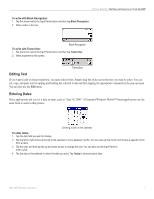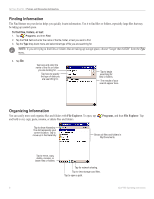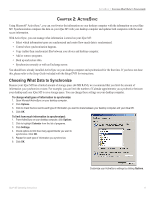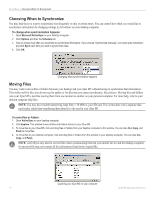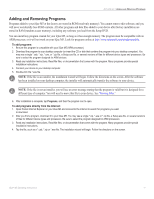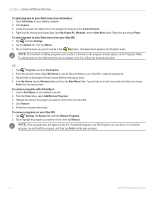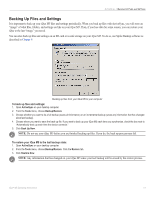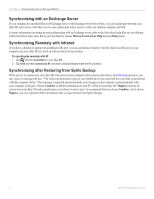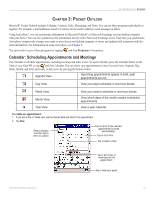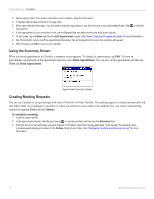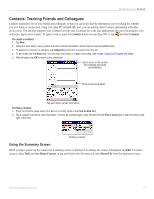Garmin iQue M5 Operating Instructions - Page 18
Delete, To add programs to your Start menu from ActiveSync - windows 7
 |
UPC - 753759047276
View all Garmin iQue M5 manuals
Add to My Manuals
Save this manual to your list of manuals |
Page 18 highlights
ACTIVESYNC > ADDING AND REMOVING PROGRAMS To add programs to your Start menu from ActiveSync: 1. Open ActiveSync on your desktop computer. 2. Click Explore. 3. Locate the program file. Right click on the program file name and click Create Shortcut. 4. Right-click the shortcut and choose Cut. Open My Pocket PC, Windows, and the Start Menu folder. Right-click and choose Paste. To add programs to your Start menu from your iQue M5: 1. Tap and then Settings. 2. Tap the System tab. Then tap Menus. 3. Tap to check the items you want to include in the Start menu. Unchecked items appear in the Programs menu. NOTE: This method of adding programs only works if a shortcut to the program already appears in the Programs folder. To add programs to the Start menu that do not appear in the list, follow the instructions below. OR 1. Tap , Programs, and then File Explorer. 2. From the pull-down menu, select My Device to view all files and folders on your iQue M5. Locate the program file. 3. Tap and hold on the program file and choose Cut from the pop-up menu. 4. From My Device, tap the Windows folder and then the Start Menu folder. Tap and hold on a blank area inside this folder and choose Paste from the pop-up menu. To remove programs with ActiveSync: 1. Launch ActiveSync on your desktop computer. 2. From the Tools menu, select Add/Remove Programs. 3. Highlight the name of the program you want to remove from your iQue M5. 4. Click Remove. 5. Follow the on-screen instructions. To remove programs on your iQue M5: 1. Tap , Settings, the System tab, and then Remove Programs. 2. Tap to highlight the program you want to remove; then tap Remove. NOTE: If the program does not appear in the list of installed programs, use File Explorer on your device to locate the program, tap and hold the program, and then tap Delete on the pop-up menu. 12 iQue® M5 Operating Instructions