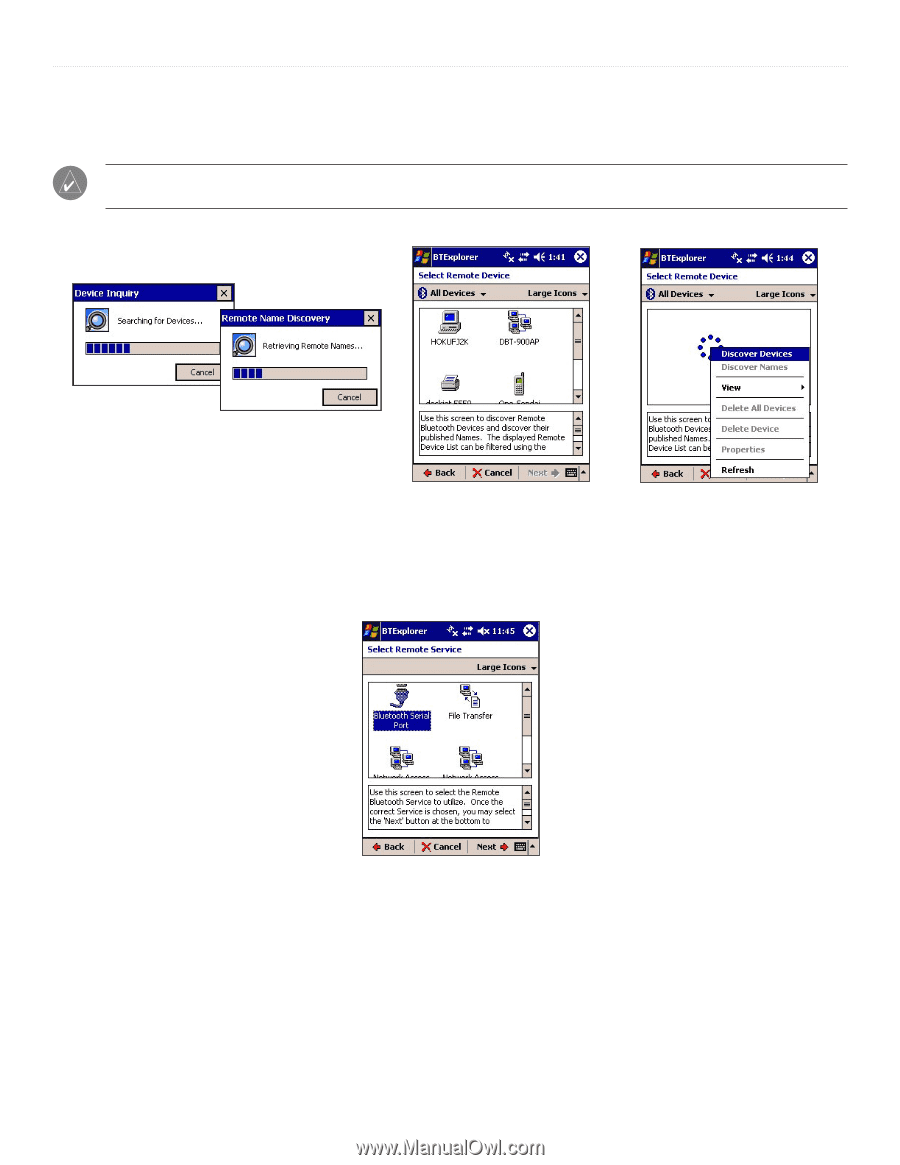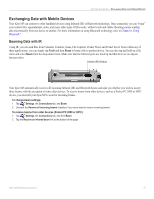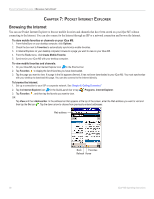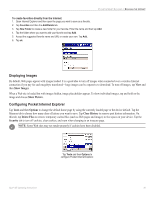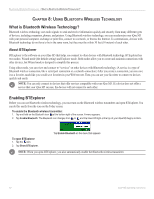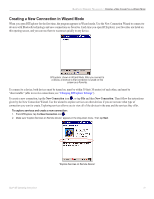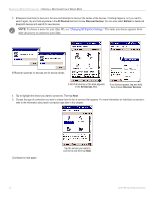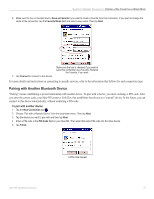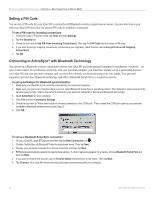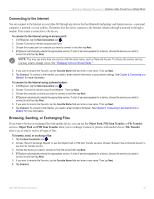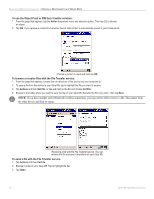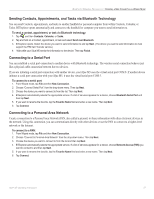Garmin iQue M5 Operating Instructions - Page 48
Changing BTExplorer Settings., All Devices, Discover Devices, Refresh
 |
UPC - 753759047276
View all Garmin iQue M5 manuals
Add to My Manuals
Save this manual to your list of manuals |
Page 48 highlights
BLUETOOTH WIRELESS TECHNOLOGY > CREATING A NEW CONNECTION IN WIZARD MODE 3. BTExplorer searches for devices in the area and attempts to discover the names of the devices. If nothing happens, or if you want to search again, tap and hold anywhere in the All Devices field and choose Discover Devices. You can also select Refresh to delete old Bluetooth devices and search for new devices. NOTE: To choose a name for your iQue M5, see "Changing BTExplorer Settings." The name you choose appears when other devices try to connect to your iQue. BTExplorer searches for devices and for device names. A list of all devices in the area appears in the All Devices field. If no devices appear, tap and hold, then choose Discover Devices. 4. Tap to highlight the device you want to connect to. Then tap Next. 5. Choose the type of connection you want to create from the list of services that appears. For more information on individual connections, refer to the information about each connection type later in this chapter. (Continued on next page) Tap the service you want to connect to and then tap Next. 42 iQue® M5 Operating Instructions