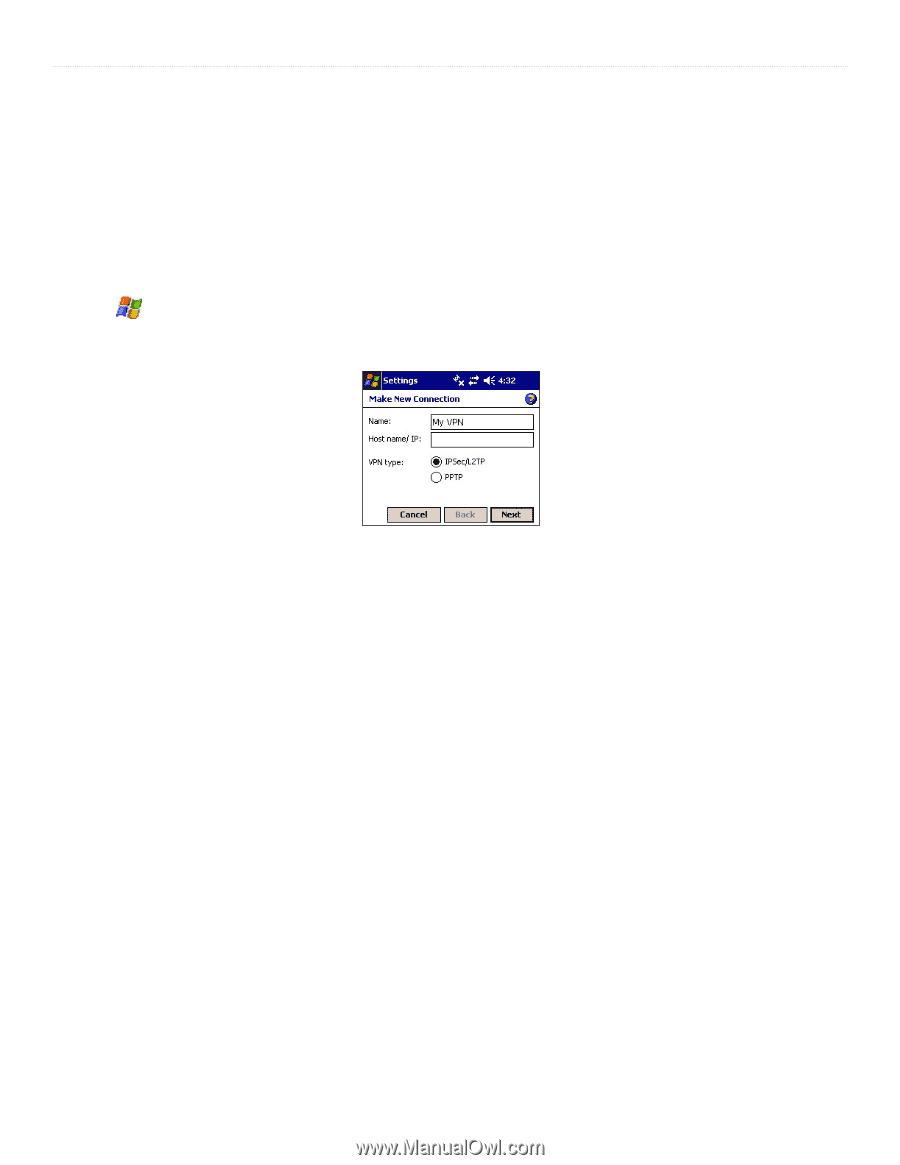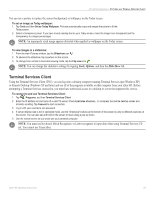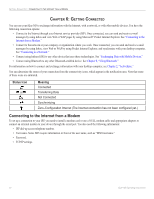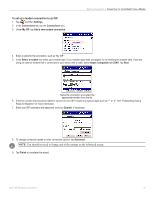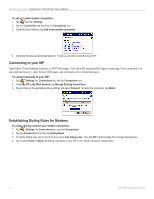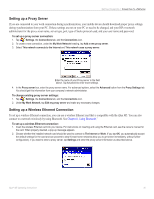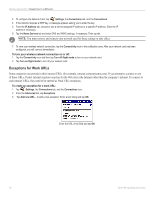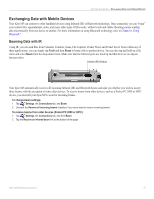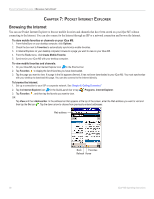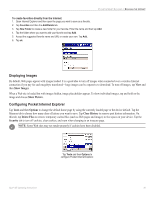Garmin iQue M5 Operating Instructions - Page 40
Connecting to a Network, Setting up a VPN, Connecting to a VPN Server - user manual
 |
UPC - 753759047276
View all Garmin iQue M5 manuals
Add to My Manuals
Save this manual to your list of manuals |
Page 40 highlights
GETTING CONNECTED > CONNECTING TO A NETWORK Connecting to a Network Use a Virtual Private Network (VPN) or a network card to connect to any private network, such as a corporate network that you use at work. You can also connect to a network through Bluetooth; see Chapter 8, Using Bluetooth," for more information. Setting up a VPN A VPN connection helps you securely connect to a server, such as a corporate network, via the Internet. Ask your network administrator for your user name, password, domain name, TCP/IP settings, and host name or IP address of the VPN server. To set up a VPN connection: 1. Tap , Settings, the Connections tab, and the Connections icon. 2. Under the My Work Network heading, tap Add a new VPN server connection. 3. Enter a name for the connection, a host name or IP address, and the VPN type. Then tap Next. Enter a Host name or IP address. 4. Tap to select whether you want to use a pre-installed certificate or a pre-shared key. Tap Next. 5. Enter your username and password. If necessary, tap Advanced to enter TCP/IP settings and Server DNS/WINS information. 6. Tap Finish. Connecting to a VPN Server Open Inbox, Pocket Internet Explorer, or MSN Messenger. Your iQue M5 automatically begins connecting to the Internet. To connect manually to a VPN server: 1. From the Connections main window, select Edit My VPN Servers. 2. Tap and hold on your server name and then select Connect. You can also delete your VPN server connection from this menu. 34 iQue® M5 Operating Instructions