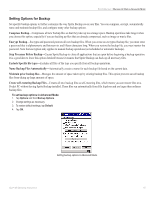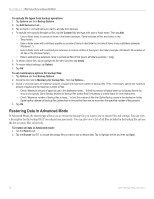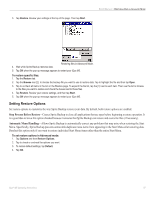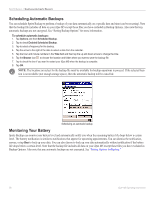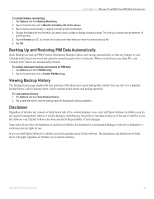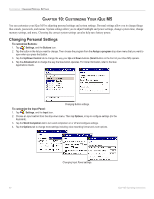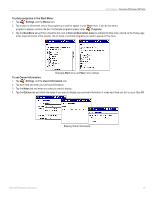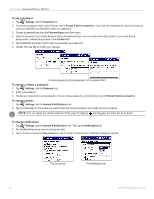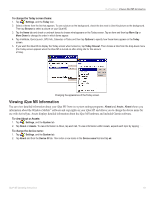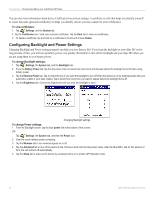Garmin iQue M5 Operating Instructions - Page 66
Customizing Your iQue M5, Changing Personal Settings, HAPTER, USTOMIZING
 |
UPC - 753759047276
View all Garmin iQue M5 manuals
Add to My Manuals
Save this manual to your list of manuals |
Page 66 highlights
CUSTOMIZING > CHANGING PERSONAL SETTINGS CHAPTER 10: CUSTOMIZING YOUR IQUE M5 You can customize your iQue M5 by adjusting personal settings and system settings. Personal settings allow you to change things like sounds, passwords, and menus. System settings allow you to adjust backlight and power settings, change system time, change memory settings, and more. Choosing the correct system settings can also help save battery power. Changing Personal Settings To customize Buttons: 1. Tap , Settings, and the Buttons icon. 2. Tap the button in the list you want to change. Then choose the program from the Assign a program drop-down menu that you want to open when you press that button. 3. Tap the Up/Down Control tab to change the way your Up and Down buttons (Scroll button on the front of your iQue M5) operate. 4. Tap the Advanced tab to change the way the Que button operates. For more information, refer to the Que Applications Guide. Changing Button settings. To customize the Input Panel: 1. Tap , Settings, and the Input icon. 2. Choose an input method from the drop-down menu. Then tap Options, or tap to configure settings (for the Keyboard). 3. Tap the Word Completion tab to turn word completion on or off and configure settings. 4. Tap the Options tab to change more settings including voice recording format and zoom options. Changing Input Panel settings. 60 iQue® M5 Operating Instructions