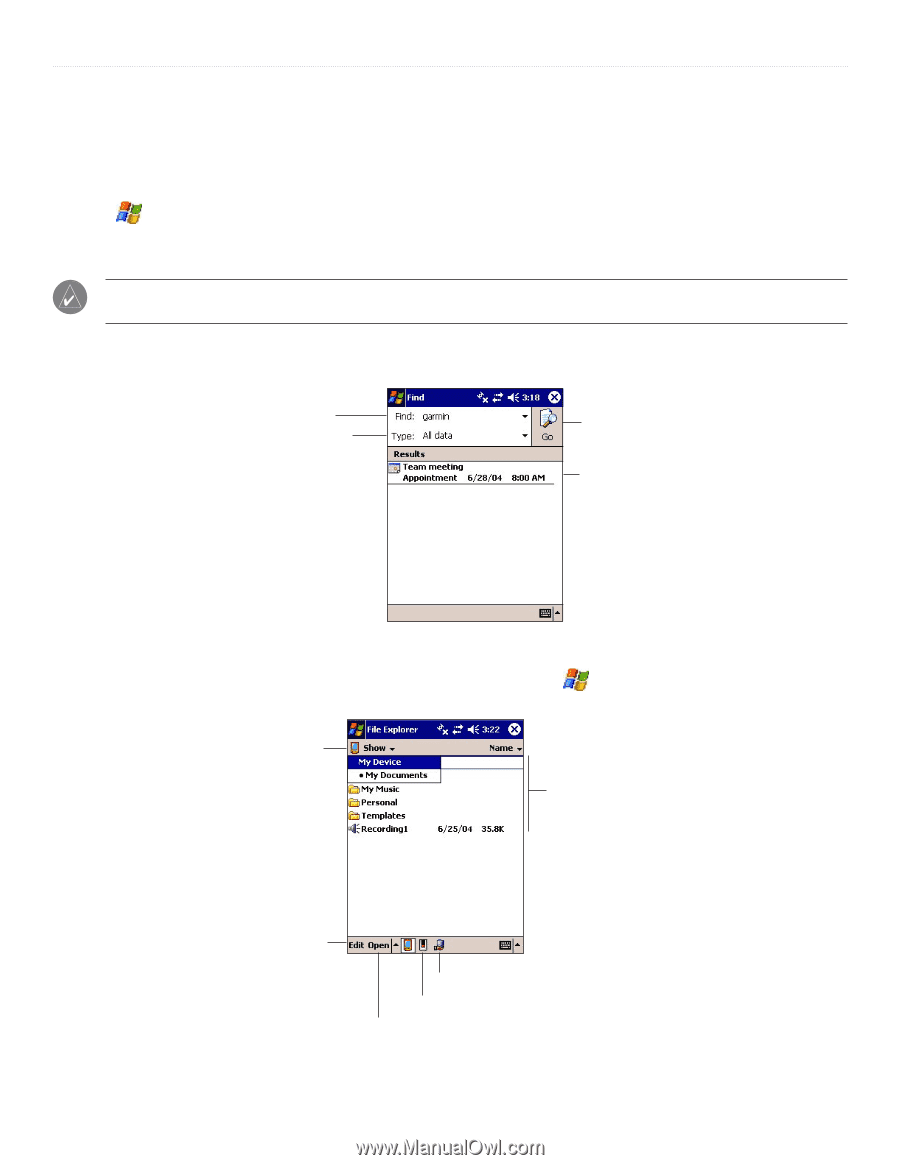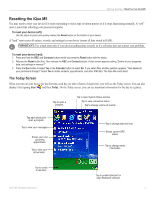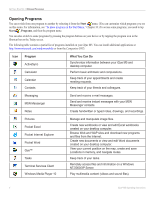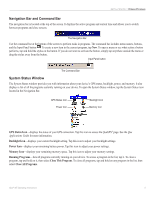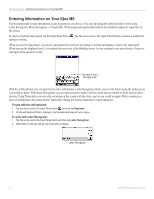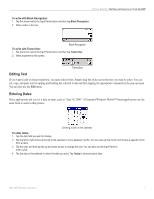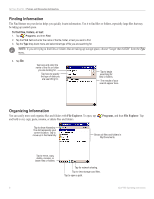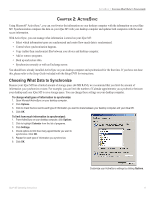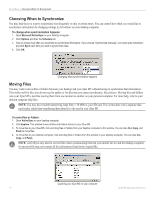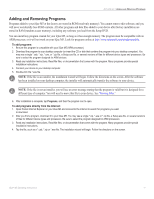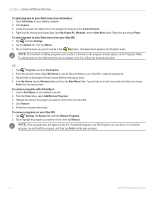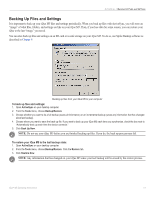Garmin iQue M5 Operating Instructions - Page 14
Finding Information, File Explorer, Programs
 |
UPC - 753759047276
View all Garmin iQue M5 manuals
Add to My Manuals
Save this manual to your list of manuals |
Page 14 highlights
GETTING STARTED > FINDING AND ORGANIZING INFORMATION Finding Information The Find feature on your device helps you quickly locate information. Use it to find files or folders, especially large files that may be taking up needed space. To find files, folders, or text: 1. Tap , Programs, and then Find. 2. Tap the Find field and enter the name of the file, folder, or text you want to find. 3. Tap the Type drop-down menu and select what type of file you are searching for. NOTE: If you are trying to find files or folders that are taking up storage space, choose "Larger than 64 KB" from the Type menu. 4. Tap Go. Tap here and enter the name of the file or folder you are looking for. Tap here to specify the type of data you are searching for. Tap to begin searching for files or folders. The results of your search appear here. Organizing Information You can easily move and organize files and folders with File Explorer. To open, tap and hold to cut, copy, paste, rename, or delete files and folders. , Programs, and then File Explorer. Tap Tap to show hierarchy. The dot represents your current location. Tap to move up in the hierarchy. Shows all files and folders in My Documents. Tap to move, copy, delete, rename, or beam files or folders. Tap for network sharing. Tap to view storage card files. Tap to open a path. 8 iQue® M5 Operating Instructions