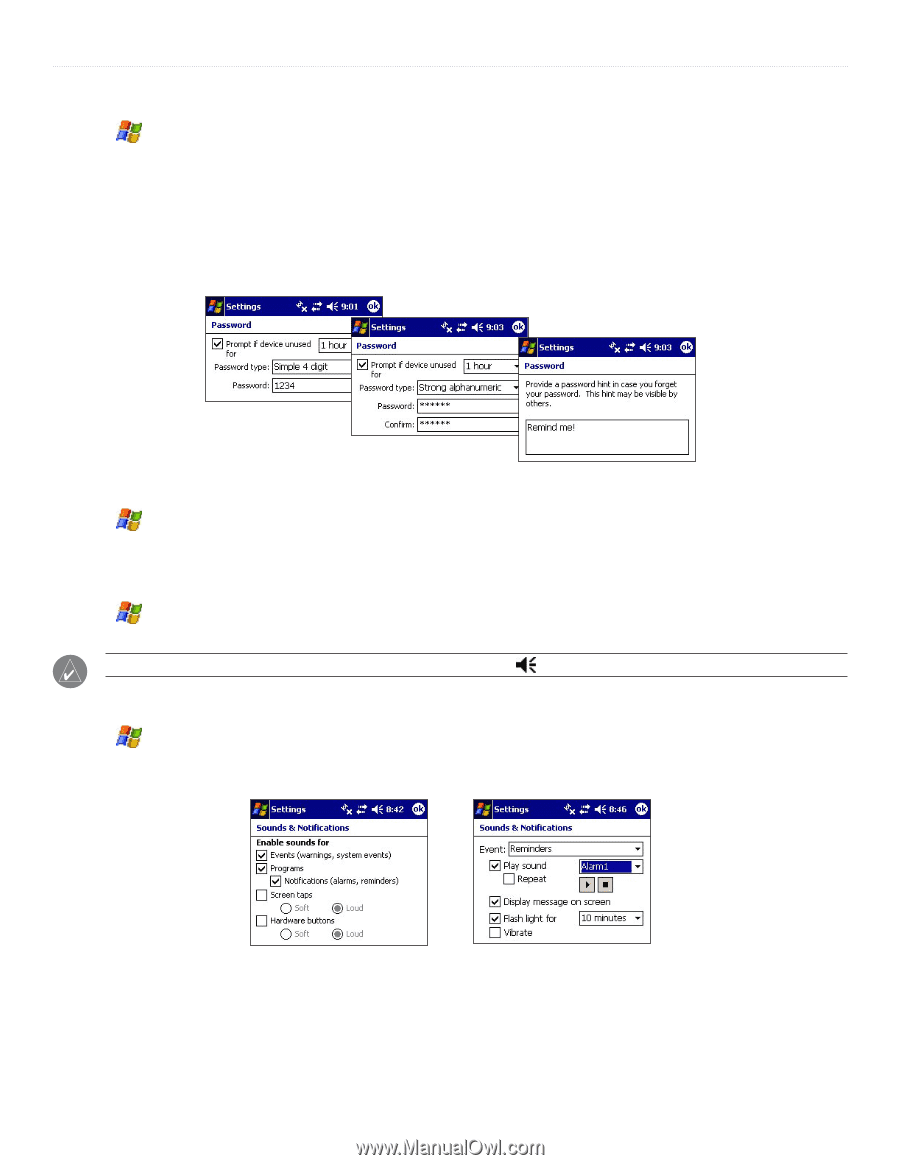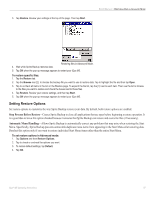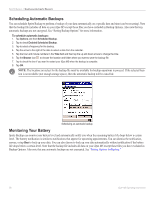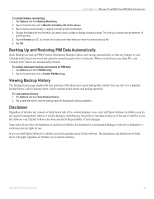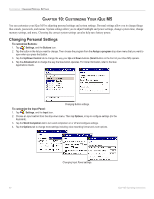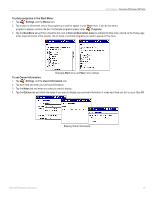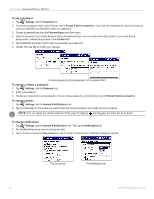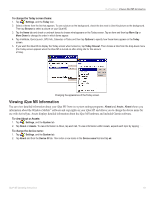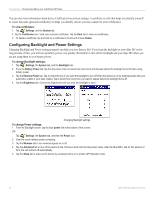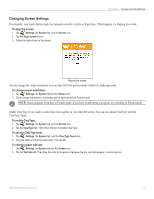Garmin iQue M5 Operating Instructions - Page 68
To set a password, To change or delete a password, To change sounds, To change notifications
 |
UPC - 753759047276
View all Garmin iQue M5 manuals
Add to My Manuals
Save this manual to your list of manuals |
Page 68 highlights
CUSTOMIZING > CHANGING PERSONAL SETTINGS To set a password: 1. Tap , Settings, and the Password icon. 2. To activate a password, tap to check the box next to Prompt if device unused for. Then, from the drop-down list, select how long you want your iQue M5 to sit idle before it asks for a password. 3. Choose a password type from the Password type drop-down menu. 4. Enter the password. If you chose Simple 4 digit as the password type, you must enter a four-digit number. If you chose Strong alphanumeric, reenter the password in the Confirm field. 5. Tap the Hint tab and enter a hint to help you remember your password. 6. Tap ok. Then tap Yes to confirm your changes. A simple password, a strong password, and a password hint. To change or delete a password: 1. Tap , Settings, and the Password icon. 2. Enter your password. 3. Change your password to a new password. To stop using a password, uncheck the box next to Prompt if device unused for. To change sounds: 1. Tap , Settings, and the Sounds & Notifications icon. 2. Tap to check boxes for the sounds you want to hear and uncheck boxes for the sounds you want to silence. NOTE: You can adjust the volume from the Today page by tapping and dragging the slider bar up or down. To change notifications: 1. Tap , Settings, and the Sounds & Notifications icon. Then tap the Notifications tab. 2. Tap the Event drop-down menu to choose an event. 3. Tap to check or uncheck the Play sound box. Tap to check or uncheck other notification settings as needed. The Sounds tab. The Notifications tab. 62 iQue® M5 Operating Instructions