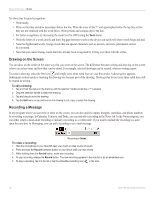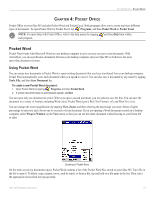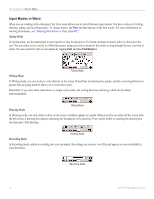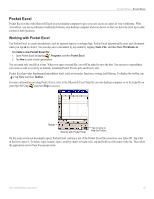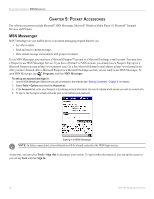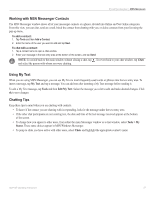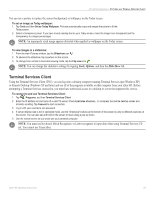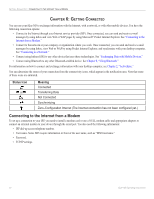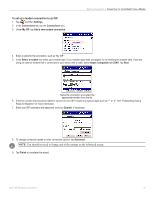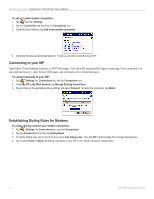Garmin iQue M5 Operating Instructions - Page 33
Working with MSN Messenger Contacts, Using My Text, Chatting Tips, My Text, Tools, Edit My Text - accessories
 |
UPC - 753759047276
View all Garmin iQue M5 manuals
Add to My Manuals
Save this manual to your list of manuals |
Page 33 highlights
POCKET ACCESSORIES > MSN MESSENGER Working with MSN Messenger Contacts The MSN Messenger window shows all of your messenger contacts at a glance, divided into Online and Not Online categories. From this view, you can chat, send an e-mail, block the contact from chatting with you, or delete contacts from your list using the pop-up menu. To add a contact: 1. Tap Tools and then Add a Contact. 2. Enter the name of the user you want to add and tap Next. To chat with a contact: 1. Tap a contact name to open a chat window. 2. Enter your message in the text entry area at the bottom of the screen, and tap Send. NOTE: To switch back to the main window without closing a chat, tap . To revert back to your chat window, tap Chats and select the person with whom you were chatting. Using My Text When you are using MSN Messenger, you can use My Text to insert frequently-used words or phrases into the text entry area. To insert a message, tap My Text and tap a message. You can add text after inserting a My Text message before sending it. To edit a My Text message, tap Tools and then Edit My Text. Select the message you wish to edit and make desired changes. Click ok to save changes. Chatting Tips Keep these tips in mind when you are chatting with contacts: • To know if the contact you are chatting with is responding, look for the message under the text entry area. • If the other chat participants are not entering text, the date and time of the last message received appears at the bottom of the screen. • To change how you appear to other users, from either the main Messenger window or a chat window, select Tools > My Status. These same choices appear in MSN/Windows Messenger. • To jump to chats you have active with other users, select Chats and highlight the appropriate contact's name. iQue® M5 Operating Instructions 27