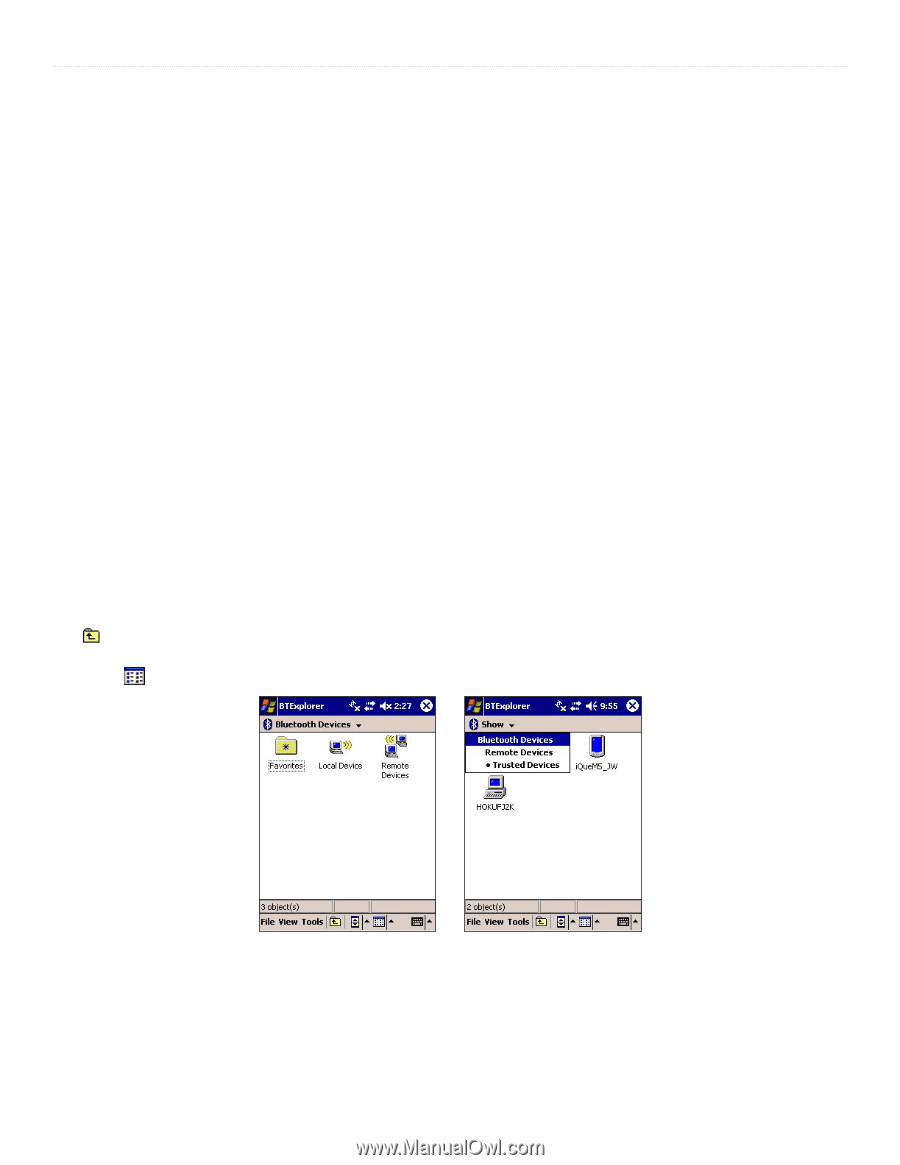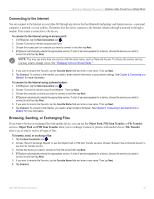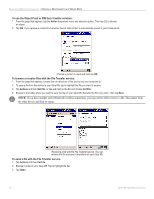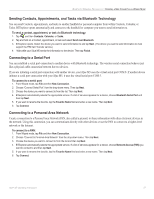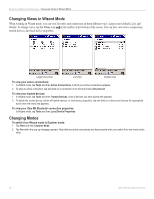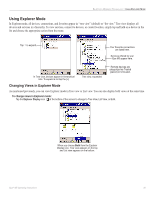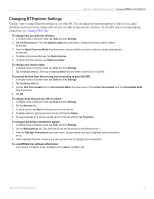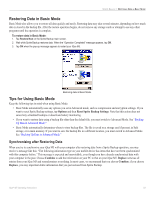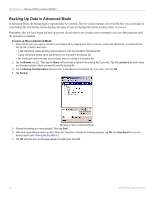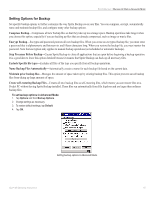Garmin iQue M5 Operating Instructions - Page 56
Using Tree View, Up One Level, Views, Disconnect, Add to Favorites
 |
UPC - 753759047276
View all Garmin iQue M5 manuals
Add to My Manuals
Save this manual to your list of manuals |
Page 56 highlights
BLUETOOTH WIRELESS TECHNOLOGY > USING EXPLORER MODE Using Tree View In Tree view, you can create connections and save favorites just as you would in Wizard mode. After you connect to a device, the name of the active connection appears bold and highlighted in dark green by default. (You can change the way active connections appear; see "To change how active connections appear.") To discover devices: Tap and hold on Remote Devices and choose Discover Devices. The iQue M5 searches for devices and displays them under the list of Untrusted Devices. To discover names: Tap and hold on Remote Devices. Then choose Discover Names. Or, tap and hold on a device listed under Untrusted Devices and choose Retrieve Device Name. To pair with a device: Tap and hold on an untrusted device and choose Pair. To connect to a service: 1. Under Untrusted Devices, tap a device to view the services it offers, or tap and hold and choose Explore. 2. Tap a service to connect to it, or tap and hold and then choose Connect. To disconnect from a service: Tap and hold on an active connection and choose Disconnect. To create a favorite: Tap and hold on an active connection and choose Add to Favorites. Using List View In List view, Bluetooth devices, services, and favorites are displayed as icons in a hierarchy similar to that used in File Explorer. To move down in the hierarchy (for example, to view favorites), simply tap an icon. To move up in a hierarchy, tap the Up One Level icon . To move up several levels, tap the drop-down menu at the top of the screen and then tap the level you want to view. In List view, you can also take advantage of the views available in Wizard mode-List and Details views. To switch to these views, tap the Views icon at the bottom of the screen. To navigate in List view, tap an icon. Tap the drop-down menu to select a different level. To connect to Bluetooth devices in List mode, tap the device. To disconnect, tap and hold on the device and choose Disconnect. To add a connection to favorites, tap and hold on an active connection and choose Add to Favorites. 50 iQue® M5 Operating Instructions