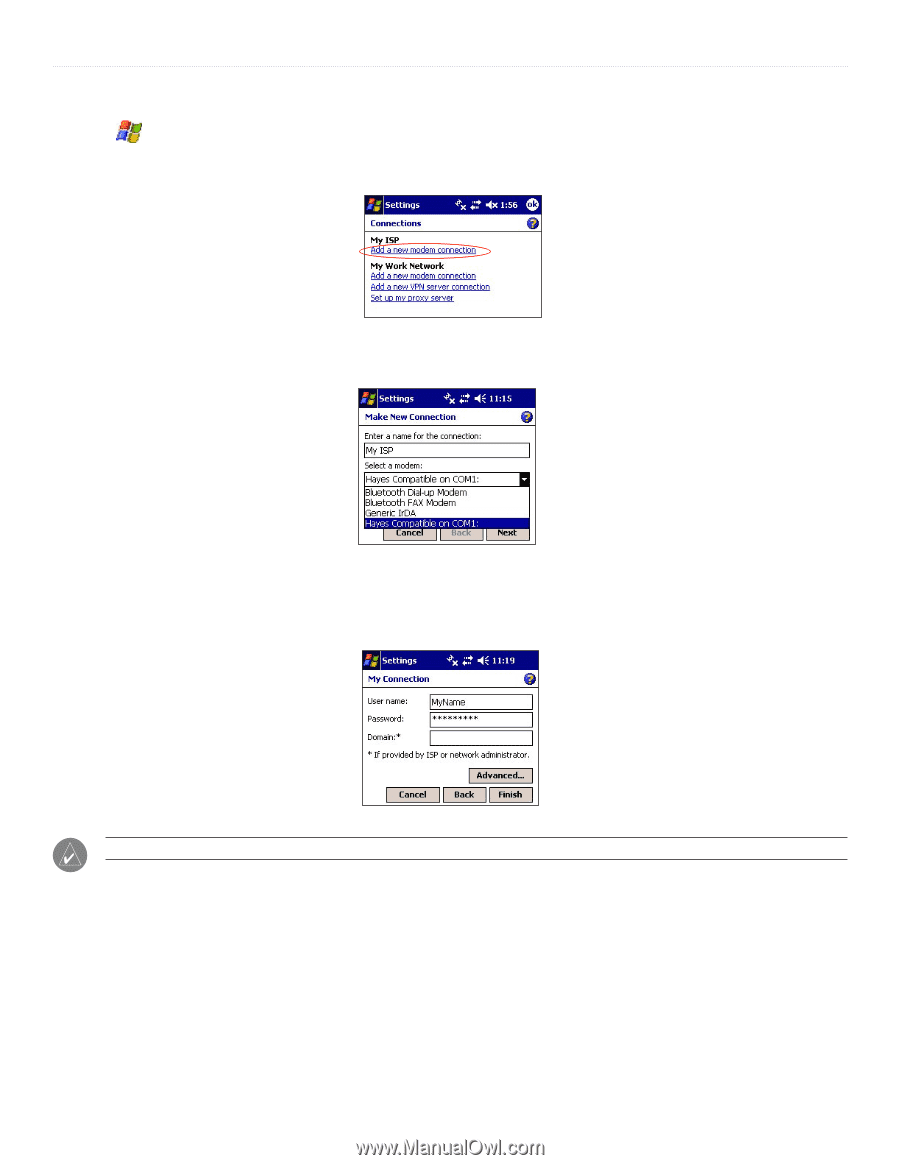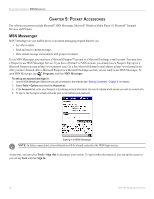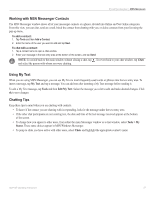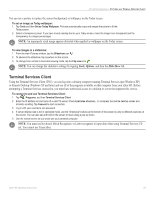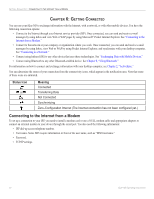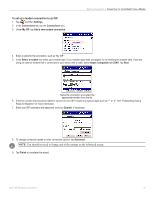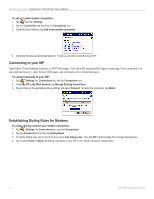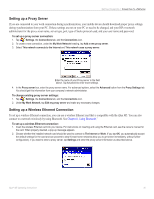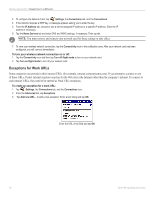Garmin iQue M5 Operating Instructions - Page 37
Settings, Connections, My ISP, Add a new modem connection, Select a modem, Hayes Compatible on COM1
 |
UPC - 753759047276
View all Garmin iQue M5 manuals
Add to My Manuals
Save this manual to your list of manuals |
Page 37 highlights
To set up a modem connection to an ISP: 1. Tap and then Settings. 2. In the Connections tab, tap the Connections icon. 3. Under My ISP, tap Add a new modem connection. GETTING CONNECTED > CONNECTING TO THE INTERNET FROM A MODEM 4. Enter a name for the connection, such as "My ISP." 5. In the Select a modem list, select your modem type. If your modem type does not appear, try re-inserting the modem card. If you are using an external modem that is connected to your device with a cable, select Hayes Compatible on COM1. Tap Next. Name the connection and select the appropriate modem from the list. 6. Enter the number that should be dialed to connect to your ISP. Include any special digits such as "*" or "#". See "Establishing Dialing Rules for Modems" for more information. 7. Enter your ISP username and password, and your Domain, if necessary. 8. To change connection speed or other connection options, tap Advanced. NOTE: You should not need to change any of the settings on the Advanced screen. 9. Tap Finish to complete this wizard. iQue® M5 Operating Instructions 31