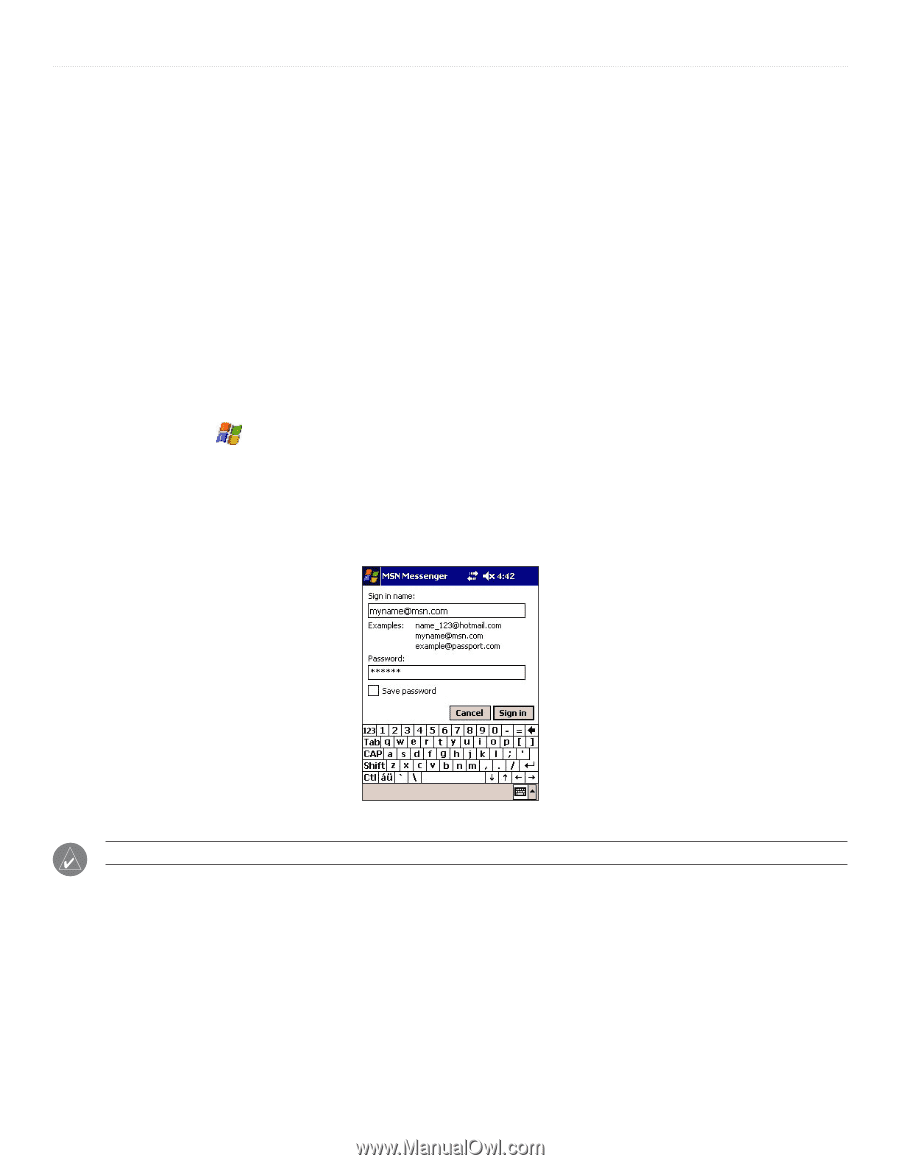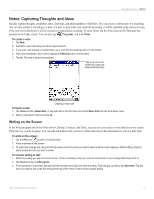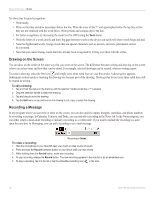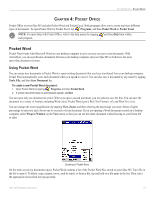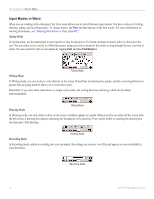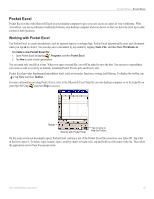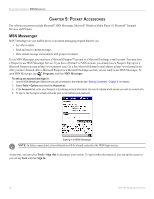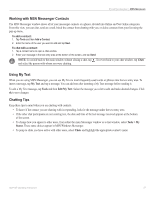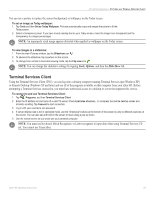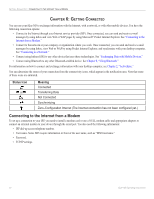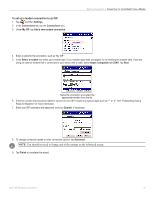Garmin iQue M5 Operating Instructions - Page 32
Pocket Accessories, MSN Messenger, HAPTER, OCKET, CCESSORIES
 |
UPC - 753759047276
View all Garmin iQue M5 manuals
Add to My Manuals
Save this manual to your list of manuals |
Page 32 highlights
POCKET ACCESSORIES > MSN MESSENGER CHAPTER 5: POCKET ACCESSORIES The software accessories include Microsoft® MSN Messenger, Microsoft® Windows Media Player 10, Microsoft® Terminal Services, and Pictures. MSN Messenger MSN® Messenger on your mobile device is an instant messaging program that lets you: • See who is online. • Send and receive instant messages. • Have instant message conversations with groups of contacts. To use MSN Messenger, you must have a Microsoft Passport™ account or a Microsoft Exchange e-mail account. You must have a Passport to use MSN Messenger Service. If you have a Hotmail® or MSN account, you already have a Passport. Sign up for a Microsoft Passport account at http://www.passport.com. Get a free Microsoft Hotmail e-mail address at http://www.hotmail.com. After you have obtained either a Microsoft Passport or a Microsoft Exchange account, you are ready to use MSN Messenger. To open MSN Messenger, tap , Programs, and then MSN Messenger. To set up an account and sign in: 1. Launch MSN Messenger. Make sure you are connected to the Internet (see "Getting Connected," Chapter 6, for details). 2. Select Tools > Options and select the Account tab. 3. In the Accounts tab, enter your Passport or Exchange account information. Be sure to indicate which service you wish to connect with. 4. To sign in, tap the sign-in screen and enter your e-mail address and password. Signing in to MSN Messenger. NOTE: In future connections, your information will be already entered in the MSN login screen. At any time, you can select Tools > Sign Out to disconnect your session. To sign in when disconnected, you can tap the screen or you can tap Tools and then Sign In. 26 iQue® M5 Operating Instructions