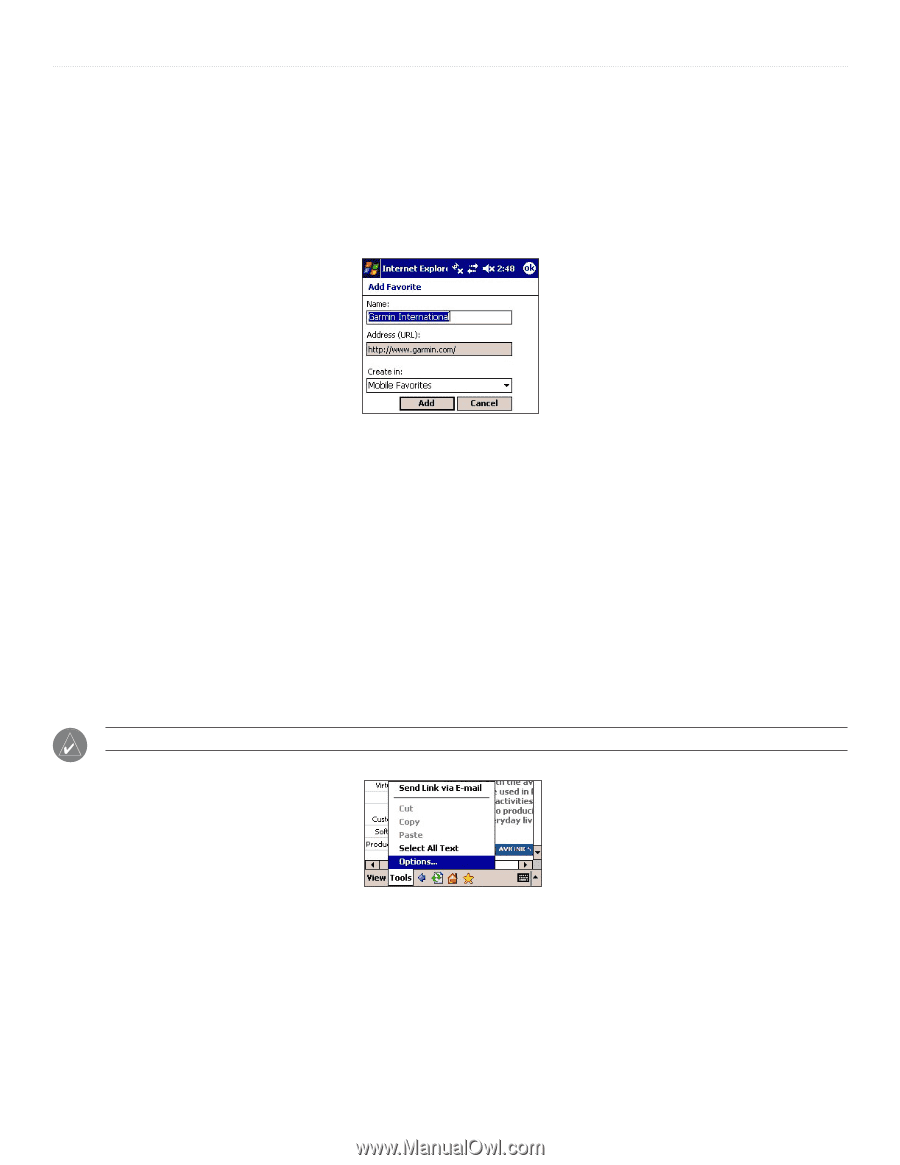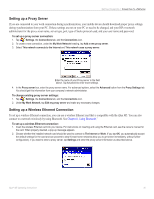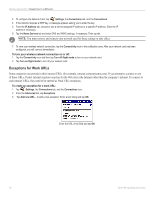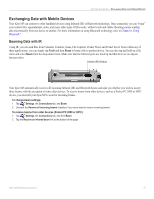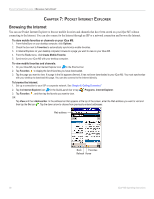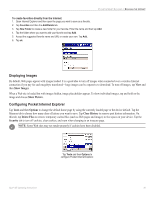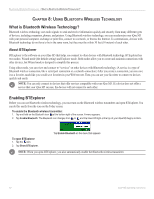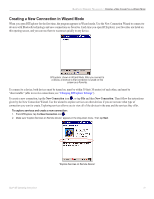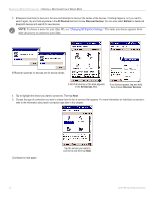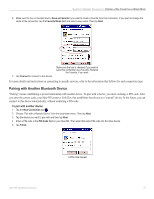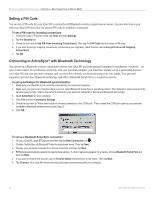Garmin iQue M5 Operating Instructions - Page 45
Displaying Images, Configuring Pocket Internet Explorer, Show Images, Show Picture, Tools, Options
 |
UPC - 753759047276
View all Garmin iQue M5 manuals
Add to My Manuals
Save this manual to your list of manuals |
Page 45 highlights
POCKET INTERNET EXPLORER > BROWSING THE INTERNET To create favorites directly from the Internet: 1. Open Internet Explorer and then open the page you want to save as a favorite. 2. Tap Favorites and then the Add/Delete tab. 3. Tap New Folder to create a new folder for your favorite. Enter the name and then tap Add. 4. Tap the folder where you want to add your favorite and tap Add. 5. Accept the suggested favorite name and URL or create your own. Tap Add. 6. Tap ok. Displaying Images By default, Web pages appear with images loaded. It is a good idea to turn off images when connected over a wireless Internet connection if you pay for each megabyte transferred-large images can be expensive to download. To turn off images, tap View and then Show Images. When a Web site is loaded but with images hidden, image placeholders appear. To show individual images, tap and hold on the image and choose Show Picture. Configuring Pocket Internet Explorer Tap Tools and then Options to change the default home page by using the currently loaded page or the device default. Tap the Memory tab to choose how many days of history you want to save. Tap Clear History to remove past history information. On this tab, tap Delete Files to remove temporary cached files (such as Web pages and images) to free space on your device. Tap the Security tab to turn off cookies, clear cookies, and warn when changing to an insecure page. NOTE: Some Web sites may not render properly if cookies have been disabled. Tap Tools and then Options to configure Pocket Internet Explorer. iQue® M5 Operating Instructions 39