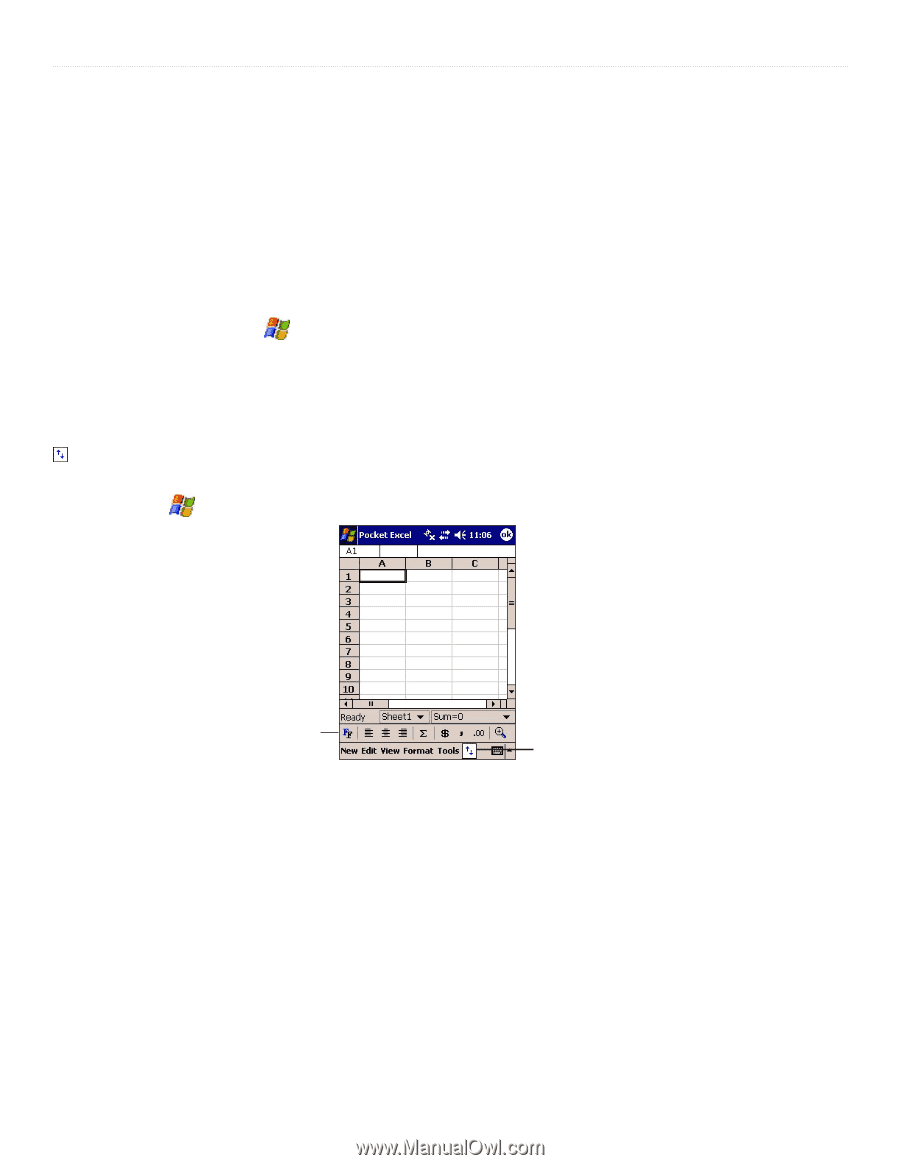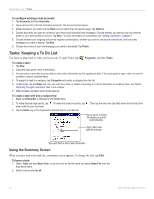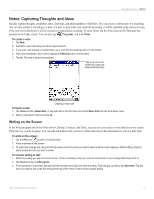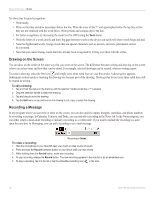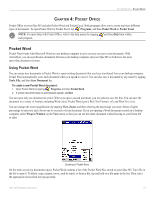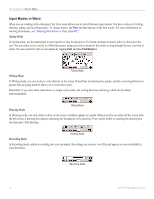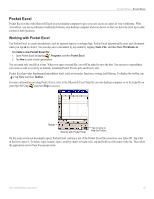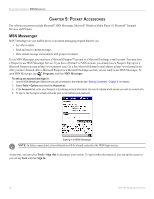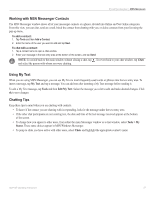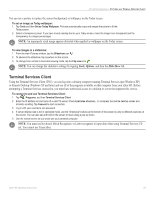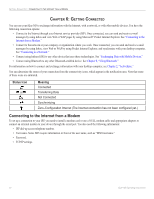Garmin iQue M5 Operating Instructions - Page 31
Pocket Excel, Working with Pocket Excel
 |
UPC - 753759047276
View all Garmin iQue M5 manuals
Add to My Manuals
Save this manual to your list of manuals |
Page 31 highlights
POCKET OFFICE > POCKET EXCEL Pocket Excel Pocket Excel works with Microsoft Excel on your desktop computer to give you easy access to copies of your workbooks. With ActiveSync, you can synchronize workbooks between your desktop computer and your device so that you have the most up-to-date content in both locations. Working with Pocket Excel Use Pocket Excel to create spreadsheets, such as expense reports or mileage logs. Pocket Excel automatically saves each document when you tap ok to close it. You can also save a document by any name by tapping Tools, File, and then Save Workbook As. To create a new Pocket Excel file: 1. Open Pocket Excel by tapping , Programs, and then Pocket Excel. 2. Tap New to open a blank spreadsheet. You can open only one file at a time. When you open a second file, you will be asked to save the first. You can save a spreadsheet you create or edit in a variety of formats, including Pocket Excel (.pxl) and Excel (.xls). Pocket Excel provides fundamental spreadsheet tools, such as formulas, functions, sorting, and filtering. To display the toolbar, tap or tap View and then Toolbar. For more information on using Pocket Excel, refer to the Microsoft Excel Help file on your desktop computer, or to the help file on your iQue M5 (tap and then Help to access). Toolbar Working with Pocket Excel. Tap to show or hide the Toolbar. On the main screen (no documents open), Pocket Excel contains a list of the Pocket Excel files stored on your iQue M5. Tap a file in the list to open it. To delete, copy, rename, move, send by email, or beam a file, tap and hold on a file name in the list. Then select the appropriate action from the pop-up menu. iQue® M5 Operating Instructions 25