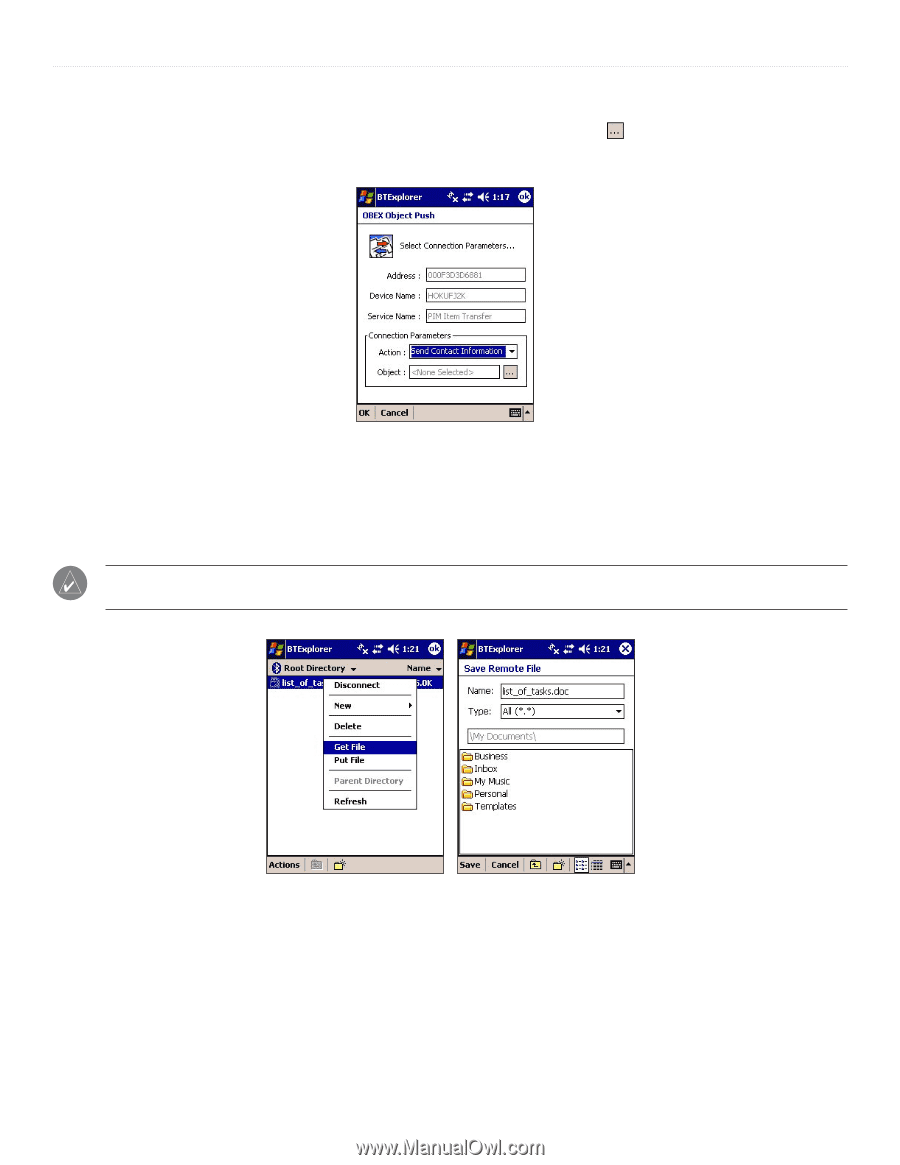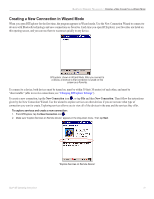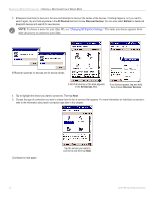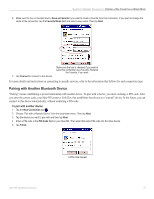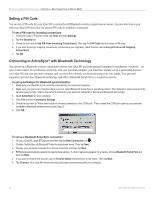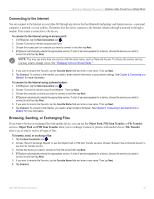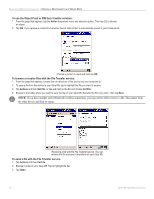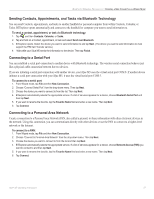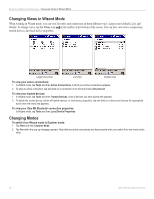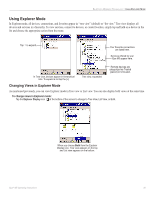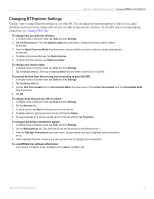Garmin iQue M5 Operating Instructions - Page 52
To use the Object Push or PIM Item Transfer services, To send a file with the File Transfer service
 |
UPC - 753759047276
View all Garmin iQue M5 manuals
Add to My Manuals
Save this manual to your list of manuals |
Page 52 highlights
BLUETOOTH WIRELESS TECHNOLOGY > CREATING A NEW CONNECTION IN WIZARD MODE To use the Object Push or PIM Item Transfer services: 1. From the page that appears, tap the Action drop-down menu and select an action. Then tap an object. to choose 2. Tap OK. If you receive a contact from another device, that contact is automatically saved in your Contacts list. Choose a contact to send and then tap OK. To browse or receive files with the File Transfer service: 1. From the page that appears, browse the root directory of the device you are connected to. 2. To save a file from the device to your iQue M5, tap to highlight the file you want to receive. 3. Tap Actions and then Get File, or tap and hold on the file and choose Get File. 4. Browse to the folder where you want to save the file on your iQue M5. Rename the file if you wish. Then tap Save. NOTE: If you have another active Bluetooth wireless connection, you may not be able to receive a file. Disconnect from the other device and then try again. Receiving a file with the File Transfer service. You can rename the file and save it anywhere on your iQue M5. To send a file with the File Transfer service: 1. Tap Actions and then Put File. 2. Browse to a file on your iQue M5. Tap to highlight the file. 3. Tap Open. 46 iQue® M5 Operating Instructions