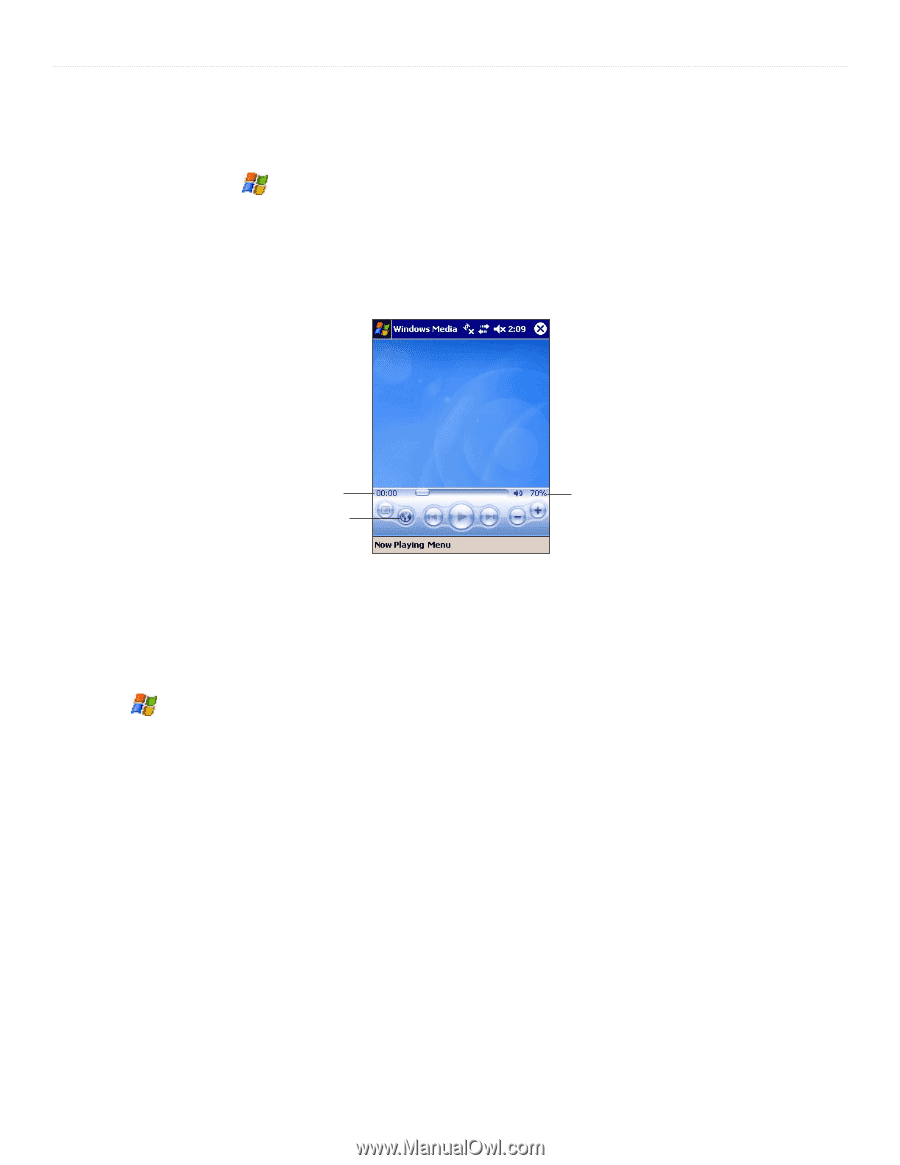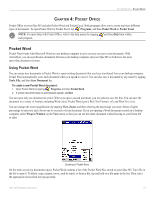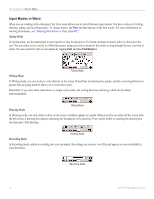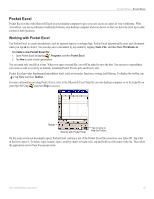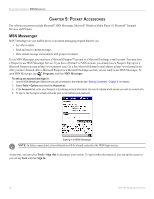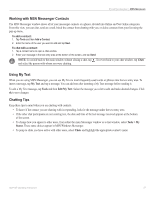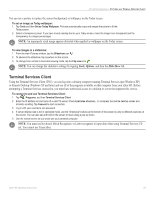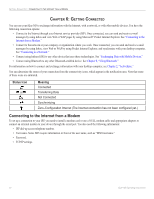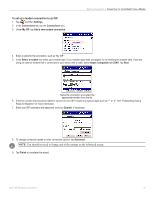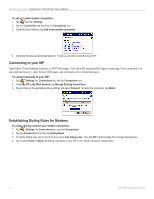Garmin iQue M5 Operating Instructions - Page 34
Windows Media Player for Pocket PC, Pictures, Media Playback, Working with Images
 |
UPC - 753759047276
View all Garmin iQue M5 manuals
Add to My Manuals
Save this manual to your list of manuals |
Page 34 highlights
POCKET ACCESSORIES > WINDOWS MEDIA PLAYER FOR POCKET PC Windows Media Player for Pocket PC Use Microsoft Windows Media Player for Pocket PC to play digital audio and video files, including any Windows Media or MP3 file formats (.asf, .wma, .wmv, .mp3). To open Windows Media Player for Pocket PC, tap the Windows Media icon in the Shortcut bar on the Today screen, or tap , Programs, and then Windows Media. Media Playback After you have loaded a media file, you can play, pause, stop, song advance/reverse, mute sound, or adjust volume. Tap the fullscreen mode button to hide the toolbars and show the media in landscape mode. (To return to normal play mode, tap the screen again.) Progress indicator Tap to open Pocket Internet Explorer. Volume indicator Windows Media Player Pictures Use Pictures to view JPEG pictures stored on your device or in a storage card, send pictures to others, view a slideshow of your pictures, or set a picture as the background on the Today screen. You can even set Pictures to launch itself when a digital camera storage card is inserted into your device. To open, tap , Programs, and then Pictures. By tapping and holding on a picture file, you can copy, delete, beam, rename, or send the file via e-mail. To open Pictures when an SD card is inserted: 1. From within Pictures, tap Tools and then Options. 2. Check the box next to "Detect digital camera storage cards." Working with Images When you open Pictures, a list of all image files in the My Pictures folder of your iQue M5 appears. You can view files on an SD card or in Safe Storage by tapping the My Pictures drop-down menu. To view a picture, tap the thumbnail of the picture. Then you can rotate, crop, zoom, share, or change brightness and contrast levels of the picture. When making changes, you can tap Edit > Undo or Edit > Redo to undo or redo the last change made. To undo many changes at once, tap Tools and then Revert to Saved; this step discards all changes since the last save. After you are finished making changes, tap Save Picture As in the Tools menu. Keep in mind that the quality of the image may decrease after saving. 28 iQue® M5 Operating Instructions