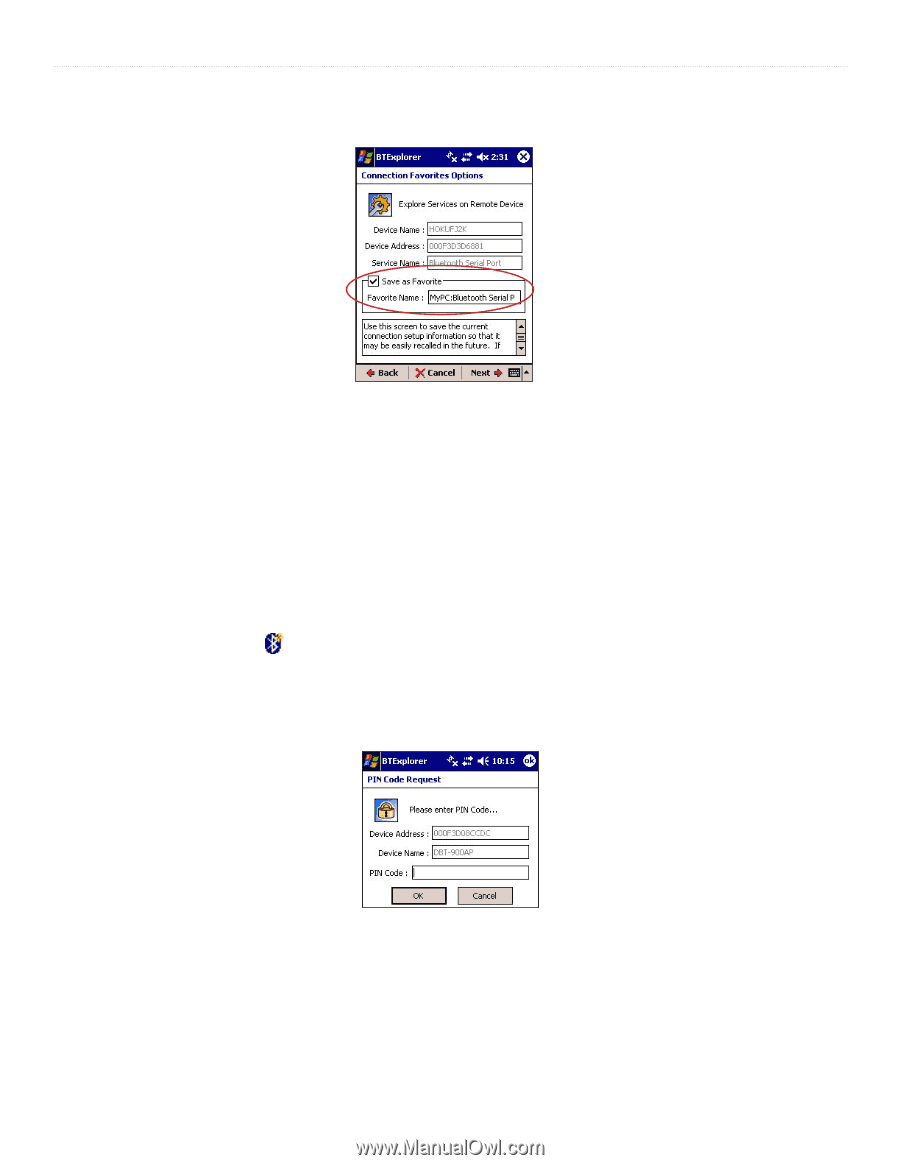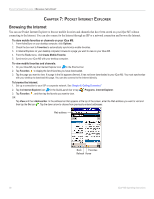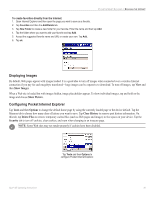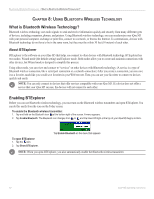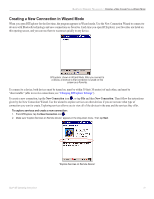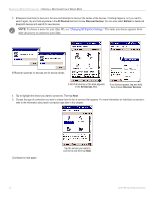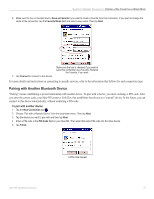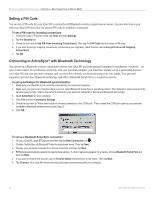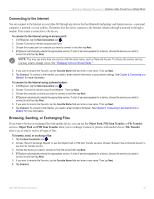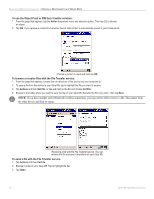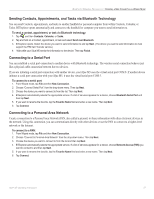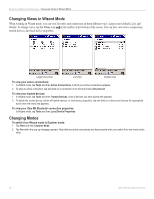Garmin iQue M5 Operating Instructions - Page 49
Pairing with Another Bluetooth Device, To pair with another device
 |
UPC - 753759047276
View all Garmin iQue M5 manuals
Add to My Manuals
Save this manual to your list of manuals |
Page 49 highlights
BLUETOOTH WIRELESS TECHNOLOGY > CREATING A NEW CONNECTION IN WIZARD MODE 6. Make sure the box is checked next to Save as Favorite if you want to create a favorite from this connection. If you want to change the name of the connection, tap the Favorite Name field and enter a new name. Then tap Next. 7. Tap Connect to connect to this device. Make sure the box is checked if you want to save this connection as a Favorite. Rename the Favorite, if you wish. For more details and instructions on connecting to specific services, refer to the information that follows for each connection type. Pairing with Another Bluetooth Device "Pairing" means establishing a special relationship with another device. To pair with a device, you must exchange a PIN code. After you enter the correct code, your iQue M5 creates a Link Key that establishes that device as a "trusted" device. In the future, you can connect to this device automatically, without reentering a PIN code. To pair with another device: 1. Tap the New Connection icon . 2. Choose "Pair with a Remote Device" from the drop-down menu. Then tap Next. 3. Tap the device you want to pair with and then tap Next. 4. Enter a PIN code in the PIN Code field on your iQue M5. Then enter that same PIN code into the other device. 5. Tap Finish. A PIN code request. iQue® M5 Operating Instructions 43