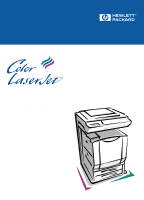HP 8550 Service Manual
HP 8550 - Color LaserJet Laser Printer Manual
 |
View all HP 8550 manuals
Add to My Manuals
Save this manual to your list of manuals |
HP 8550 manual content summary:
- HP 8550 | Service Manual - Page 1
8550 Printer Copy Module Automatic Document Feeder High-Capacity Input Service Manual English - HP 8550 | Service Manual - Page 2
- HP 8550 | Service Manual - Page 3
HP Copy Module, ADF, and side HCI for HP Color LaserJet 8550 series printers Service Manual - HP 8550 | Service Manual - Page 4
Part number C7834-90902 First edition, April 2000 Printed in USA Warranty The information contained in this document is subject to change without notice. Hewlett-Packard registered trademark of Microsoft Corporation. Photoshop™ and PostScript® are registered trademarks of Adobe Systems Incorporated. - HP 8550 | Service Manual - Page 5
51 Self-diagnostic messages 59 Service mode 60 4 Adjustments and maintenance Chapter contents 117 Overview 119 MFP print engine adjustments 119 Copy module adjustments 121 ADF adjustments 140 Side HCI adjustments 159 Periodically replaced parts 163 Cleaning 164 Lubricating 174 - HP 8550 | Service Manual - Page 6
contents 455 System-to-device troubleshooting 457 Copy module troubleshooting 460 ADF troubleshooting 528 Side HCI troubleshooting 535 8 Parts and diagrams Chapter contents 547 How to use this chapter 551 Printer parts unique to the HP Color LaserJet 8550MFP . . . . . .552 Stand 555 Copy - HP 8550 | Service Manual - Page 7
-section of side HCI 34 Copy module control panel 49 Service mode initial screen 61 Service label (inside the lower front cover of the copy module right margin 122 BLANK margins 123 Adjusting horizontal registration 124 Service label 129 Standard white plate barcode 134 Adjusting the ADF - HP 8550 | Service Manual - Page 8
DADF controller PCB 156 DADF controller PCB 157 Wing nuts on the adjustment screws 159 Base plate securing screws 160 Paper guide fixing screws 161 Paper guides 161 Paper size card 162 Copyboard glass 165 Copyboard cover 165 Belt assembly 168 Document tray 168 Sensors 169 Sensor S1 169 - HP 8550 | Service Manual - Page 9
186 Figure 83. Cross-section of exposure system 188 Figure 84. Exposure system mechanics 188 Figure 85. A4- and letter-size, 2 copies, 4-color, Direct, cassette 1 sequence of operations 189 Figure 86. Scanner movement 190 Figure 87. Scanner motor circuit 191 Figure 88. Changing the reproduction - HP 8550 | Service Manual - Page 10
8 Figures Figure 115. Image shifts 224 Figure 116. Shift in main and sub-scanning directions 224 Figure 117. Center Shift 225 Figure 118. Mirror image 226 Figure 119. Mirror image principle 226 Figure 120. Image repeat 227 Figure 121. Image repeat principle 227 Figure 122. Slant 228 Figure - HP 8550 | Service Manual - Page 11
305 Figure 189. Deck controller PCB output 306 Figure 190. Pick-up feed rollers 307 Figure 191. Pick-up feed signals 308 Figure 192. Signal transfer points 309 Figure 193. Pick-up signal levels 309 Figure 194. Lifter operation 310 Figure 195. Remaining paper detection 311 EN Figures 9 - HP 8550 | Service Manual - Page 12
the copy module upper front cover . . . . 337 Figure 216. Removing the copy module scanner motor 338 Figure 217. Removing the copy module the scanner motor driver PCB 339 Figure 218. Preparing to remove the ROM DIMM 340 Figure 219. Opening the claws 341 Figure 220. Lifting the ROM DIMM to detach - HP 8550 | Service Manual - Page 13
Figure 234. Securing the metal cable clamp to the mirror 1 mount (front view 351 Figure 235. Securing the metal cable clamp to the mirror 1 mount (rear view 351 Figure 236. Cable positioning 352 Figure 237. Copyboard glass 353 Figure 238. Flexible cable warning label 353 Figure 239. Releasing - HP 8550 | Service Manual - Page 14
Figure 284. Connector J12 on pick-up motor 385 Figure 285. Pick-up motor cable guide 386 Figure 286. Detaching the pick-up motor unit 386 Figure 287. Feeder motor unit 387 Figure 288. Feeder motor color sensor 387 Figure 289. Feeder motor drive belts 388 Figure 290. Belt motor 389 Figure - HP 8550 | Service Manual - Page 15
324. Gear 408 Figure 325. Unlocking and removing the gear 408 Figure 326. Grip ring and bushing 409 Figure 327. Detaching the lower guide stopper 409 Figure 328. Removing the spring 410 Figure 329. Registration sensor cover 410 Figure 330. Disconnecting the sensor connector 411 Figure 331 - HP 8550 | Service Manual - Page 16
lifter wire 442 Figure 384. E-ring and pulley cover 442 Figure 385. Pulley cover 443 Figure 386. Screw and lifter wire 444 Figure 387. Parts removal behind the lifter wire 445 Figure 388. Connectors 446 Figure 389. Paper-detection unit 446 Figure 390. Lifter drive unit 447 Figure 391. Rear - HP 8550 | Service Manual - Page 17
64-gradation test print 473 Figure 411. Full-color 16-gradation test print 474 Figure 412. Full-color light area 16-gradation test print 475 Figure PCA 587 Figure 438. Analog image processor PCA 588 Figure 439. Motor driver PCA 589 Figure 440. Inverter PCA 590 Figure 441. Connectors (1 of - HP 8550 | Service Manual - Page 18
630 Figure 455. Paper feed motor assembly 632 Figure 456. Belt drive motor assembly 634 Figure 457. Upper paper guide assembly 636 Figure 458. Lower paper guide assembly 638 Figure 459. Separation roller assembly 640 Figure 460. Paper separation assembly 642 Figure 461. RDF controller PCA - HP 8550 | Service Manual - Page 19
side HCI 32 Ordering parts 40 Technical support websites 40 Asia Pacific region Customer Care Centers 46 Copy module functionality 51 Common settings 53 Copy module settings 54 Timer settings 55 Adjustment/cleaning 56 Self-diagnostic (error) messages 59 Service - HP 8550 | Service Manual - Page 20
Copier counter menu descriptions 111 Copier, counter mode Level 2 and Level 3 menus . . 112 Feeder options 115 Serviceable printer parts 119 Feeding power measurements 154 Periodically replaced parts 163 Items to be cleaned 166 Lubricants 174 Warm-up and standby phases 184 Sequence functions - HP 8550 | Service Manual - Page 21
87. Signal names and codes 321 Table 88. Service tools 331 Table 89. Test pattern types 465 kit 555 Table 97. Stand assembly 557 Table 98. Screw/ring kit 558 Table 99. Belt kit 559 Table 100. Gear/pulley kit 560 Table 101. Spring kit driver PCA 589 Table 120. Inverter PCA 590 Table 121. - HP 8550 | Service Manual - Page 22
143. Lower paper guide assembly 639 Table 144. Separation roller assembly 641 Table 145. Paper separation assembly 643 Table 146. RDF controller PCA 644 Table 147. Connectors (1 of 2 645 Table 148. Connectors (2 of 2 648 Table 149. Bushing kit 649 Table 150. Gear/pulley kit 649 Table 151 - HP 8550 | Service Manual - Page 23
1 Product information Chapter contents Introduction 23 Copy module 23 Features 23 Specifications 24 Overview 26 Automatic document feeder (ADF 28 Features 28 Specifications 29 Overview 30 Side high-capacity input (side HCI 32 Features 32 Specifications 32 Overview 33 Model and serial - HP 8550 | Service Manual - Page 24
22 Chapter 1 - Product information EN - HP 8550 | Service Manual - Page 25
Introduction The HP Color LaserJet 8550 Multi-Function Printer (MFP) system color select (identifies original to select four-color or mono copy) l One-touch adjust (vivid colors, tranquil colors, lighten image, darken image, highlight reproduction, old-fashioned photo) l Color adjust (color - HP 8550 | Service Manual - Page 26
Specifications Speed Table 1. First copy time (in seconds*) Type Plain paper Thick paper Transparency Size A4, Letter A4, Letter A4, Letter 4-color 34 50 57 Mono-color 18 35 41 *Times shown assume A4-size media, direct copy using cassette 1, face-up delivery, and no pre-scanning; for face - HP 8550 | Service Manual - Page 27
5. Physical specifications-copy/print Weight Dimensions (mm) 39 kg (348 lb) Width: 673 mm (26.5 in) Height: 190 mm (7.5 in) Depth: 787 mm (31.0 in) Supported media sizes l A3 l A4R l A4 l legal l B4 l B5 l 11-by-17 inches l letter EN Copy module 25 - HP 8550 | Service Manual - Page 28
panel 4 Power supply cooling fan air inlet 12 2 32 42 Figure 2. Copy module front right 1 Control key switch 2 Power supply cord connector 3 Rear power switch 4 Printer power cord connector 26 Chapter 1 - Product information EN - HP 8550 | Service Manual - Page 29
2 24 25 26 Figure 3. 23 21 Copy module cross-section 1 Number 1 mirror 2 Number 2 mirror 3 Number 3 mirror 4 Scanning lamp 5 Lens 6 Charge-coupled device (CCD) EN Copy module 27 - HP 8550 | Service Manual - Page 30
Automatic document feeder (ADF) The ADF is not part of the standard MFP bundle. It can be ordered as an option. Features The ADF can identify the size of an original in terms of its length (feeding direction) - HP 8550 | Service Manual - Page 31
document output tray. Width: 641 mm (25.2 in) Height: 152 mm (6.0 in) Depth: 508 mm (20.0 in) Dimensions do not include document output tray. Supported media Table 8. Supported media-ADF Sizes A5, B5, A4, Letter, Legal B4, A3, 11 by 17, Legal Weights 50 to 105 g/m2 50 to 105 g/m2 Capacity - HP 8550 | Service Manual - Page 32
Overview 21 2 23 24 Figure 4. 25 26 27 28 Automatic document feeder 1 Upper cover 2 Side guide 3 Last-page detector 4 Original-set indicator 5 Document tray 6 Sub-tray 7 Body cover 8 Document output tray 30 Chapter 1 - Product information EN - HP 8550 | Service Manual - Page 33
document feeder cross-section 1 Reversing roller 2 Paper deflecting plate 3 Feeding roller (separation function) 4 Separation belt (feeding function) 5 Pre-separation guide 6 Delivery/pick-up roller 7 Paper retaining plate 8 Pick-up roller 9 Delivery roller 10 Feeding belt link roller 11 Retaining - HP 8550 | Service Manual - Page 34
Side high-capacity input (side HCI) Features l holds up to 1,000 sheets of 20-pound (lb) media l supports media weights of 64 g/m2 to 105 g/m2 l accommodates either letter- or A4-size media Specifications Environmental Table 9. Operating conditions-side HCI Temperature Humidity Atmospheric - HP 8550 | Service Manual - Page 35
Overview 2 21 23 Figure 6. Front of side HCI 1 Upper right cover 2 Paper-size selection tab 3 User LED 24 25 Figure 7. Rear of side HCI 4 Interface connector 5 Power receptacle EN Side high-capacity input (side HCI) 33 - HP 8550 | Service Manual - Page 36
21 2 23 24 25 Figure 8. Cross-section of side HCI 1 Feed roller 2 Pick-up roller 3 Paper-size limit panel 4 Separation roller 5 Lifter 34 Chapter 1 - Product information EN - HP 8550 | Service Manual - Page 37
conformity according to ISO/IEC Guide 22 and EN 45014 Manufacturer's Name: Manufacturer's Address: declares, that the product Hewlett-Packard Company 11311 Chinden Boulevard Boise, Idaho 83714-1021 USA Product Name: Model Number: Product Options: Color LaserJet 8550MFP Accessories C7836A, C7837A - HP 8550 | Service Manual - Page 38
a Class B digital device, pursuant to Part 15 of the FCC rules. These limits not installed and used in accordance with the instructions, it may cause harmful interference to radio . Any changes or modifications to the printer that are not expressly approved by HP could void the user's authority to - HP 8550 | Service Manual - Page 39
program 41 Technical assistance 42 List Server 42 HP ASAP 42 HP FIRST 43 Dealer Response Line 44 HP Software Distribution Center 44 HP Direct 44 Customer Support Sales Center 44 Parts identification 44 Customer Information Centers 44 HP Customer Care Centers (CCC 45 Warranty 46 EN - HP 8550 | Service Manual - Page 40
38 Chapter 2 - Service approach EN - HP 8550 | Service Manual - Page 41
the problem, the ADF be replaced as a whole-unit exchange. Parts and supplies Field-replaceable and accessory part numbers are found in chapter 8 of this manual. Use only accessories specifically designed for this printer. Accessories can be ordered from an authorized service or support provider - HP 8550 | Service Manual - Page 42
for ordering from SME, SMO, and the HP Distribution Center (HPD). Table 12. Ordering parts Organization SMO (Service Materials Organization) SME (Support Materials Europe) HPD (HP Distribution Center) Address Hewlett-Packard Company Support Materials Organization 8050 Foothills Blvd. Roseville, CA - HP 8550 | Service Manual - Page 43
and accessories are available directly from Hewlett-Packard at the following numbers: l U.S.: (800) 538-8787 l Canada: (800) 387-3154 (in Toronto: (416) 671-8383) l United Kingdom: 0734-441212 l Contact your local HP Parts Coordinator for other local phone numbers. To find a dealer near you (or - HP 8550 | Service Manual - Page 44
allows HP LaserJet Technical Marketing to make the support instruction about how to use the list server. HP ASAP HP ASAP (Automated Support Access Program) provides free technical support information 24 hours a day, 7 days a week. The ASAP system includes HP FIRST, explained below. The ASAP service - HP 8550 | Service Manual - Page 45
machine or fax card. Service-related information includes: l service notes (HP Authorized Dealers) l Product Data Sheets (PDS) l Material Safety Data Sheets (MSDSs) l typeface and accessory information l printer support software information l toner information l driver request form and Software - HP 8550 | Service Manual - Page 46
Line For further technical assistance on pre/post sales and service support, HP dealer service-authorized personnel can contact the Dealer Response Line. (800) 544-9976 (U.S. only) (800) 363-6584 (Canada) HP Software Distribution Center For printer drivers and application note orders: (805) 257-5565 - HP 8550 | Service Manual - Page 47
your dealer. Each time you call the HP Customer Care Centers, you will be asked to provide the printer serial number and the original date of 30 A.M. until 6:00 P.M. Central European Time. Multilingual customer-support representatives are available to answer questions. Canadian Customer Care Center - HP 8550 | Service Manual - Page 48
on Saturday Warranty The warranty outlines specific legal rights. Customers might also have other rights that vary from area to area. Refer to the user's guide for further warranty information. 46 Chapter 2 - Service approach EN - HP 8550 | Service Manual - Page 49
gradation adjustment 57 Cold reset 57 Original-set indicator (ADF 58 Warnings and actions 58 Self-diagnostic messages 59 Service mode 60 Overview 60 Navigating service mode screens 63 Copier, display mode (DISPLAY 65 Copier, I/O mode (I/O 77 Copier, adjust mode (ADJUST 83 Copier, run - HP 8550 | Service Manual - Page 50
48 Chapter 3 - Operational overview EN - HP 8550 | Service Manual - Page 51
• data-glows green to indicate that data is being output • error (after "options")-flashes orange to indicate a printer error, the absence of media, media jam, or absence of toner 3 Screen contrast dial-adjust the contrast of the liquid crystal display (LCD) (clockwise darkens the screen, counter - HP 8550 | Service Manual - Page 52
initialize numeric values, such as copy counts 14 ACS key-enable and disable black-and-white/color auto identification 15 Full-color key-select four-color (full-color) mode 16 Black key-select black (mono-color) mode 17 Save power key-enable and disable Power Save mode 18 Clip holder-a recessed area - HP 8550 | Service Manual - Page 53
functionality Mode Auto paper select Auto enlarge/reduce Full image Zoom X/Y zoom Enlarged page separation Text/photo/map Auto start Double-sided (requires duplexing unit) Interrupt copying Color auto recognition (ACS) Page separate Book frame erase Original frame erase Hole image erase Second-side - HP 8550 | Service Manual - Page 54
User mode The copy module provides an administrative-functions menu that allows for customized defaults to suit users' needs. Four administrative menus are available when is pressed. l Common settings l Copy module settings l Timer settings l Adjustment/cleaning The administrative-functions key also - HP 8550 | Service Manual - Page 55
Common settings Table 16. Common settings Name Description Buzzer Cassette auto select Black text auto density adjust Priority on photo/ text in black mode for text/photo/map Save power Inch input Enables and disables the input sound, alarm sound, or job sound. ON: enable OFF: disable Enables - HP 8550 | Service Manual - Page 56
items of the copy module settings to factory settings. Remarks Factory settings: none Factory setting: copy count: 1 paper select: auto density: auto original type: text/photo/map 54 Chapter 3 - Operational overview EN - HP 8550 | Service Manual - Page 57
Timer settings Table 18. Timer settings Name Description Remarks Auto clear time Auto save power time Shift to low power time Auto power-off time Automatically returns the touch-panel display to standard mode if no operation takes place for a set time after the end of key operation. Set the - HP 8550 | Service Manual - Page 58
manual density control set at the standard (median) value. Adjust the density correction to any of five settings. Correct poor color balance caused by discrepancies in fine adjustment or density adjustment. Feed ten blank sheets of paper through the optional ADF to pick up loose toner - HP 8550 | Service Manual - Page 59
on the display for approximately two seconds. Cold reset To perform a cold reset on the print engine portion of the HP Color LaserJet 8550MFP, see the HP Color LaserJet 8500/8550 Printer Family Service Manual. Cold reset on the copy module is useful in three circumstances: l after replacement of the - HP 8550 | Service Manual - Page 60
must be removed if the width of the original is larger than 297 mm (A4/A3). For details, see "To remove the side guide lock" on page 382. 3 Place the originals with the first page on top. 4 As needed, set the appropriate copying mode on the copy module. 5 Press - HP 8550 | Service Manual - Page 61
the HP Color LaserJet 8550MFP fails to make copies, there might be an error in the printer unit. Follow the instructions on the printer THE DRUM. SET THE DRUM CARTRIDGE. SET THE FUSER UNIT. SET THE INTERMEDIATE TRANSFER DRUM. TONER NEEDS TO BE REPLACED. REPLACE THE TONER CARTRIDGE - HP 8550 | Service Manual - Page 62
screens begin on page 114) Each of these major items consists of sub-items, called "Level 1" items: Table 21. Service mode sub-items Initial screen COPIER FEEDER Level 1 menu DISPLAY I/O ADJUST FUNCTION OPTION TEST COUNTER DISPLAY ADJUST FUNCTION OPTION Mode Control display mode I/O mode - HP 8550 | Service Manual - Page 63
( panel. ) on the control 2 Press the 2 and 8 on the keypad simultaneously. 3 Press again. The display changes to the screen shown in figure 10. Figure 10. Service mode initial screen 4 Select an item on the touch panel. The screen for the selected item appears. To end - HP 8550 | Service Manual - Page 64
the adjustment settings are recorded on this label. l If you have replaced the reader controller PCB, the firmware DIMM, or the dc controller PCB (on the printer), you must reenter these numbers in service mode. l If you have replaced the standard white plate, you must enter the new values found on - HP 8550 | Service Manual - Page 65
Note Navigating service mode screens The screens are arranged in three layers: l initial screen (see figure 10 on page 61) l Level 1/Level 2 screen l Level 3 across the top of the screen. l To select a Level 2 item, select an item shown as white text on a black background. EN Service mode 63 - HP 8550 | Service Manual - Page 66
After a Level 2 item is selected, a Level 3 screen appears. Figure 13 shows the Level 3 screen that appears after COPIER, from the initial screen, and DISPLAY and VERSION, from the Level 1/Level 2 screen, are selected. If the Level 3 item consists of multiple pages, N/M appears, with N being the - HP 8550 | Service Manual - Page 67
) State of use of cassettes and multifeeder Log of jams Log of errors and alarms Measured readings of the CCD State of sensors (important in servicing) Miscellaneous other conditions Latest alarm for the ADF EN - HP 8550 | Service Manual - Page 68
ROM version that controls the communication between the video controller (LIPS, PS/PCL) PCB on the dc controller PCB, controls high voltage, and number; yy = R&D number) ROM version of the sorter driver PCB (not available on the HP Color LaserJet 8550MFP) "SORTER xx.yy" (xx = version number; - HP 8550 | Service Manual - Page 69
in cassette 3 (supports either a 1,000-sheet side side HCI or a 200-sheet paper deck) Media width in cassette 4 (supports only a 2,000 ) Error code "Exxx" (to decode error codes, see Chapter 7, "Troubleshooting") Detail code (if not available, "0000") Location (0 = copy module EN Service mode 67 - HP 8550 | Service Manual - Page 70
Table 23. Copier, display mode Level 2 and Level 3 menus (continued) Level 2 item Level 3 item CCD, continued (when "0" is set to COPIER > OPTION > BODY > SH-SW) OFST-OB OFST-OG OFST-OR OFST-EB OFST-EG OFST-ER GAIN-OB GAIN-OG GAIN-OR GAIN-EB GAIN-EG GAIN-ER CCD, continued (when "1" is - HP 8550 | Service Manual - Page 71
HP W-TONER toner drum in the drum printer (0 = normal, 1 = error) Check the sensors and the condition of the intermediate transfer drum printer unit (0 = normal, 1 = error) Site environment; checks the temperature and humidity inside the printer printer and indicates the environmental range for transfer - HP 8550 | Service Manual - Page 72
Copier, display mode, user > language details Table 24. Country code Code IT US SG GB Country Italy North America General United Kingdom Code AU FR DE NL Country Australia France Germany Netherlands Table 25. Language code Code JA EN FR Language Japanese English French Code DE IT Language - HP 8550 | Service Manual - Page 73
(table 30 on page 73) Location of pickup (see table 31 on page 73) Soft counter reading at the time of a jam Media size. EN Service mode 71 - HP 8550 | Service Manual - Page 74
10 11 Last 2 digits 01 02 03 04 06 07 08 01 03 05 06 08 10 11 Jam type Pick-up delay jam 2 Intermediate transfer drum jam Face-down delivery outlet delay jam Pick-up delay jam 1 Fusing delivery delay jam Duplexing feeding assembly delay jam Reversing assembly delay jam Delivery - HP 8550 | Service Manual - Page 75
PS, PS11, PS17, PS1801, PS1802, or PS1903 Table 31. G (pick-up position) Code 1 2 3 4 8 9 Description Cassette 1 Cassette 2 Cassette 3 (supports the two 500-sheet paper decks and the 2,000-sheet paper deck) Cassette 4 (supports the two 500-sheet paper decks - HP 8550 | Service Manual - Page 76
Copier, display mode, jam details (continued) Table 32. Pick-up jams Type of original Original extraction Pick-up delay Registration delay Sensor S1, S7 S7 S3, S7 Description The sensor S7 does not detect the leading edge of an original 1500 msec after pick-up motor M1 has turned on and, in - HP 8550 | Service Manual - Page 77
which is Stops operating upon picked up is not of a default size. detection. 1. The original which has been picked up is not of a size supported by reduced image composition mode. 2. The size of the original which has been picked up is of a size different from the first original. Stops operating - HP 8550 | Service Manual - Page 78
34. ERR screen legend Item AA EEEE FFFF G Description 1 through 20 (higher numbers indicate older errors) Error code "Exxx" (to decode error codes, see Chapter 7, "Troubleshooting") Detail code (if not available, "0000") Location (0 = copy module; 1 = ADF) 76 Chapter - 3 Operational overview EN - HP 8550 | Service Manual - Page 79
the dc controller PCB Input/output state of the CPU on the reader controller PCB State of the CPU on the feeder controller PCB EN Service mode 77 - HP 8550 | Service Manual - Page 80
Address appears here. Each "x" in the sequence "xxxxxxxx" next to the address represents a digit, with bit 7 the first digit, bit 6 the second digit, and so on to bit 0, the last digit. Level 2 selection appears here (DC-CON, R-CON, or FEEDER) Figure 18. Copier, I/O mode Level 3 screen example 78 - HP 8550 | Service Manual - Page 81
) Temperature and humidity sensor 00: normal temperature/normal humidity 01: high temperature/high humidity 10: normal temperature/low humidity 11: low temperature/low humidity EN Service mode 79 - HP 8550 | Service Manual - Page 82
Table 36. Copier, I/O mode Level 2 and Level 3 menus (continued) Level 2 R-CON (input/output state of the CPU on the reader controller PCB) Level 3 (address) Bit P001 6 5 4 3 2 1 0 P002 7 6 5 4 P003 5 P004 7 3 1 0 P005 2 P006 7 6 5 1 P008 4 1 0 P009 2 1 P013 0 - HP 8550 | Service Manual - Page 83
motor (M2) speed signal ("0" or "1" according to speed) Belt motor (M3) drive signal ("1" when on) Belt motor (M3) speed signal ("0" or "1" according to speed) EN Service mode 81 - HP 8550 | Service Manual - Page 84
Table 36. Copier, I/O mode Level 2 and Level 3 menus (continued) Level 2 FEEDER, continued Level 3 (address) Bit P007 7 6 5 3 2 1 0 P008 5 4 3 2 1 0 P009 1 0 P010 7 6 5 4 3 2 1 0 Item WGTSL CL BK ORGLED RSDRV SDIR EMPWM RFC UPCC1, CVRSW EJTS2 Description Paper holding - HP 8550 | Service Manual - Page 85
Adjust CCD- and shading-related items Correct color displacement Adjust developing density-related items Adjust the image margins Execute auto gradation correction control Adjust color balance Adjust transfer charging bias output by condition Adjust ADF-related items Other EN Service mode 83 - HP 8550 | Service Manual - Page 86
displacement in sub-scanning direction dependent on R-G ratio for the lens unit. Note: this number is specified on the CCD unit. Correct color displacement in sub-scanning direction dependent on G-B ratio for the lens unit. Note: this number is specified on the CCD unit. 84 Chapter - 3 Operational - HP 8550 | Service Manual - Page 87
Y density (toner deposit) for the printer unit to correct transfer faults. Adjusts M density (toner deposit) for the printer unit to correct transfer faults. Adjusts C density (toner deposit) for the printer unit to correct transfer faults. Adjusts K density (toner deposit) for the printer unit to - HP 8550 | Service Manual - Page 88
3 item LUT-P-Y LUT-P-M LUT-P-C LUT-P-K LUT-P-1 LUT-P-2 LUT-P-3 Range -4 to +3 -4 to +3 -4 to +3 -4 to +3 -4 to +3 -4 to +3 -4 to +3 COLOR Higher settings in ADJ categories make colors darker. Higher settings in OFST categories reduce fogging. ADJ-Y ADJ-M ADJ-C ADJ-K OFST-Y OFST-M OFST-C OFST - HP 8550 | Service Manual - Page 89
to adjust the secondary transfer bias for single- transfer bias for thick, small-size paper. For a N/L environment, use it to adjust the secondary transfer bias for thick, small-size paper. For a N/N environment, use it to adjust the secondary transfer bias for thick, large-size paper. EN Service - HP 8550 | Service Manual - Page 90
to +15 Default = 8 0 to +15 Default = 8 Description For a H/H environment, use it to adjust the secondary transfer bias for thick, large-size paper. For a L/L environment, use it to adjust the secondary transfer bias for thick, large-size paper. For a N/L environment, use it to adjust the secondary - HP 8550 | Service Manual - Page 91
the degree of distinction between text and photo in text/photo/map mode. + values tend to identify as photo; - values tend to identify as text the area. Fine, colored lines might be identified as part of a color original, but identification is affected more by color displacement. - values decrease - HP 8550 | Service Manual - Page 92
. Record new settings on the service label on the copy module if you have changed the settings or replaced parts. Copier, adjust mode, CCD details values in service mode, and then record the values on the service label on the copy module. Copier, adjust mode, IMG-REG details (color image displacement - HP 8550 | Service Manual - Page 93
image gradation correction control are compared to adjust the LUT gain for correction of each color. LUT-P-1, LUT-P-2, and LUT-P-3 settings: The density of Dhalf after auto gradation correction correspond to Test Prints 1, 2, and 3 used in auto gradation correction control). EN Service mode 91 - HP 8550 | Service Manual - Page 94
Note Copier, adjust mode, HV-TR and FEED-ADJ details The following information applies to both HV-TR (transfer charging bias output by condition) and FEED-ADJ (feeding system). To change a setting: 1 Enter a setting. 2 Press OK. 3 Select FUNCTION > MISC-P > DC-LOAD. 4 Press OK. 5 Turn - HP 8550 | Service Manual - Page 95
parts. Initialize RAM and resets jam/error code histories. Various adjustments and checks for the copy module. Various adjustments and checks for the printer. is ready for servicing/printing operations l SERVICE-the copy module is executing servicing operations (for example, running a check in - HP 8550 | Service Manual - Page 96
item CCD PANEL PART-CHK CLEAR cyan only. Press FILT-R, place a color original on the glass, and press OK turn off and then on the main power switch manually. Initialize the RAM on the reader controller PCB or settings and all values recorded on the service label must be re-entered after performing - HP 8550 | Service Manual - Page 97
HP -> A is checked the first time you press OK operation HP -> B is checked when you press OK the second time operation HP -> C is checked when you press OK the third time operation HP the mechanism. Drive the intermediate transfer drum and the photosensitive drum for approximately ten seconds. Press - HP 8550 | Service Manual - Page 98
of the copy module) are erased. To restore the settings, complete the following steps: 1 Manually re-enter all 11 numbers that appear on the service label in service mode. 2 Perform a DC-SAVE adjustment in service mode (COPIER > FUNCTION > MISC-P > DC-SAVE) and press OK. 3 Turn the copier off and - HP 8550 | Service Manual - Page 99
-2 PCB to the RAM on the reader controller PCB when replacing the ECO-2 PCB, and then load the data to the new ECO-2 PCB. 1 Start service mode. 2 Select COPIER > FUNCTION > MISC-P > DC-SAVE and then press OK. 3 Turn off the power. 4 Replace the ECO-2 PCB. 5 Turn on the power. 6 Start - HP 8550 | Service Manual - Page 100
related to the copier. Configure default settings related to user mode under 'BODY'. Set conditions for connection of an external controller (not available on the HP Color LaserJet 8550MFP). 98 Chapter - 3 Operational overview EN - HP 8550 | Service Manual - Page 101
temperature to "off," see the HP Color LaserJet 8500/8550 Printer Family Service Manual. Enable/disable contrast potential/gradation correction . Adjust the secondary transfer bias application timing to prevent paper from wrapping around the intermediate transfer drum and other separation faults - HP 8550 | Service Manual - Page 102
photo" items when text/photo/map is selected on the User screen (0 = do not indicate text/photo, 1 = indicate text/photo : This setting is not available on the HP CLJ 8550MFP. You can disconnect the copy 2 Turn on the power 3 Execute error clear in service mode. 4 Set B-CLR to '0'. Copier, machine - HP 8550 | Service Manual - Page 103
1. Copy type H/H N/N N/L L/L 1st page OFF Enable/disable ON ON using this mode Auto double- Enable/disable ON sided the mechanism during this mode ON ON Manual Enable/disable Enable/disable ON ON double-sided the mechanism the mechanism during this mode during this mode EN 101 - HP 8550 | Service Manual - Page 104
will change, consequently changing the primary charging bias and the primary transfer bias to the appropriate settings. 0 = disable remedy 1 = Default = 0 To enable or disable the remedy: 1 Enter service mode. 2 Enter the setting. 3 Exit service mode. 4 Turn off and then on the control panel power - HP 8550 | Service Manual - Page 105
Copier, machine settings mode, User > Soft counter details Guide to Terms l Functions: • C = copied pages • P = printed pages • S = scanned pages l Color: • 4C = 4 full colors • MONO = single color (such as yellow, magenta, cyan, blue, green, red, and brown) • BK = black • ALL = 4C, MONO, and BK l - HP 8550 | Service Manual - Page 106
-white, small- size, double-sided) 30 Print counter 1 31 Print counter 2 32 Print counter (full color 1) 33 Printer counter (full color 2) 34 Print counter (mono color 1) 35 Print counter (mono color 2) 36 Print counter (black-and-white 1) 37 Print counter (black-and-white 2) 38 Print counter (full - HP 8550 | Service Manual - Page 107
-white 1) C+P 64 Copy + print counter (full color + mono color, large-size) C+P 65 Copy + print counter (full color + mono color, small-size) C+P 66 Copy + print counter (full color + mono color 2) C+P 67 Copy + print counter (full color + mono color 1) C+P Color Mono Bk Bk 4C 4C Mono Mono - HP 8550 | Service Manual - Page 108
Function 68 Copy counter (full color + mono color, C large-size) 69 Copy counter (full color + mono color, C small-size) 70 Copy counter (full color + mono color 2) C 71 Copy counter (full color + mono color 1) C 72 Print counter (full color + mono color, P large-size) 73 Print counter - HP 8550 | Service Manual - Page 109
key Setting 0 1 2 3 4 Black-and white copying disabled disabled disabled enabled enabled Black-and-white printing disabled disabled enabled disabled enabled Color printing disabled disabled enabled disabled enabled For example, if CONTROL is set to 421: l all printing and copying is permitted - HP 8550 | Service Manual - Page 110
Copier, test print mode (TEST) Figure 23. Copier, test print mode Level 1/Level 2 screen 108 Chapter - 3 Operational overview EN - HP 8550 | Service Manual - Page 111
COLOR-M COLOR-C COLOR-K F/M-SW Description Enter a number and press the Copy Start key to generate a test print. For test print details, see page 110. Switch between text mode and photo mode: 3 = text/photo/map 4 = film photo 5 = printed photo 6 = text/photo 7 = black-and-white text Enable/disable - HP 8550 | Service Manual - Page 112
print mode, PG > TYPE details Table 47. Test print options No. Test print 00 Image from the CCD (normal copying) 01 For R&D 02 256 colors 03 256 gradations 04 16 gradations 05 Entire face in halftone 06 Grid 07 For R&D 08 For R&D 09 for R&D 10 YMCK horizontal stripes (laser - HP 8550 | Service Manual - Page 113
Copier, counter mode Figure 24. Counter mode, Level 1/Level 2 screen Note Table 48. Copier counter menu descriptions Item TOTAL SCANNER PICK-UP FEEDER JAM Description Total counter Scan counter Pick-up counter ADF counter Jam counter All counters return to "00000000" after "99999999." EN 111 - HP 8550 | Service Manual - Page 114
Total counter 2 for servicing Total counter (copy + print + combination) Large-size total counter (copy + print + combination) Small-size total counter (copy + print + combination) Color large-size total counter (copy + print + combination) Color small-size total counter (copy + print + combination - HP 8550 | Service Manual - Page 115
the copier. FEEDER Indicates the total number of jams in the ADF. SORTER Indicates the total number of jams in the sorter (not available on HP CLJ 8550MFP). 1: For the 2x500-Sheet Paper Deck, 2000-Sheet Paper Deck (not available on - HP 8550 | Service Manual - Page 116
Feeder Figure 25. Note Feeder screen, example of a Level 3 item For FEEDER items, the Level 1 modes I/O, Test, and Counter are not used. Also, there are no Level 2 menus. 114 Chapter - 3 Operational overview EN - HP 8550 | Service Manual - Page 117
stops automatically. Perform separation belt cleaning mode for top pick-up for the ADF. Note: The separation belt provides the "feed" function on the HP CLJ 8550MFP. 1. Select "UBLT-CLN' to highlight. 2. Moisten the center of a sheet of plain paper with isopropyl alcohol. 3. Place the sheet in the - HP 8550 | Service Manual - Page 118
116 Chapter - 3 Operational overview EN - HP 8550 | Service Manual - Page 119
4 Adjustments and maintenance Chapter contents Overview 119 MFP print engine adjustments 119 Parts unique to the HP LaserJet 8550MFP print engine 119 Adjustments unique to the HP LaserJet 8550MFP print engine 120 Copy module adjustments 121 End-user adjustments 121 Mechanical and electrical - HP 8550 | Service Manual - Page 120
Cleaning 164 Cleaning by an end-user 164 Cleaning by service technicians 164 Solvents 164 Cleaning parts on the copy module 165 Cleaning ADF parts 167 Cleaning side HCI parts 173 Lubricating 174 118 Chapter 4 - Adjustments and maintenance EN - HP 8550 | Service Manual - Page 121
adjustments and parts for the HP LaserJet 8550MFP print engine (as compared to a standard HP LaserJet 8550 printer print engine) will also be addressed. MFP print engine adjustments Note Parts unique to the HP LaserJet 8550MFP print engine Table 51. Serviceable printer parts Part number FG6 - HP 8550 | Service Manual - Page 122
replace the dc controller PCB 1 Remove the dc controller PCB as shown in the HP Color LaserJet 8500/8550 Printer Family Service Manual. 2 Install the new dc controller PCB. 3 Reassemble the parts except for the printer unit rear cover. Do not replace the rear cover until you have determined that the - HP 8550 | Service Manual - Page 123
End-user adjustments These adjustments and tests should be attempted before service is performed on the hardware to remedy copy quality complaints. For instructions about how to perform these adjustments, see the Copy Module User Guide. l Clean the glass, ADF belts and rollers, standard white plate - HP 8550 | Service Manual - Page 124
Mechanical and electrical adjustments To adjust the non-image width and image margin on the copier The image margin and non-image width are correct if the following specifications are met (for copies made without reduction or enlargement): l leading edge: 5.0 ±2.0 mm l left/right: 5.0 ±2.0 mm l - HP 8550 | Service Manual - Page 125
in the printer. REGIST adjusts the timing for when the registration clutch turns on for the first sheet. REGIST2 adjusts the timing for when the registration clutch turns on for the second and subsequent sheets. This changes the position of the image transferred from the transfer drum to the - HP 8550 | Service Manual - Page 126
. 2 Enter '6' under COPIER > TEST > PG > TYPE in service mode to make a test print of a grid. 3 Make a copy Use the adjustment wrench FY9-1027-000, which ships with every unit and which installers are instructed to place on the stand behind the print engine. (Normally, this adjustment is not needed - HP 8550 | Service Manual - Page 127
if the color exposure of copied images changes after a new color toner cartridge has been installed or other printer consumables have scan, and Test Print 3 for the third scan. Altering the order will cause copy quality problems. 7 Repeat steps 4 through 6 for Test Print 2. 8 Repeat steps 4 through 6 - HP 8550 | Service Manual - Page 128
exposure of the copy. In instances when copy images are a little lighter or darker than the original, the copy exposure can be adjusted manually. This function adjusts the middle or normal exposure setting of the copy module touch panel display exposure scale. 1 Press . 2 Select ADJUSTMENT/CLEANING - HP 8550 | Service Manual - Page 129
: l when the lamp has been removed and replaced l when replacing the intensity detection PCB, the reader controller PCB, or the firmware DIMM l when various other parts have been replaced This procedure is also used to optimize copied output quality. 1 Remove the lower front cover of the copy module - HP 8550 | Service Manual - Page 130
adjustment occurs automatically when the unit is powered on. 1 Select COPIER > FUNCTION > CCD > CCD-ADJ. 2 Press OK. When END appears, the adjustment is complete. 3 Exit service mode. 128 Chapter 4 - Adjustments and maintenance EN - HP 8550 | Service Manual - Page 131
upgrading This section describes the adjustments necessary when the following parts have been replaced: l Reader controller PCB l Firmware/language DIMM l CCD unit l Scanning lamp l Intensity detection PCB l Standard white plate l AP-IP PCB To replace the reader controller PCB Do not mount a reader - HP 8550 | Service Manual - Page 132
. 5 Attach the old EEPROM to the new reader controller PCB. 6 Replace the parts, except for the cover removed in step 1. 7 Turn the copier on. 8 step 2. 13 Press OK. 14 Select COPIER > FUNCTION > MISC-R > USE-LAMP in service mode. 15 Press OK. 16 Allow five minutes for the lamp to warm up. 17 Turn - HP 8550 | Service Manual - Page 133
values (AL-RG, AL-GB) shown on the new CCD unit to the service label attached to the copy module lower front cover. 2 Turn off the copier. the power supply cooling fan (FM4)" on page 375.) 4 Turn on the copier. 5 Enter service mode on the copier. 6 Type in the new CCD settings in ADJUST > CCD > AL- - HP 8550 | Service Manual - Page 134
module lower front cover. (See "Removing the lower front cover" on page 334.) 4 Allow five minutes for the lamp to warm up. 5 Enter service mode on the copier. 6 Select COPIER > FUNCTION > MISC-R > LAMP-ADJ. 7 Press OK. 8 Turn the scanning lamp adjusting VR clockwise or counterclockwise until it - HP 8550 | Service Manual - Page 135
module lower front cover. (See "Removing the lower front cover" on page 334.) 4 Allow five minutes for the lamp to warm up. 5 Enter service mode on the copier. 6 Select COPIER > FUNCTION > MISC-R > USE-LAMP. 7 Press OK. 8 Turn the scanning lamp adjusting VR clockwise or counterclockwise until it - HP 8550 | Service Manual - Page 136
in step 6. Figure 31. Standard white plate barcode 3 Replace the standard white plate. (See "Removing the standard white plate cover" on page 363.) 4 Enter service mode on the copier. 5 Select COPIER > ADJUST > CCD to bring up the input screen. 6 Type in the settings recorded in step 2 in W-PLT - HP 8550 | Service Manual - Page 137
; not tested on Windows 2000) l IEEE 1284-compliant port and B-type connector parallel cable To obtain and install the Service Support Tool 1 Download the Service Support Tool archive file. 2 Run the self-extracting archive file. This program will extract two directories containing the install data - HP 8550 | Service Manual - Page 138
's main menu. The main menu allows two choices of operations: • Use Revision Control to add or delete firmware images to the Service Support Tool program. • Use Download/Upload to perform the firmware download to the copy module. 2 Click Continue under Revision Control. 3 Click the Add ROM Data to - HP 8550 | Service Manual - Page 139
. 4 Set the DIP switch SW1 to the LOAD position (left switch down). 5 Turn on the computer. 6 Start the Service Support Tool by clicking Start, then Programs, and then the Service Support Tool icon. 7 Reconnect the copy module power cable. 8 Turn on the rear power switch. 9 Turn on the soft switch - HP 8550 | Service Manual - Page 140
version/language. The Selected ROM Version section in the lower part of the window will confirm your selection of language, country, Write Operation will bring up a screen which tracks the status as the Service Support Tool program obtains more information from the original ROM, and as the - HP 8550 | Service Manual - Page 141
the programming procedure. A screen should appear that indicates that the download process ended successfully. 16 Click Return to Main Menu and exit the Service Support Tool. To turn the copy module off and return to standard condition 1 Turn off the copy module soft switch and the rear power - HP 8550 | Service Manual - Page 142
ADF adjustments CAUTION Perform ADF adjustments if the ADF has been replaced, or as part of ADF troubleshooting. Mechanical and electrical adjustments are required for the ADF. It is critical that these adjustments be performed in the order listed. Mechanical adjustments 1 Adjust the - HP 8550 | Service Manual - Page 143
27 23 24 21 Figure 32. Note Adjusting the ADF height 3 Loosen the lock nuts (callout 7) and turn the bolts of the left and right supports to raise and lower the ADF. After adjustment, tighten the nuts (callout 7) to lock them. 4 Replace the ADF and recheck the height. Repeat steps 2 and - HP 8550 | Service Manual - Page 144
To correct the original skew 1 Remove the screw (callout 1), and detach the DADF controller PCB cover (callout 2). 2 21 Figure 33. DADF controller PCB cover 2 Shift bit 1 of the DIP switch (DSW1) on the DADF controller PCB to ON. Figure 34. DSW1 on the DADF controller PCB 3 Place an A3 or 11-by- - HP 8550 | Service Manual - Page 145
4 Press switch SW3 on the DADF controller PCB one time. The sheet is picked up and placed on the copyboard glass. Figure 35. SW3 DADF controller PCB 5 Open the ADF slowly, and measure the distance between the horizontal size plate and the sheet at any two points (l1 and l2) 150 mm apart along the - HP 8550 | Service Manual - Page 146
21 Figure 37. Rear view of the ADF 6 If the difference is not within 1 mm, loosen the nut (callout 1) at the rear of the right hinge unit (callout 2), and turn the adjusting screw (callout 3) to make adjustments. If . . . l1 is greater than l2 l1 is less than l2 Then turn the adjusting screw . - HP 8550 | Service Manual - Page 147
positions compared to the positioning when copying from the glass. For this procedure, do not adjust the position of the original to match the positioning guides on the glass plate. 1 Shift bit 1 of the DIP switch (DSW1) on the DADF controller PCB to ON. Figure 39. DSW1 on the DADF controller - HP 8550 | Service Manual - Page 148
Note 4 Open the ADF slowly, and check to make sure that the distance l3 shown in the figure is as indicated. The l3 measurement for A3 paper should be 2.3±1 mm. The l3 measurement for 11-by-17 inch paper should be 11.1±1 mm A3 11-by-17 inch ± ± Figure 40. CAUTION Testing adjustment 5 If the - HP 8550 | Service Manual - Page 149
9 Press SW3 again to advance another page to the copyboard glass. 10 Repeat step 4. If adjustment is necessary, repeat steps 5 through 8. 11 Return the DIP switch to the OFF position. To adjust the left edge stop position Be sure to perform "To correct the original skew" on page 142 and "To adjust - HP 8550 | Service Manual - Page 150
4 Open the ADF slowly, and measure the stop position l4; then, close the ADF. The distance l4 should be 11.0 ± 1 mm, and the left edge of the page should align with the indicator arrow on the horizontal size plate. Figure 43. Note Measuring the copy paper stop position 5 To adjust the original- - HP 8550 | Service Manual - Page 151
To adjust the sheet-to-sheet gap for two-page copy mode Be sure to perform "To correct the original skew" on page 142, "To adjust the distance from the horizontal size plate" on page 145, and "To adjust the left edge stop position" on page 147 before adjusting the sheet-to-sheet distance for reduced - HP 8550 | Service Manual - Page 152
4 Open the ADF slowly, and measure the distance l5 between the two sheets of copy paper. Then, close the ADF. Figure 45. Positioning paper 5 Use switches SW1 and SW2 on the DADF controller PCB to adjust the sheet-to-sheet distance. • Pressing SW1 increases the distance between sheets by 0.34 mm. • - HP 8550 | Service Manual - Page 153
Note To adjust the ADF open/closed switch (MS1) 1 Remove the ADF body cover (upper). (See "Removing the body cover" on page 380.) 2 Open and close the ADF and adjust the retaining plate (callout 1) so that the ADF switch MS1 (callout 2) turns on and off when the distance from the copyboard glass ( - HP 8550 | Service Manual - Page 154
To adjust separation belt pressure Adjust the pressure of the separation belt under the following circumstances: l if originals start to skew because of wear on the separation belt or the feeding roller l if the separation belt or the feeding roller are replaced 1 Prepare test strips for measuring - HP 8550 | Service Manual - Page 155
3 Shift bits 5 and 6 of the DIP switch DSW1 on the DADF controller PCB to ON to select separation belt/feeding roller cleaning mode. Figure 50. DSW1 on DADF controller PCB 4 Press switch SW3 on the DADF controller PCB. 5 Hook a spring-tension gauge through the tape-reinforced hole. 6 Put the test - HP 8550 | Service Manual - Page 156
7 Open the upper cover of the ADF to end the measurement, and then 8 Press switch SW3 on the DADF controller PCB one time. Table 52. Feeding power measurements Test strip 64 g/m2 80 g/m2 Target feeding power (g) 300+30 330+30 9 If feeding power is insufficient, turn the adjusting screw clockwise - HP 8550 | Service Manual - Page 157
ADF: l Document tray paper sensor (S1) l Registration sensor (S3) l Original-width-detecting variable resistor (VR1) Under the whole-unit replacement strategy, these parts will not be replaced in the field. To adjust the document tray paper sensor (S1) and registration sensor (S3) Figure 53. ADF - HP 8550 | Service Manual - Page 158
3 Without placing paper on the document tray, press switch SW3 on the DADF controller PCB. LED 1 and 2 will turn on. I Figure 54. Note LED 1 and 2 on DADF controller PCB 4 Press switch SW3 again one time. The LEDs turn off and the adjustment is complete. 5 Return the DIP switch to the OFF position - HP 8550 | Service Manual - Page 159
portrait orientation (long edge leading) in the document tray and adjust the side guides to the width of the page. 4 Press switch SW3 on the DADF landscape orientation (short edge leading) in the document tray and adjust the side guides to the width of the page. 7 Push switch SW3 again one time - HP 8550 | Service Manual - Page 160
CAUTION Replacing the DADF controller PCB Use care when performing this procedure. The setting on the DADF controller PCB can be configured only one time. If set incorrectly, damage may result in the ADF and DADF controller PCB. 1 Set the paper setting: e Remove the PCB cover of the ADF. f Turn - HP 8550 | Service Manual - Page 161
Side HCI adjustments Note There are three adjustments for the side HCI: l Gap between the printer and the side HCI l Base plate position l Paper-size change (A4 or letter) Gap between the printer and the side HCI Improper adjustment of this gap can cause misfeeds. 1 Loosen the wing nuts on both - HP 8550 | Service Manual - Page 162
Base plate securing screws 2 If the printout is placed too far to the top of the page, move the plate toward the rear of the printer. 3 If the printout is placed too far to the bottom of the page, move the plate toward the front of the - HP 8550 | Service Manual - Page 163
size change (A4 or letter) 1 Loosen the two white paper-guide fixing screws. Figure 58. Paper guide fixing screws 2 Lift the paper guides out of their slots and place them into the holes for LTR or A4, as labeled. Figure 59. Paper guides 3 Replace the fixing screws. EN Side HCI adjustments 161 - HP 8550 | Service Manual - Page 164
4 Insert the plastic paper-size tab so that the notation for the correct size is displayed (LTR or A4). Figure 60. Note Paper size card If the side HCI fails to register letter, or incorrectly reports A4 instead of letter, reinsert the plastic paper-size tab to make sure that the tab is activating - HP 8550 | Service Manual - Page 165
Lamp Fan Control panel LCD Feeder belt Paper pick-up roller Feeder belt (separation) Separation roller Feed roller and separation roller Part number FH7-3336-000CN FH6-1463-000CN FG6-0365-000CN FC1-7815-020CN FF5-5191-000CN FB3-5702-000CN FF5-5207-000CN RF5-1834-0000CN - HP 8550 | Service Manual - Page 166
, For information on cleaning the printer, see the printer service manual. Note Cleaning by service technicians Service technicians should perform cleaning during a service visit, not periodically. Solvents Isopropyl alcohol is the recommended solvent for all parts except the copyboard glass - HP 8550 | Service Manual - Page 167
Cleaning parts on the copy module To clean the copyboard glass and cover 1 Wipe the copyboard glass and cover with a cloth moistened with water or solution of - HP 8550 | Service Manual - Page 168
or isopropyl alcohol. Do not touch the mirrors and lenses. Keep the CCD free from dust. For a list of periodically replaced parts of and consumables/durables for the printer unit, see the HP Color LaserJet 8500/8550 Printer Family Service Manual. 166 Chapter 4 - Adjustments and maintenance EN - HP 8550 | Service Manual - Page 169
Cleaning ADF parts l Inspect and blow paper dust out of timing sensors. l Clean delivery/ Clean the copyboard glass retainer with a water-dampened, lintfree, soft cloth (right). l To clean the separation guide, use alcohol, or, in absence of alcohol, use a water-dampened, lint-free, soft cloth to - HP 8550 | Service Manual - Page 170
To clean the belt assembly 1 Move the feeding belt in the direction of the arrow as you wipe it with a water-dampened cloth. Figure 63. Note Belt assembly 2 Moisten the center of a sheet of copy paper with alcohol and place the paper on the document tray; then, shift bit 6 of the DIP switch (SW1) - HP 8550 | Service Manual - Page 171
To clean the sensors The ADF's feeding path is equipped with two transmission-type sensors (original sensor S1, registration sensor S3) and three photointerrupers (pick-up sensor S7, delivery sensor S6, reversal sensor S8). The light-receiving face of a transmission-type sensor tends to collect more - HP 8550 | Service Manual - Page 172
2 Figure 67. Reflecting face sensor To clean the registration sensor (S3) 1 Remove the separation belt unit. 2 Remove the four screws (callout 1), and detach the separation guide plate (callout 2). 21 2 21 Figure 68. Registration sensor 170 Chapter 4 - Adjustments and maintenance EN - HP 8550 | Service Manual - Page 173
3 Remove the two screws (callout 3), and detach the inside guide plate (callout 4). 24 23 23 Figure 69. Guide plate 4 Clean the registration sensor S3 (callout 5) mounted on the inside of the plate (callout 4). 24 25 Figure 70. Registration sensor EN Cleaning 171 - HP 8550 | Service Manual - Page 174
To clean the registration sensor LED3 1 Remove the screw (callout 1), and detach the registration sensor LED3 cover (callout 2) of the reversing roller unit (callout 3). 21 2 23 Figure 71. Registration sensor LED3 cover 2 Clean the light-emitting face of the registration sensor LED3 (callout 4). - HP 8550 | Service Manual - Page 175
the two front separation flappers. 3 Clean all 12 areas of the pre-separation guide with alcohol. Make cleaning strokes in the paper-feed direction. Figure 73. Separation guide Cleaning side HCI parts Clean the following items periodically using a water-dampened, lintfree, soft cloth: l Pick-up - HP 8550 | Service Manual - Page 176
Lubricating CAUTION The HP Color LaserJet 8550MFP does not have any parts that require periodic lubrication. Apply lubricant only if contamination has necessitated cleaning, or if lubricated parts have been replaced. When applying lubricant, take care that other parts are not soiled with lubricant - HP 8550 | Service Manual - Page 177
the scanning lamp 193 Identifying the size of originals when copying from the glass 197 Copy module image processing system 200 CCD 201 CCD driver 202 AP-IP (analog image processing) PCB 203 Digital image processing 206 Control panel 232 Fan 234 Power supply 235 EN Chapter contents 175 - HP 8550 | Service Manual - Page 178
ADF 244 ADF electrical circuitry 244 Communication with the copy module 245 Inputs and outputs to the DADF controller PCB . . . . 246 Basic operation 249 Functional overview 250 Picking up originals 256 Reversal operation 261 Reduced page composition 263 Delivery operation 266 Detecting - HP 8550 | Service Manual - Page 179
theory of operation for the print engine is covered in the printer service manual. Notes on the power switch Note Use the control panel soft least 30 minutes while the HP Color LaserJet 8550MFP cools down. Failure to allow at least 30 minutes for cooling can damage toner cartridges. 3 Switch the - HP 8550 | Service Manual - Page 180
Copy module Functional construction The copy module may is divided into two functional blocks: control system and exposure system. Copy module Figure 75. Copy module 178 Chapter 5 - Theory of operation EN - HP 8550 | Service Manual - Page 181
Outline of electrical circuitry The main electrical mechanisms of the copy module are controlled by the CPU on the reader controller PCB. The reader controller PCB is equipped with a lithium battery for backing up important data. The control panel is equipped with its own CPU for control of keys, - HP 8550 | Service Manual - Page 182
page 193. See "Controlling the scanning lamp" on page 193. See "Scanner motor" on page 191. Figure 77. See "Upgrading and localizing the copy module firmware" on page 135. Inputs to and outputs from the reader controller PCB (1 of 3) 180 Chapter 5 - Theory of operation EN - HP 8550 | Service Manual - Page 183
See "Originalsize sensors" on page 198. See "Control panel" on page 232. Figure 78. Inputs and outputs from the reader controller PCB (2 of 3) EN Copy module 181 - HP 8550 | Service Manual - Page 184
ADF Figure 79. Inputs and outputs from the reader controller PCB (3 of 3) 182 Chapter 5 - Theory of operation EN - HP 8550 | Service Manual - Page 185
Basic sequence of operations Figure 80. Basic sequence of operations at power-on EN Copy module 183 - HP 8550 | Service Manual - Page 186
lower fusing roller reaches 165° C. To heat the fusing roller and to put the printer into standby state. During this period, the printer checks for residual paper and the presence/absence of the toner cartridge, and executes correction for stable reproduction of images. STBY (standby) From when - HP 8550 | Service Manual - Page 187
Sequence of operations during copying Figure 81. EN A4- and letter-size, 2 copies, 4-color, Direct, and cassette 1 sequence of operations (1 of 2) Copy module 185 - HP 8550 | Service Manual - Page 188
Figure 82. A4- and letter-size, 2 copies, 4-color, Direct, and cassette 1 sequence of operations (2 of 2) 186 Chapter 5 - Theory of operation EN - HP 8550 | Service Manual - Page 189
. From when COPY START key is pressed until the point of rotation of the intermediate transfer drum reaches the leading edge of the first color. From when control rotation ends until all toner has been transferred to the copy paper. To turn on and off the laser beam using video signals so as to - HP 8550 | Service Manual - Page 190
Copy module exposure system The exposure system includes functions used to expose the original and direct the reflected optical image to the CCD. Figure 83 is a cross-section of the exposure system, while figure 84 is a diagram of the mechanics involved. Figure 83. Cross-section of exposure system - HP 8550 | Service Manual - Page 191
operations Figure 85. A4- and letter-size, 2 copies, 4-color, Direct, cassette 1 sequence of operations l INTR-initial rotation l ODETCT-original detection and shading correction l LSTR-last rotation; approximately equal to secondary transfer end to paper discharge l DSRDY-document scanner ready - HP 8550 | Service Manual - Page 192
timing: l When the power is turned on l When COPY START is pressed l When all originals are read l While the CCD is being adjusted in service mode The home position sensor does not turn on during continuous copying; if the sensor does turn on, scanning stops immediately. Figure 86 shows the - HP 8550 | Service Manual - Page 193
Scanner motor Figure 87 shows the circuit used to control the scanner motor. The circuit has the following functions: l Controls the direction of rotation of the scanner motor l Controls the speed of rotation of the scanner motor The scanner motor changes its direction of rotation to move the - HP 8550 | Service Manual - Page 194
. In response, the motor control IC (Q301) on the scanner motor driver PCB generates motor drive pulses (SPA to SPE, SNA to SNE) to Changing the reproduction ratio The reproduction ratio in main scanning direction (drum axial direction) is changed by skipping image signals when writing them into - HP 8550 | Service Manual - Page 195
Controlling the scanning lamp The scanning lamp in the copy module is a fluorescent lamp. The lamp is turned on and off by the inverter PCB according to the reader controller PCB. The reader controller PCB controls the following functions: l Scanning lamp preheating mechanism l Power to the scanning - HP 8550 | Service Manual - Page 196
Controlling the pre-heating mechanism of the scanning lamp To reduce the time required for the scanning lamp to reach its optimum intensity after COPY START is pressed, the filament of the scanning lamp is supplied with power. This mechanism is called "preheating," and it may be standby pre-heating, - HP 8550 | Service Manual - Page 197
time the scanning lamp heater is controlled to 70° C. The scanning lamp heater is not turned on unless the scanning lamp is turned on as part of preparatory activation. l If the temperature is 40° C or more at power-on, the copy module will assume that the power has been turned on - HP 8550 | Service Manual - Page 198
four conditions is detected, the copy module assumes the end of the scanning lamp, and indicates a message under COPIER > DISPLAY > MISC > FL-LIFE in service mode. To replace the scanning lamp, see "Removing the scanning lamp and scanning lamp heater" on page 357. Detecting errors Table 58 shows the - HP 8550 | Service Manual - Page 199
Identifying the size of originals when copying from the glass The copy module identifies the size of an original in reference to an original placed on the copyboard glass, and turns on the following functions based on the identified size: l Automatic paper selection l Automatic ratio selection - HP 8550 | Service Manual - Page 200
blocks photointerrupter PS102 (callout 4) and it turns on. For 15 seconds after PS 102 turns on, or until START is pressed, the output level of each original (thickness prevents changes in the sensor level) c Copyboard cover open (PS 102 is off) In each case above, the copy module can incorrectly - HP 8550 | Service Manual - Page 201
Identifying the size of originals The reader controller PCB identifies the size of an original based on signals indicating the presence or absence of an original. l Unchanged: the output of the sensor is read about every 100 ms after the copyboard cover opened/closed sensor turns on. The notation " - HP 8550 | Service Manual - Page 202
, which are then sent to the laser exposure system of the printer. The image processing system also performs corrections and various image processing to the electrical images. The image processing system consists of a CCD, CCD driver PCB, and AP-IP PCB. Copy module Figure 92. Note Image processing - HP 8550 | Service Manual - Page 203
of a 3-line CCD composed of about 7,500 photocells. Each CCD line is covered with a blue, green, or red filter (callout 1) and consists of a transfer block (callout 2) and an output block. The output of the odd-numbered photocells (callout 3) and the output of the even-numbered photocells (callout - HP 8550 | Service Manual - Page 204
CCD driver The image signals generated by the CCD are sent through a buffer (low-impedance circuit) for reduction of impedance and then to the AP-IP PCB. Figure 94. CCD circuit 202 Chapter 5 - Theory of operation EN - HP 8550 | Service Manual - Page 205
) for extracting signal components. Thereafter, BGR signal levels are matched according to the BGR gain and offset signals for correction of photo conversion efficiencies (of the B, G, and R CCD lines); then, the results are synthesized into B, G, and R image signals according to the select signal - HP 8550 | Service Manual - Page 206
ABC (auto background control) circuit AE Mode The copy module's AE mode (in black-and-white text mode) may be set to either of the following: l Priority on speed (factory default) l Priority on image quality In general, "priority on speed" is best for mostly text originals, and turns out first - HP 8550 | Service Manual - Page 207
shown in figure 96 above, the range A of a white background original is varied (as in the case of the range B of a colored background original) to "white out" a colored background. In addition, the ABC circuit is designed to return image signals resulting from A/D conversion to the ABC circuit for - HP 8550 | Service Manual - Page 208
panel. At the end of data conversion, the image data is sent to the printer unit in the form of 8-bit image signals. Table 61. PCB functions PCB AP Functions Shading correction, 3-line position matching, sensor color correction, background cancellation, logarithmic correction, text identification - HP 8550 | Service Manual - Page 209
Figure 97. Digital image processing Gm MJ KRO KMJ L Ca Cb G Image signal for text detection Text detection signal Black pixel signal Black text identification signaL Luminous component signal Color component signal Color component signal EN Copy module 207 - HP 8550 | Service Manual - Page 210
time START is pressed. If the standard white plate is ever replaced, the value printed under its bar code (callout 2) must be entered in service mode. The shading correction circuit compares the measurement data gathered by the CCD from the standard white plate and the target value from the numbers - HP 8550 | Service Manual - Page 211
of light areas may be adjusted in service mode (ADJUST > COLOR > OFST-Y/M/C/K). Shading correction tends to be stronger over areas where scratches or dirt exist on the standard white plate, leading to vertical white lines on printed pages. If such a problem occurs and cannot be corrected after - HP 8550 | Service Manual - Page 212
CCD 3-line position matching The CCD consists of three CCD arrays, each covered with an R, G, or B filter. The line image from any CCD at any point in time, therefore, is subject to a discrepancy of about 0.33 mm (12-line equivalent) in reference to the copyboard glass. To correct these - HP 8550 | Service Manual - Page 213
the edge component; it then identifies whether the pixel in question is part of the edge of a character or not based on the size of component and the distribution of edge components. When the copy module identifies it as part of an edge, it generates the MJ signal (text detection signal). The MJ - HP 8550 | Service Manual - Page 214
correct the transmission characteristics of the R, G, and B filters of the CCD. Each filter lets through light of wavelengths outside a specific range, requiring color correction. In the case of the G filter, the filter lets through light of wavelengths falling within a and c and blocks out light of - HP 8550 | Service Manual - Page 215
functions menu and image adjustment; see the copy module user guide) provides two modes, each with a different method of correction signal of the background pixels is corrected to 255 to remove the specified background color. l In "anti-see-through mode" or "second side removal mode," the - HP 8550 | Service Manual - Page 216
R/G/B->L/Ca/Cb conversion block, the RGB image signal is converted to chromatic spaces of L (light area component) and Ca/Cb (color component). L=(R+2G+B)/4 Ca=(R-G)/2 Cb=(R+G-2B)/4 Using L/Ca/Cb, the copy module performs spatial filter processing and chromatic identification. After spatial filter - HP 8550 | Service Manual - Page 217
Figure 104. Input level Figure 105. Weak and strong sharpness The copy module also performs chromatic identification (used for ACS, black text identification) based on the L (luminous component) signal and the Ca/Cb (chromatic component) signal. After chromatic identification, the copy module - HP 8550 | Service Manual - Page 218
Logarithmic correction and BGR->YMC conversion A Logarithmic Correction The output of the CCD has linear characteristics in relation to the light reflected by an original. However, the density perceived when looking at an original does not necessarily have linear characteristics. Figure 106 shows - HP 8550 | Service Manual - Page 219
advantage of the fact that BGR chromatic components are in a complementary relationship to YMC toners (reflected light). Table 62. BGR->YMC conversion Toner Y M B Absorbs Reflects C Reflects G Reflects Absorbs Reflects R Reflects Reflects Absorbs Chromatic light Figure 108. BGR - HP 8550 | Service Manual - Page 220
The level of transmission of each filter (B, G, R) of the CCD and the density (Y, M, C) of the original are in a complementary relationship; level conversion is performed as in figure 109 to generate the Y, M, and C signals. Figure 109. Note BGR to YMC conversion _ _ _ Y = B, M = G, C = R 218 - HP 8550 | Service Manual - Page 221
are mixed, black will be generated (absence of light). However, since no toner possesses pure chromatic absorption characteristics, mixing the three colors (as in YMC conversion) in equal parts will not produce a pure black. In this block, the Bk signal is generated using the Y, M, and C signals - HP 8550 | Service Manual - Page 222
that has been replaced is referred to as "UCR amount," and it is 100% in the case of figure 111. With URC at 100%, Bk toner would be used on the entire image, causing shading in light areas. The UCR amount, therefore, is increased or decreased in relation to the text - HP 8550 | Service Manual - Page 223
Output masking A color image is reproduced using color toners since the Y toner absorbs only B components, the M toner absorbs only the G component, and the C toner absorbs only the R component. In reality, however, no toner possesses chromatic absorption characteristics as depicted in figure 113. - HP 8550 | Service Manual - Page 224
Enlargement/reduction and image processing 1 Enlargement/reduction a Horizontal reproduction ratio (main scanning direction) Data units may be skipped when they are written into the memory (reduction) or read multiple times from the memory (enlargement). b Vertical reproduction ratio (sub-scanning - HP 8550 | Service Manual - Page 225
2 Enlargement Correction In enlargement, the image data is corrected so that the difference in density between pixels will not vary excessively. Figure 114 shows the image data of an original, image data in enlargement, and image data after enlargement correction. Figure 114. Enlargement/correction - HP 8550 | Service Manual - Page 226
3 Shift The following diagrams provide an outline of the principles of how an image is shifted in main and sub scanning directions. Figure 115. Image shifts Figure 116. Shift in main and sub-scanning directions 224 Chapter 5 - Theory of operation EN - HP 8550 | Service Manual - Page 227
Note The position of an original may be shifted as follows by combining a shift in main scanning direction and a shift in sub-scanning direction: • Center shift The copy module computes the coordinates (Xm, Ym) of a corner which make the top/bottom and left/right margins of the copy equal, based on - HP 8550 | Service Manual - Page 228
Sub scanning direction 4 Mirror image When reading data for a single scan from the RAM, reading is started in reverse direction to create a mirror image in relation to main scanning direction. Main scanning direction Figure 118. Mirror image Figure 119. Mirror image principle 226 - HP 8550 | Service Manual - Page 229
Sub scanning direction 5 Image repeat When reading data for a single scan from the RAM, an S address (read start address) and an E address (read end address) are specified. Then, reading is started with the S address and, upon reaching the E address, reading is continued while returning to the S - HP 8550 | Service Manual - Page 230
6 Slant When reading data for a single scan from the RAM, the starting address (S address) is shifted by an n number of lines for slant processing. Main scanning direction Sub scanning direction Figure 122. Slant Address 12345678... ...nnn -1 -2 Figure 123. Slant principle 228 - HP 8550 | Service Manual - Page 231
Density key on the control panel b Setting of color balance (control panel) c Setting of color balance (service mode) (COPIER > ADJUST > COLOR > ADJ-Y/M/C/K) d Adjusting the light area density and color balance in service mode COPIER > ADJUST > COLOR > OFST-Y/M/C/K e Black-and-white text mode As - HP 8550 | Service Manual - Page 232
Framing and blanking For framing and blanking, as many as four areas and as many as 10 points may be selected. l Framing The signals representing areas outside the selected areas of an original are forced to represent white. Figure 126. Framing l Blanking As opposed to framing, the signals inside - HP 8550 | Service Manual - Page 233
Anti-counterfeit processing The copy module is equipped with the following two functions designed to prevent counterfeiting of bank notes or securities certificates. l Tracking A unique ID number (stored in the copy module memory) is printed on all copies, invisible to the eye, so that any - HP 8550 | Service Manual - Page 234
on the reader controller PCB. LCD processing The CPU on the reader controller PCB provides the control panel CPU PCB with data (display data) as instructed by the program. The data is moved through the control panel CPU PCB to the LCD panel. LCD contrast adjustment The control panel is equipped - HP 8550 | Service Manual - Page 235
Figure 128. Control panel EN Copy module 233 - HP 8550 | Service Manual - Page 236
Fan The copy module is equipped with a single fan to cool the copy module. Figure 129 shows the location of the fan and the air movement when the fan is turned on. Table 64 shows its function, filter, direction, and associated error code. Figure 129. Copy module fan Table 64. Copy module fan - HP 8550 | Service Manual - Page 237
the reader controller PCB to turn on the power cut relay, thereby supplying the printer unit with AC power. The copy module main power supply PCB generates +5V, power save ON mode Control panel power soft switch ON ON Fuser assembly OFF Variable temperature control l Low power mode-In low - HP 8550 | Service Manual - Page 238
module rear power switch, leaving the copy module alone for approximately three minutes, and turning on the copy module rear power switch/control panel power soft switch. Figure 131. Power 236 Chapter 5 - Theory of operation EN - HP 8550 | Service Manual - Page 239
power cord of the printer only to the outlet of the copy module. Connecting the printer power cord directly to an external outlet is acceptable when troubleshooting. Do not disconnect power supply. (not available for LJ 8550 MFP) ADF Figure 132. Copy module power distribution EN Copy module 237 - HP 8550 | Service Manual - Page 240
) in response to the remote signal from the reader controller PCB. As in the case of the copy module main power supply PCB and the printer unit low-voltage power supply PCB, the accessories power supply PCB is equipped with an overcurrent protective function and an overvoltage protective function to - HP 8550 | Service Manual - Page 241
Table 66. Copy module main power supply Signal FU1501, FU1505, FU1514 FU1506, FU1512, FU1518 FU1516, FU1517 FU1502, FU1503, FU1504, FU1519 FU1507 FU1515 FU1511, FU1513 FU1509 FU1508 F1 F12, F18 F19, F20, F24, F28 F29, F30 F11, F13, F14, F15, F17 F27 F16 F21, F23 F25 F26 Rating 1 A, 60 V 2 A, 60 V - HP 8550 | Service Manual - Page 242
Reader unit main power supply PCB Reader controller PCB Figure 133. Copy module general circuit diagram (1 of 2) 240 Chapter 5 - Theory of operation EN - HP 8550 | Service Manual - Page 243
Reader unit main power supply PCB Reader controller PCB EN Copy module 241 - HP 8550 | Service Manual - Page 244
Figure 134. Copy module general circuit diagram (2 of 2) 242 Chapter 5 - Theory of operation EN - HP 8550 | Service Manual - Page 245
EN Copy module 243 - HP 8550 | Service Manual - Page 246
input signals from the sensors and the copy module and generates signals used to drive dc loads (motors, solenoids) at such times dictated by ADF firmware. Accessories Figure 135. ADF electrical circuitry 244 Chapter - 5 Theory of operation EN - HP 8550 | Service Manual - Page 247
Communication with the copy module The operation modes selected on the copy module are communicated to the ADF in an IPC communication method. Likewise, the operation states of the ADF are communicated to the copy module in an IPC communication. If an error occurs in the IPC communication, the self- - HP 8550 | Service Manual - Page 248
Inputs and outputs to the DADF controller PCB Figure 137. Inputs to the DADF controller PCB (1 of 2) 246 Chapter - 5 Theory of operation EN - HP 8550 | Service Manual - Page 249
Figure 138. Inputs to the DADF controller PCB (2 of 2) EN ADF 247 - HP 8550 | Service Manual - Page 250
Figure 139. Outputs to the DADF controller PCB 248 Chapter - 5 Theory of operation EN - HP 8550 | Service Manual - Page 251
Basic operation The ADF uses four motors and one clutch to pick up, feed, and deliver originals. The pick-up motor (M1) serves to pick up originals. The ADF motor (M2) serves to pick up originals and reverse and deliver originals. The belt motor (M3) moves and stops originals to and on the copyboard - HP 8550 | Service Manual - Page 252
Functional overview The ADF performs the following five operations: l Top pick-up mode original-feeding l Single-sided original to double-sided copy l Double-sided original to single-sided copy l Double-sided original to double-sided copy using the standard duplexing unit l Two small-size originals - HP 8550 | Service Manual - Page 253
Top pick-up feeding The ADF picks up the originals on the document tray from the top (first page of the stack), and places them on the copyboard glass. Each time an original has been read, the ADF moves the original from the copyboard glass to the original delivery tray. Figure 141. Top pick-up - HP 8550 | Service Manual - Page 254
Double-sided original mode The ADF feeds double-sided originals in two ways depending on the specified printer output tray. l If the output tray is the left, or face up, output tray (default when copying double-sided originals, the procedure is as follows: 1 - HP 8550 | Service Manual - Page 255
Figure 142. Face-up (left) output tray EN ADF 253 - HP 8550 | Service Manual - Page 256
Figure 143. Face-down (top) output tray 254 Chapter - 5 Theory of operation EN - HP 8550 | Service Manual - Page 257
Reduced page composition mode When reducing and copying two originals in page composition mode, the ADF automatically picks up two originals and places them on the copyboard glass side by side. Table 68 shows the sizes of originals that may be used in the ADF. Table 68. Page composition sizes - HP 8550 | Service Manual - Page 258
-up motor starts to rotate counterclockwise, the arm on the pick-up roller shaft transmits its drive to the original guide and the switching arm. In response, the original guide moves downward. Then, the rear and the front of the separation belt operating in connection with the switching arm move - HP 8550 | Service Manual - Page 259
Pick-up operation When top pick-up mode is executed with originals on the document tray, the following will take place: 1 Pick-up separation The paper stop plate is brought down, and the paper retaining plate is moved down to the stack of originals; then, the first page of the stack is picked up. - HP 8550 | Service Manual - Page 260
2 Arching The original is butted against the registration roller so that it arches. This ensures that the original will be fed without rotational skew. Figure 147. Feeding sequence 3 Feeding The feeding belt, registration roller, and separation belt are rotated to move the original to the - HP 8550 | Service Manual - Page 261
4 Picking up the second original When the original reaches the correct position on the copyboard glass, the copy module scanner starts to move forward. At the same time, the second original is picked up (if A4- or letter-size). In the case of a large-size original (A3-size or 11-by-17 inch), the - HP 8550 | Service Manual - Page 262
Sequence of operations (A4, two originals, top pickup mode) Figure 150. Sequence of operations (A4, 2 originals, top pick-up mode) 260 Chapter - 5 Theory of operation EN - HP 8550 | Service Manual - Page 263
Reversal operation Reversal may be either from the first side to the second side, or from the second side to the first side. (Since the same mechanism is involved, the discussions herein will be on reversal from the first side to the second side.) l Picking up for the first side An original is moved - HP 8550 | Service Manual - Page 264
Sequence of operations (reversal) Figure 153. Sequence of operations (reversal) 262 Chapter - 5 Theory of operation EN - HP 8550 | Service Manual - Page 265
Reduced page composition In top pick-up mode, the originals are picked up starting with the top sheet, not requiring reordering of the originals. 1 Picking up the first original Figure 154. Placement of first original The first original is picked up and stopped on the copyboard glass. For details - HP 8550 | Service Manual - Page 266
3 Feeding the first and second originals simultaneously Figure 156. Movement of first and second originals The clutch (CL) is turned on to eliminate the difference in speed between the delivery/reversing roller an the feeding belt, and the two originals are fed simultaneously. 4 Delivering the - HP 8550 | Service Manual - Page 267
Sequence of Operations (reduced page composition) Figure 158. Sequence of operations (reduced page composition; top pickup) EN ADF 265 - HP 8550 | Service Manual - Page 268
Delivery operation Figure 159. Delivery path The ADF delivers originals to the document delivery tray. Figure 160. Feeding the first original The ADF delivers the original on the copyboard tray as follows: 1 Feeding the first original The feeding belt is rotated counterclockwise to feed the - HP 8550 | Service Manual - Page 269
2 Delivering the first original and picking up the second original Figure 161. Delivering the first original and picking up the second original The clutch (CL) is turned on to eliminate the difference in speed between the delivery/reversing roller and the feeding belt; the first original is moved - HP 8550 | Service Manual - Page 270
Sequence of operations (small size, pick-up and delivery) Figure 162. Sequence of operations (small size, pick-up and delivery) 268 Chapter - 5 Theory of operation EN - HP 8550 | Service Manual - Page 271
Detecting originals The ADF has the following types of document detection: l The presence or absence of an original on the document tray l The size of originals place on the document tray l The number of originals that have been copied l The trailing edge of the last original Detecting the presence - HP 8550 | Service Manual - Page 272
21 2 23 Figure 164. Document tray 1 Original-set indicator 2 Original 3 Document tray 270 Chapter - 5 Theory of operation EN - HP 8550 | Service Manual - Page 273
Detecting the size of an original The ADF detects the size of an original in relation to the vertical (feeding) and horizontal directions of the original, to provide correct original size detection. Detecting in vertical (feeding) direction Detection in the vertical direction is made by the - HP 8550 | Service Manual - Page 274
is made by the original-width detecting volume (VR) on the document tray. The original-width detecting volume operates in conjunction with the side guides (callout 1) on the document tray. As its resistance varies, the changes are detected by the DADF controller PCB, which converts them into length - HP 8550 | Service Manual - Page 275
Note Tables 69 and 70 show the default sizes that are identified: Table 69. Europe/Asia (A4) Vertical 257 mm 148.2 mm 330 mm 330 mm 182 mm 364 mm 381 mm 210 mm 420 mm Horizontal 177 to 187 mm 205 to 215 mm 205 to 215 mm 205 to 215 mm 252 to 262 mm 252 to 262 mm 274 to 284 mm 292 to 302 mm 292 to - HP 8550 | Service Manual - Page 276
Detecting the trailing edge of the last original The ADF is designed to pick up originals to match the timing at which the printer picks up paper. If the length of an original is 220 mm or less, the ADF sets the first original on the copyboard glass, and - HP 8550 | Service Manual - Page 277
Controlling the pick-up motor The ADF motor is a dc motor. The microprocessor (Q1) on the DADF controller PCB sends the pick-up motor drive signal (SMON), pick-up motor rotation direction signal (SDIR), and the pick-up motor rotation speed control signal (SMPWM) to the drive circuit. In response, - HP 8550 | Service Manual - Page 278
Table 71 shows the relationship between the pick-up motor drive signal (SMON), pick-up motor rotation direction signal (SDIR), and pick-up motor rotation speed control signal (SMPWM) and the operation of the pick-up roller. Table 71. Relationship between pick-up motor signals and the pick-up roller - HP 8550 | Service Manual - Page 279
Controlling the belt motor The belt motor is a dc motor. The microprocessor (Q1) on the DADF controller PCB sends the belt motor drive signal (BMON), belt motor rotation direction signal (BDIR), and belt motor rotation speed control signal (BMPWM) to the drive circuit. When the belt motor begins to - HP 8550 | Service Manual - Page 280
Table 72 shows the relationship between the belt motor drive signal (BMON), belt motor rotation direction signal (BDIR), belt motor rotation speed control signal (BMPWM), and the feeding belt. Table 72. Relationship between belt motor drive signal and the feeding belt Belt motor drive signal (BMON - HP 8550 | Service Manual - Page 281
communicates the fact to the copy module in the form of a code. The copy module reports the results of these on the LCD and in service mode. EN ADF 279 - HP 8550 | Service Manual - Page 282
Table 74. Jam detection Function Jam Type Pick-up Original retraction Sensor S1, S7 Pick-up Pick-up delay S7 Pick-up Registration S3, S7 delay Pick-up Pick-up Reversal Double S3 feeding Original S3 leading edge retreat Reversal S8 delay Reversal Reversal S8 stationary Reversal - HP 8550 | Service Manual - Page 283
Table 74. Jam detection (continued) Function Jam Type Sensor Description Code Delivery Upper cover MS2, S4 The upper cover is open while the ADF is in operation. 82H open Delivery Jam original S1 Sensor S1 does not detect the original delivered on the 83H document tray. Delivery Recirculating - HP 8550 | Service Manual - Page 284
, it communicates the fact to the copy module. The copy module will report the results of these codes as errors on the LCD and in service mode. 282 Chapter - 5 Theory of operation EN - HP 8550 | Service Manual - Page 285
original size or S3 size mix in reduced page composition mode 1. The original that is picked Stop detection immediately 15H up is of a type not supported upon detection. by reduced page composition mode, or 2. The original that is picked up is of a size different from the size of the first original - HP 8550 | Service Manual - Page 286
When a jam occurs, the copy module remembers how many originals have been copied. The count is sent to the ADF after jam removal, and the ADF circulates the originals that have been copied; it then places originals that have not been copied on the copyboard for copying. This is the reason normal - HP 8550 | Service Manual - Page 287
Power supply Figure 173 is an outline of the power supply system in the ADF. The power supply is provided by the copy module with 24 V dc (24 VP, 24 VL). l 24 VP is mainly used for loads and is cut off when the ADF is opened or its upper cover is opened. The circuit breaker (CB1) operates to cut off - HP 8550 | Service Manual - Page 288
Motors, solenoids, and sensors Figure 174. Motors, solenoids, and sensors Table 77. Motors, solenoids, and sensors Name Motor Clutch Brake Solenoid Variable resistor Microswitch Phototransistor Photointerrupter LED Notation M1 M2 M3 M4 M5 CL BK SL1 SL2 SL3 VR MS1 MS2 S1 S3 S4 S5 S6 S7 S8 S9 S10 - HP 8550 | Service Manual - Page 289
PCBs Figure 175. PCB locations Table 78. PCB functions Name DADF controller PCB Indicator PCB Notation 1 2 Description Controls ADF Indicates the presence of an original EN ADF 287 - HP 8550 | Service Manual - Page 290
and referenced. Adjusting others may cause damage. Note General timing charts The following are the signal names and abbreviations used in this manual and circuit diagrams. The abbreviations in parentheses are analog signals, which cannot be expressed in terms of '1' and '0'. Others are digital - HP 8550 | Service Manual - Page 291
Table 80. Names and abbreviations of signals Abbreviation Name of signal BDIR BELT MOTOR ROTATION Command BK BRAKE DRIVE Command BMCLK BELT MOTOR CLOCK PULSE Signal BMON BELT MOTOR DRIVE Command BMPWM BELT MOTOR SPEED CONTROL Command CL CLUTCH DRIVE Command CNCT CONNECT Signal CVRSW - HP 8550 | Service Manual - Page 292
Figure 177. ADF general circuit diagram 290 Chapter - 5 Theory of operation EN - HP 8550 | Service Manual - Page 293
EN ADF 291 - HP 8550 | Service Manual - Page 294
Figure 178. ADF controller circuit diagram (1 of 7) 292 Chapter - 5 Theory of operation EN - HP 8550 | Service Manual - Page 295
EN ADF 293 - HP 8550 | Service Manual - Page 296
Figure 179. ADF controller circuit diagram (2 of 7) 294 Chapter - 5 Theory of operation EN - HP 8550 | Service Manual - Page 297
EN ADF 295 - HP 8550 | Service Manual - Page 298
Figure 180. ADF controller circuit diagram (3 of 7) 296 Chapter - 5 Theory of operation EN - HP 8550 | Service Manual - Page 299
EN ADF 297 - HP 8550 | Service Manual - Page 300
Figure 181. ADF controller circuit diagram (4 of 7) 298 Chapter - 5 Theory of operation EN - HP 8550 | Service Manual - Page 301
EN ADF 299 - HP 8550 | Service Manual - Page 302
Figure 182. ADF controller circuit diagram (5 of 7) 300 Chapter - 5 Theory of operation EN - HP 8550 | Service Manual - Page 303
Figure 183. ADF controller circuit diagram (6 of 7) Figure 184. ADF controller circuit diagram (7 of 7) EN ADF 301 - HP 8550 | Service Manual - Page 304
Figure 185. ADF display board 302 Chapter - 5 Theory of operation EN - HP 8550 | Service Manual - Page 305
Figure 186. ADF general timing chart (top pick-up mode, A4, and 2 originals-single-sided original to single copy) EN ADF 303 - HP 8550 | Service Manual - Page 306
by the deck controller PCB. The deck controller PCB employs an 8-bit microprocessor (IC201) that controls the operating sequence and serial communications between the printer formatter and the side HCI. The deck controller PCB drives the solenoids and motors, in response to signals fed from the - HP 8550 | Service Manual - Page 307
Figure 188. Deck controller PCB EN Side HCI 305 - HP 8550 | Service Manual - Page 308
Figure 189. Deck controller PCB output 306 Chapter - 5 Theory of operation EN - HP 8550 | Service Manual - Page 309
-of-paper sensor (PS3) detects whether or not there is paper in the side HCI. When the pick-up start signal is transmitted from the printer formatter, the deck controller PCB starts turning the pick-up motor (M3). This action causes the pick-up roller (callout 1), feed roller 1 (callout 2) and - HP 8550 | Service Manual - Page 310
Figure 191. Pick-up feed signals 308 Chapter - 5 Theory of operation EN - HP 8550 | Service Manual - Page 311
Figure 192. Signal transfer points Figure 193. Pick-up signal levels EN Side HCI 309 - HP 8550 | Service Manual - Page 312
Lifter operation The lifter in the side HCI is suspended by two wires. The wires are operated by the lifter motor (M1: stepping motor). When the right upper cover open sensor (PS1) detects that the upper right door has been opened, the deck controller PCB reverses the lifter motor and lowers the - HP 8550 | Service Manual - Page 313
Remaining paper detection mechanism The remaining paper detection switch 1 (SW601) and the remaining paper detection switch 2 (SW602) on the remaining paper detection PCB are pressed through the lifter ascending movement and the swing arm operation. The combination of the on/off status of these two - HP 8550 | Service Manual - Page 314
Paper-size-detection mechanism The copy module detects paper size through the use of a paper-sizedetection switch (MS3). This switch is activated by a notch in the paper-size indication plate. The switch activates when the paper-sizedetection plate is set to the A4 side. The switch is not active - HP 8550 | Service Manual - Page 315
timing intervals stored in memory. When the microprocessor calculates that a paper jam has occurred, it notifies the printer main unit to stop the pick-up operation and tells the printer formatter that a paper jam has occurred. l Pick-up delay jam-The microprocessor assumes that a pick-up delay - HP 8550 | Service Manual - Page 316
remote switch system. When the power switch of the copy module and printer are turned on, the printer formatter outputs a power on signal (PWRON) to the power supply PCB module, and correct the problem on the load side before turning on the printer assembly power switch. 314 Chapter - 5 Theory - HP 8550 | Service Manual - Page 317
Sensors Figure 201. Sensors Table 82. Sensor functions Name Photo interrupter Signal PS1 PS2 PS3 PS4 PS5 Function Upper right cover open detection sensor Second-sheet-detection sensor Paper-detection sensor Lifter upper-limit-detection sensor Feed sensor EN Side HCI 315 - HP 8550 | Service Manual - Page 318
Solenoids and motors Figure 202. Solenoids and motors Table 83. Solenoid and motor functions Name Solenoid Motors Signal SL1 M1 M2 M3 Function Pick-up solenoid Lifter motor Feed motor Pick-up motor 316 Chapter - 5 Theory of operation EN - HP 8550 | Service Manual - Page 319
PCBs 1 3 4 2 Figure 203. PCBs Table 84. PCB functions Number 1 2 3 4 Name Deck controller PCB Power supply unit Remaining paper detection PCB LED PCB Function Control and detection of loads Power supply Detects paper remaining in the side HCI Displays unit status EN Side HCI 317 - HP 8550 | Service Manual - Page 320
Note Note List of variable resistors (VR), LEDs, check pins by PCB Only the LEDs and check pins that need to be checked during field service are listed below. Check pins not listed below are only for factory use, and their adjustment and checking requires special tools and measurement instruments. - HP 8550 | Service Manual - Page 321
Deck controller PCB Figure 204. Deck controller PCB Table 85. Deck controller switches and LEDs Number SW201 (1 through 4) LED202 Function Switch for operation check. Inspect for servicing EN Side HCI 319 - HP 8550 | Service Manual - Page 322
User LED PCB Figure 205. User LED PCB Table 86. User LED LED number LED1 Function LED to be inspected by the user Remaining-paper-detection PCB Figure 206. Remaining-paper-detection PCB 320 Chapter - 5 Theory of operation EN - HP 8550 | Service Manual - Page 323
Input and output signals to the deck controller PCB Table 87. Signal names and codes Connector J201 J202 Pin Code I/O 1 TXI Input 2 GND 3 RXO Output 4 CONTO Output 5 +24V 6 CKI Input 7 GND 8 GND 9 GND 10 +24V 11 GND 12 STRBI 13 PWRON-IN Input 14 GND Input 15 + - HP 8550 | Service Manual - Page 324
Table 87. Signal names and codes (continued) Connector J203 J204 J205 J206 J207 J208 J209 J211 Pin Code I/O 1 +24V Input 2 +24V Input 3 PWRON-IN Output 4 +5V Input 5 GND 6 GND 1 GND 2 DKSET Input 3 LLLMT Input 4 NC Input 5 PPRSIZE Input 6 GND 1 GND 2 PAP-VOL1 - HP 8550 | Service Manual - Page 325
Table 87. Signal names and codes (continued) Connector J212 J213 Pin Code 1 +5VB5 2 GND 3 PPREXT 4 +5VB4 5 GND 6 UPRLMT 7 +5VB3 8 GND 9 PPREXT 1 LED R 2 LED G 3 GND I/O Output Output Signal name Paper feed detect signal Lifter upper limit detect signal Paper detect signal - HP 8550 | Service Manual - Page 326
General circuit diagram Upper right cover open Second sheet detect sensor detection sensor Pick-up motor Pick-up solenoid Deck Lifter motor M1 Feed motor M2 Remaining paper detection PCB Deck set detection switch Figure 207. Deck controller PCB general circuit diagram 324 Chapter - 5 - HP 8550 | Service Manual - Page 327
Paper detection sensor Lifter upper detection sensor Feed sensor J J J Controller PCB J Lifter lower limit detection switch Paper size detect switch EN Side HCI 325 - HP 8550 | Service Manual - Page 328
326 Chapter - 5 Theory of operation EN - HP 8550 | Service Manual - Page 329
left cover 335 Removing the rear cover 336 Removing the upper front cover 337 Removing the scanner motor 338 Removing the scanner motor driver PCB 339 Removing DIMMs on the reader controller PCB . . . . 340 Removing the control panel 344 Removing the LCD assembly 346 Removing the flexible - HP 8550 | Service Manual - Page 330
the delivery roller unit (bottom pick-up mode 410 Removing the delivery roller unit (top pick-up mode 412 Removing the reversing guide 419 Removing the stopper plate solenoid 422 Positioning the paper-retaining plate solenoid (SL2 420 Positioning the paper-deflecting solenoid (SL3) . . . . 426 - HP 8550 | Service Manual - Page 331
Side HCI 434 Identifying the external covers 434 Removing the upper left cover 435 Removing the front cover 435 Removing the rear cover 436 Removing the upper right cover 436 Removing the pick-up unit 437 Removing the pick-up roller 440 Removing the feed roller and separation roller . . . . - HP 8550 | Service Manual - Page 332
330 Chapter - 6 Removal and replacement EN - HP 8550 | Service Manual - Page 333
service on the HP Color LaserJet 8550MFP and its accessories: Table 88. Service tools Tool Name Part For adjusting the tension on belts Troubleshooting copied image defects Various ADF skew of this manual. These pages can be used to keep track of screws while removing and replacing parts. To use - HP 8550 | Service Manual - Page 334
operate to cool the printer (to prevent clumping of toner). Be sure to perform printer with any of its parts removed, unless otherwise instructed servicing the copy module. Service the copy module as it sits on the stand. Removal is not necessary. Pull the printer unit out of the stand when servicing - HP 8550 | Service Manual - Page 335
Copy module Identifying the external covers 1 Figure 208. Front view of copy module 1 Lower front cover 2 Upper front cover 3 Upper right cover 4 Figure 209. 5 Rear view of copy module 4 Upper rear cover 5 Rear cover 6 Upper left cover 2 3 6 EN Copy module 333 - HP 8550 | Service Manual - Page 336
Removing the lower front cover 1 Remove two face plates and screws (callout 1). 2 Detach the lower front cover (callout 2). 2 21 Figure 210. Removing the copy module lower front cover Note Removing the upper right cover 1 Remove four screws (callout 1). 2 Detach the upper right cover (callout - HP 8550 | Service Manual - Page 337
Removing the upper rear cover 1 Remove three rubber face plates and five screws (callout 1). 2 Detach the upper rear cover (callout 2). 21 2 Figure 212. Removing the copy module upper rear cover Removing the upper left cover 1 Remove the upper rear cover (see above). 2 Remove five screws (callout - HP 8550 | Service Manual - Page 338
Note Removing the rear cover 1 Remove the upper rear cover (see page 335). 2 Remove the upper left cover (see page 335). 3 Remove three screws (callout 1). 4 Detach the rear cover (callout 2). Be sure to use the same toothed washers when reinstalling. There is an unused 8-pin connector located - HP 8550 | Service Manual - Page 339
Removing the upper front cover 1 Remove the lower front cover (see page 334). 2 Remove the control panel (see page 344). 3 Remove four rubber face plates and four screws (callout 1). 4 Detach the upper front cover (callout 2). 2 21 Figure 215. Removing the copy module upper front cover EN Copy - HP 8550 | Service Manual - Page 340
9-pin connector located below the scanner motor. To adjust the tension of the drive belt When mounting the scanner motor, move the scanner motor and support plate to the right as far as possible by hand. This provides correct belt tension. Tighten the screws in place. (Refer to the initial screw - HP 8550 | Service Manual - Page 341
front cover (see page 334). 2 Disconnect three connectors (callout 1), and remove two screws (callout 2). 3 Free the cable from the cable clamp. 4 Detach the scanner motor driver PCB. 2 21 2 Figure 217. Removing the copy module the scanner motor driver PCB EN Copy module 339 - HP 8550 | Service Manual - Page 342
Removing DIMMs on the reader controller PCB The printer's copy module can be upgraded by either of cover (see page 334). 2 Disconnect three connectors, and remove two screws. 3 Detach the scanner motor driver PCB (see page 339). 4 Remove two screws (callout 1), and detach the ROM DIMM cover (callout - HP 8550 | Service Manual - Page 343
5 While opening the claws (callout 3) of the slot, lift and detach the ROM DIMM. 23 Figure 219. Opening the claws Figure 220. Lifting the ROM DIMM to detach EN Copy module 341 - HP 8550 | Service Manual - Page 344
To mount the ROM DIMM 1 Insert the ROM DIMM into the slot at an angle. Figure 221. Inserting the ROM DIMM 2 Shift the ROM DIMM down in the direction indicated by the arrows until a click is heard. Figure 222. CAUTION Engaging the ROM DIMM Do not force the ROM DIMM. It can crack. 342 Chapter - 6 - HP 8550 | Service Manual - Page 345
menu, press COPIER > ADJUST > LAMP, ADJ-XY, CCD, PASCAL (enter the value indicated on the service label). 3 From the service menu, press COPIER > FUNCTION > MISC-R > USE-LAMP. 4 From the service menu, press COPIER > FUNCTION > CCD > CCD-ADJ. 5 Turn the power off and then on. 6 Execute auto gradation - HP 8550 | Service Manual - Page 346
Removing the control panel 1 Remove the copy module lower front cover (see page 334). 2 Disconnect two connectors (callout 1), and free the cable from the cable saddle. Further, free the scanner motor cable from the wire saddle. 21 Figure 223. CAUTION Control panel When securing the cable, be sure - HP 8550 | Service Manual - Page 347
3 Remove five screws (callout 2), and detach the control panel (callout 3). 2 23 2 Figure 224. Detaching the control panel EN Copy module 345 - HP 8550 | Service Manual - Page 348
Removing the LCD assembly 1 Remove the control panel (see page 344). 2 Disconnect the connector (callout 1), and remove the 11 screws (callout 2) to detach the metal plate on the LCD assembly. 2 2 12 Figure 225. Detaching the metal plate on the LCD assembly 3 Disconnect three connectors (callout - HP 8550 | Service Manual - Page 349
Note To route the scanner drive cable You will need a mirror positioning tool (FY9-3040-000CN) when mounting the scanner drive cable. 1 Remove the copyboard cover. 2 Remove two screws (callout 1), and detach the right glass retainer cover (callout 2). 2 21 21 Figure 227. Copyboard glass 3 - HP 8550 | Service Manual - Page 350
electrical tray pullout (see page 347). 13 Remove two front horizontal reinforcing stays and the rear horizontal reinforcing stay. Note When replacing these parts, be sure to tighten the front and rear screws before tightening the side screws. Test the copyboard glass for correct fit. 348 Chapter - HP 8550 | Service Manual - Page 351
14 Place the mirror 1 mount (callout 5) so that the metal cable clamp of mirror 1 is in view through the long hole in the front and rear plates (callout 6). 25 26 Figure 229. Securing the metal cable clamp (front view) 25 26 Figure 230. CAUTION Securing the metal cable clamp (rear view) Take care - HP 8550 | Service Manual - Page 352
15 Loosen the screws on the mirror positioning tool (FY9-3040000CN), and contract the arms fully. Figure 231. Note Mirror tool 16 Fit the mirror positioning tool (callout 7) between the mirror 1 mount and the mirror 2 mount, and insert the pin (callout 8) that comes with the positioning tool. The - HP 8550 | Service Manual - Page 353
27 Non-threaded hole 28 Figure 233. Detaching and reattaching the mirror positioning tool (rear view) 17 Secure the metal cable clamp that was temporarily secured in step 15 with two screws (callout 9) inside the long hole (callout 10) of the side plate. 29 120 Figure 234. Securing the metal - HP 8550 | Service Manual - Page 354
18 Engage the scanner cable on the pulley and the hook as shown in figure 236. 8 8 Figure 236. Cable positioning 19 Detach the mirror positioning tool. 352 Chapter - 6 Removal and replacement EN - HP 8550 | Service Manual - Page 355
Note Removing the flexible cable Do not disconnect the connector of the flexible cable connected to the mirror 1 mount except when replacing the mirror 1 mount. (The mirror can be cleaned without disconnecting the cable.) 1 Remove two screws (callout 1), and detach the right glass retainer cover ( - HP 8550 | Service Manual - Page 356
4 Peel the warning label (callout 4) from the flexible cable (callout 5). 24 25 Figure 239. Releasing the connector to the flexible cable 354 Chapter - 6 Removal and replacement EN - HP 8550 | Service Manual - Page 357
5 Push the inside claws inward (callout 6), and release the connector to the flexible cable (callout 5). 26 25 Figure 240. Disconnecting the flexible cable EN Copy module 355 - HP 8550 | Service Manual - Page 358
6 Using a small screwdriver (callout 7), push the two tables that hold the flexible cable (callout 5) to disconnect the flexible cable from the connector. 27 25 Figure 241. CAUTION Connecting the flexible cable When connecting the flexible cable to the connector, make sure that the metal area of - HP 8550 | Service Manual - Page 359
Removing the scanning lamp and scanning lamp heater 1 Remove two screws, and remove the right glass retainer cover or jump board if the ADF is installed (page 347). 2 Remove the copyboard glass. 3 Remove the screw and plate (callout 1), and detach the scanning lamp cover (callout 2). 21 2 Figure - HP 8550 | Service Manual - Page 360
Note 6 Remove two screws (callout 5), and detach the anti-reflecting plate (callout 6). These screws are difficult to remove for the first time. Take care to use the correct screwdriver (a Phillips #2 screwdriver) and not damage the screw heads. If necessary, use needle nose pliers to assist in - HP 8550 | Service Manual - Page 361
CAUTION When mounting the anti-reflecting plate, be sure to fit the anti-reflecting plate securely into the cut-off (front, rear) (callout 7) in the mirror 1 mount. Further, be sure to fit the lamp heater connector (in step 7) to the anti-reflecting plate. Failure to do so will inhibit free - HP 8550 | Service Manual - Page 362
7 Disconnect the connector (callout 8), and remove two screws (callout 9). 120 28 Figure 246. CAUTION 29 121 Removing the scanning lamp 8 Detach the scanning lamp (callout 10) from the electrode plate (front) (callout 11) by pulling the assembly toward the front. Avoid touching the scanning - HP 8550 | Service Manual - Page 363
Note When replacing the scanning lamp: l Do not work when the surface of the scanning lamp is hot. l Do not leave fingerprints on the surface of the scanning lamp. l If the surface of the scanning lamp is soiled, wipe it with a clean, soft, dry cloth. l When mounting the scanning lamp heater to the - HP 8550 | Service Manual - Page 364
l When mounting the copper heater ring (callout 1), be sure to locate it about 4 to 8 mm from the light-emitting section of the lamp (callout 2). 21 2 2 Figure 249. Scanning lamp adjustment l When mounting a new scanning lamp, or when removing and then remounting the existing lamp, be sure to - HP 8550 | Service Manual - Page 365
detach the standard white plate (callout 3). 2 23 Figure 251. Note Replacing the white plate cover When replacing the standard white plate, be sure to make service mode adjustments (see page 84). EN Copy module 363 - HP 8550 | Service Manual - Page 366
Removing the intensity-detection PCB 1 Remove two screws, and detach the right glass retainer cover (page 347) or jump board if the ADF is installed. 2 Remove the copyboard glass. 3 Remove the screw (callout 1), and detach the claws (callout 2) while pushing them down. 2 21 Figure 252. Detaching - HP 8550 | Service Manual - Page 367
Removing the lens-mount cover and CCD unit 1 Remove two screws, and detach the right glass retaining cover. 2 Remove the copyboard glass. 3 Remove ten screws, and detach the lens-mount cover. 21 Figure 254. Lens mount cover 4 Remove four screws (callout 2), and detach the CCD unitretaining spring - HP 8550 | Service Manual - Page 368
5 Remove the cable clamp (callout 5) from the copier, and disconnect two connectors (J101, J102) (callout 6). 25 25 26 Figure 256. CAUTION CCD unit connectors 6 Detach the CCD unit. Do not move the mirror 1 mount to the left or right, or turn on the power to make copies. If you do so, the leaf - HP 8550 | Service Manual - Page 369
lower front cover (two covers, two screws). 2 Disconnect three connectors, and remove two screws, holding the scanner motor driver PCB. 3 Detach the scanner motor driver PCB (see page 339). 4 Remove two shoulder screws (callout 1), and disconnect eight connectors (callout 2). 2 21 21 2 Figure - HP 8550 | Service Manual - Page 370
Note 7 Remove the copyboard cover, copy module upper rear cover, upper left cover, and rear cover, in that order. 8 Remove seven screws (callout 5). Refer to figure 259 below for help in locating the seven screws. Figure 259. Removing the reader controller PCB cover (1 of 2) 25 25 Figure 260. - HP 8550 | Service Manual - Page 371
9 Pull out the electric unit (callout 6) to the rear, as shown. 26 Figure 261. Removing the electrical unit CAUTION When pulling out the electrical unit to the rear, you might hear some rough noise caused by plastic film rubbing against a metal plate. Ignore the noise. When putting the - HP 8550 | Service Manual - Page 372
Removing the reader controller PCB 1 Remove the electrical unit pullout (page 367). 2 Remove seven screws (callout 1), and detach the electrical unit RFI cover (callout 2). 2 21 Figure 263. Detaching the electrical unit cover 3 Disconnect eight connectors (callout 3) and six screws (callout 9). 4 - HP 8550 | Service Manual - Page 373
for the removal of the reader controller PCB (see page 404). 3 Remove two screws (callout 1), and detach the ECO-2 PCB (callout 2) from the two PCB supports (callout 3). 23 2 21 23 Figure 265. ECO PCB replacement EN Copy module 371 - HP 8550 | Service Manual - Page 374
Removing the AP-IP PCB 1 Remove the electrical unit pullout (see page 367). 2 Remove the ECO PCB (see page 371). 3 Disconnect three connectors (callout 1), and remove seven screws (callout 2). 4 Detach the AP-IP PCB (callout 3). 2 2 23 21 2 Figure 266. AP-IP PCB removal 372 Chapter - 6 Removal - HP 8550 | Service Manual - Page 375
Removing the copy module main power supply PCB (DCP1) 1 Remove the copy module upper rear cover, upper left cover, and rear cover, in that order. 2 Disconnect nine connectors (callout 1), and remove five screws (callout 2). 1 2 Figure 267. Removing the copy module main power supply PCB (DCP1) 3 - HP 8550 | Service Manual - Page 376
Removing the accessories power supply PCB (DCP2) 1 Remove the copy module upper left cover, upper rear cover, and rear cover. 2 Disconnect the connector (J1801) (callout 1), and remove three screws (callout 2). 2 Figure 268. 21 Accessory power supply 3 Disconnect connectors J1802 and J1804, and - HP 8550 | Service Manual - Page 377
Removing the power supply cooling fan (FM4) 1 Remove the copy module upper rear cover, upper left cover, and rear cover, in that order. 2 Disconnect the connector, and remove two screws (callout 1). 3 Detach the fan. 21 Figure 269. CAUTION Power supply cooling fan When mounting the fan (FM4), be - HP 8550 | Service Manual - Page 378
Removing the inverter PCB unit 1 Remove the copy module upper left cover, upper rear cover, and rear cover. 2 Remove the electrical unit pullout (see page 367). 3 Remove the copy module main power supply PCB (see page 373). 4 Disconnect three connectors (callout 1), and remove two screws (callout - HP 8550 | Service Manual - Page 379
belt" on page 431.) The remainder of the ADF will be serviced via adjustment/ calibration (see "ADF adjustments" on page 140) and cleaning (see "Cleaning ADF parts" on page 167), or, only when necessary, wholeunit exchange. The exchange part number for the ADF is C7837-69053. The replacement product - HP 8550 | Service Manual - Page 380
CAUTION Removing the ADF The ADF should be removed from the copier and placed on a table before servicing. Failure to do so may result in personal injury or damage to the ADF. 1 Turn off the copier. 2 Disconnect the communication cable of the ADF - HP 8550 | Service Manual - Page 381
it to disengage these locks. When removing the ADF from the copier, be sure to hold it as shown in figure 273 above. Do not support it by the delivery assembly, which might create or cause subsequent faulty delivery. EN Automatic document feeder (ADF) 379 - HP 8550 | Service Manual - Page 382
Removing the body cover 1 Remove seven mounting screws (callout 1), and detach the body cover. 21 21 Figure 274. Mounting screws 21 Figure 275. Body cover 21 21 Figure 276. Mounting screws 380 Chapter - 6 Removal and replacement EN - HP 8550 | Service Manual - Page 383
CAUTION 2 Remove two mounting screws (callout 2), and detach the document tray (callout 3). The document tray is connected with a cable. Take extra care not to damage the cable during work. 23 2 Figure 277. Document tray EN Automatic document feeder (ADF) 381 - HP 8550 | Service Manual - Page 384
must be removed. 1 Loosen the screw (callout 1). 2 Remove the side guide lock (callout 2). 2 21 Figure 278. Side guide CAUTION When making copies, be sure to adjust the side guide to the size of the original. If the side guide is improperly positioned, the original will tend to move askew. 382 - HP 8550 | Service Manual - Page 385
-width detecting volume 1 Loosen two screws (callout 1), and detach the side guide (callout 2). 2 21 Figure 279. Side guide and screws 2 Fully open the side guide at the rear (callout 3) and the front (callout 4). 23 24 Figure 280. Opened side guide EN Automatic document feeder (ADF) 383 - HP 8550 | Service Manual - Page 386
3 Mount the gear (callout 5). 25 Figure 281. Mounting the gear 4 Turn the original-width detecting volume (callout 6) fully in the direction of the arrow; then, turn it in the opposite direction (equivalent to half a tooth) to the position indicated in the figure. 26 Figure 282. Setting the width - HP 8550 | Service Manual - Page 387
with screws (callout 8). 6 Connect the connector (callout 9). 27 29 28 26 Figure 283. Setting the screws and mounting lock 7 Mount the side guide lock removed in step 1, and execute adjustments to the original-width detecting volume. (For adjustments, see p. 518.) Removing the pick-up motor - HP 8550 | Service Manual - Page 388
4 Remove the screw (callout 3), and remove the cable guide (callout 4). 23 24 Figure 285. Pick-up motor cable guide 5 Disconnect the connector (callout 5) on the upper cover sensor S4. 6 Remove two mounting screws (callout 6), and detach the pick-up motor unit (callout 7). 25 Figure - HP 8550 | Service Manual - Page 389
1) from the ADF controller PCB (callout 2). 21 Figure 287. 2 Feeder motor unit 4 Remove two screws (callout 3), and disconnect the connector (callout 4) of the ADF motor color sensor S9. 23 24 Figure 288. 23 Feeder motor - HP 8550 | Service Manual - Page 390
5 Detach two drive belts (callout 5), and detach the ADF motor unit (callout 6). 25 26 Figure 289. Feeder motor drive belts 388 Chapter - 6 Removal and replacement EN - HP 8550 | Service Manual - Page 391
Removing the belt motor 1 Remove the ADF from the copier (see page 378). 2 Remove the ADF motor unit (see page 387). 3 Remove the tie-wrap as necessary. 4 Disconnect connectors J6 (callout 1), J7 (callout 3), and J13 (callout 3) on the ADF controller PCB. Figure 290. 23 2 21 Belt motor 5 - HP 8550 | Service Manual - Page 392
6 Using a pencil, mark the position of the belt motor count (callout 5) on the ADF, and then remove three screws (callout 6). 26 Figure 292. 25 Belt motor count position 7 Detach the feeding belt drive roller side (callout 7) of the timing belt (callout 8), and detach the belt motor unit (callout - HP 8550 | Service Manual - Page 393
To make adjustments 1 Secure the belt motor unit (callout 1) in place with three screws (callout 2) so that the displacement is 3 ±1 mm when the timing belt (callout 3) is pushed under a force of 3 ±1 mm. 21 Figure 294. 23 2 Replacing the belt motor 2 Pull the belt tensioner (callout 4) with a - HP 8550 | Service Manual - Page 394
Removing the clutch unit 1 Remove the belt unit (callout 1). 2 Detach the drive belt (callout 2). 21 Figure 296. 2 Clutch unit 3 Remove the E-ring (callout 3). 4 Displace the bushing (callout 4), and remove the clutch unit (callout 5). 24 23 Figure 297. 25 E-ring and bushing 392 Chapter - 6 - HP 8550 | Service Manual - Page 395
Note When mounting the clutch unit, be sure that the slip stop (callout 6) of the clutch engages with the stopper (callout 7) of the mount. 26 27 Figure 298. Clutch unit slip stop EN Automatic document feeder (ADF) 393 - HP 8550 | Service Manual - Page 396
Removing the delivery motor 1 Remove the body cover (see page 380). 2 Disconnect three connectors (callout 1). 21 Figure 299. Delivery motor connectors 3 Remove two screws (callout 2), and free the cable (callout 3) from the cable retainer (callout 4). 4 Detach the delivery monitor unit (callout - HP 8550 | Service Manual - Page 397
5 Disconnect the connector (callout 6), and remove two screws (callout 7). 6 Detach the delivery motor (callout 8). 26 28 Figure 301. 27 Detaching the delivery motor EN Automatic document feeder (ADF) 395 - HP 8550 | Service Manual - Page 398
Removing the pick-up roller 1 Remove the body cover (see page 380). 2 Remove two screws (callout 1), and detach the document tray mount (callout 2). 21 2 Figure 302. Document tray mount 3 Remove the screw (callout 3), and detach the paper-retaining solenoid (callout 4). 23 24 Figure 303. Paper- - HP 8550 | Service Manual - Page 399
4 Remove two screws (callout 5), and detach the original inlet guide plate (callout 6). 26 25 Figure 304. Inlet guide plate 5 Rotate the pick-up roller (callout 7) to the position shown in the figure. 6 Remove the screw (callout 8), and detach the pick-up roller. 28 - HP 8550 | Service Manual - Page 400
Removing the separation belt unit 1 Remove the body cover (see page 380). 2 Detach the reversing roller drive belt (callout 1). 21 Figure 306. Reversing roller drive belt 3 Remove two screws (callout 2), and detach the separation belt unit (callout 3) together with the fixing plate (callout 4). - HP 8550 | Service Manual - Page 401
398). 5 Remove four screws (callout 1), and detach the separation guide plate (callout 2). 2 21 21 Figure 308. Separation guide plate 6 Remove two screws (callout 3), and detach the inside guide plate (callout 4). 24 23 23 Figure 309. Inside guide plate EN Automatic document feeder (ADF) 399 - HP 8550 | Service Manual - Page 402
7 Remove the screw (callout 5), and detach the stopper (callout 6). 25 26 Figure 310. Roller unit stopper 8 Remove the E-ring (callout 7), and detach the idler gear (callout 8). 9 Remove the E-ring (callout 9), and detach the gear (callout 10) and the timing belt (callout 11). (Take care not to - HP 8550 | Service Manual - Page 403
10 Remove the E-ring (callout 12), and shift the arm (callout 13) and the gear (callout 14) in the direction of the arrow. 124 122 123 Figure 312. Removing the E-ring, arm, and gear 11 Remove the E-ring (callout 15), and shift the bushing (callout 16) in the direction of the arrow. 12 Remove the - HP 8550 | Service Manual - Page 404
Removing the registration roller 1 Remove the ADF from the copier (see page 378). 2 Remove the body cover (see page 380). 3 Remove the feeding roller unit (see page 399). 4 Remove the pick-up motor unit (see page 385). 5 Remove four screws (callout 1), and detach the right hinge unit (callout 2). - HP 8550 | Service Manual - Page 405
7 Remove the screw (callout 5), and detach the solenoid mount (callout 6). 25 26 Figure 316. Solenoid mount 8 Remove the spring (callout 7) and the screw (callout 8). 9 Detach the arm (callout 9). 27 29 28 Figure 317. Detaching the spring, screw, and arm EN Automatic document feeder (ADF) 403 - HP 8550 | Service Manual - Page 406
10 Remove the E-ring (callout 10) and the bushing (callout 11). 11 Detach the link arm shaft (callout 12). 121 122 120 Figure 318. Link arm shaft 12 Remove two screws (callout 13), and remove the sensor mount (callout 14). 124 123 Figure 319. Sensor mount 404 Chapter - 6 Removal and - HP 8550 | Service Manual - Page 407
13 Remove the E-ring (callout 15), tension spring (callout 16), bushing (callout 17), and two screws (callout 18). 128 127 126 125 128 Figure 320. Tension spring 14 Remove the grip ring (callout 19), clock plate (callout 20), sensor mount (callout 21), and spring (callout 22). 221 220 222 - HP 8550 | Service Manual - Page 408
15 Remove the grip ring (callout 23), tension spring (callout 24), bushing (callout 25), and two screws (callout 26). 16 Detach the registration roller (callout 27). 226 224 225 223 226 227 Figure 322. Registration roller 406 Chapter - 6 Removal and replacement EN - HP 8550 | Service Manual - Page 409
Removing the delivery/reversing roller 1 Remove the ADF from the copier (see page 378). 2 Remove the body cover (see page 380). 3 Remove the registration roller (see page 402). 4 Remove two E-rings (callout 1), gear (callout 2), timing belt (callout 3), and bushing (callout 4). (Take care not to - HP 8550 | Service Manual - Page 410
Note 5 Remove the gear (callout 5). (Take care not to drop the pin.) Remove the gear while unlocking it. 25 Figure 324. Gear Figure 325. Unlocking and removing the gear 408 Chapter - 6 Removal and replacement EN - HP 8550 | Service Manual - Page 411
(callout 6), and remove the bushing (callout 7). 27 26 Figure 326. Grip ring and bushing 7 Remove the spring (callout 8) and the screw (callout 9). 8 Detach the lower guide stopper (callout 10). 29 28 120 Figure 327. Detaching the lower guide stopper EN Automatic document feeder (ADF) 409 - HP 8550 | Service Manual - Page 412
9 Remove the spring (callout 11). 121 Figure 328. Removing the spring 10 Remove the screw (callout 12), and detach the sensor cover (callout 13). 11 Disconnect the sensor connector (callout 14), and remove the registration sensor (callout 15) by lifting it. 122 123 Figure 329. Registration - HP 8550 | Service Manual - Page 413
124 15 Figure 330. Disconnecting the sensor connector 12 Remove the paper guide (callout 16). 29 Figure 331. Paper guide EN Automatic document feeder (ADF) 411 - HP 8550 | Service Manual - Page 414
13 Remove two screws (callout 17) at the front and two screws (callout 18) at the rear. 14 Detach the reversing plate (callout 19) to the bottom. 127 Figure 332. Reversing plate (front view) 129 128 Figure 333. Detaching the reversing plate (rear view) 412 Chapter - 6 Removal and replacement EN - HP 8550 | Service Manual - Page 415
15 Remove four screws (callout 20), and remove the front plate (callout 21). 221 Figure 334. 220 Front plate 16 Remove the delivery/reversing roller (callout 22). 222 Figure 335. Delivery/reversing roller EN Automatic document feeder (ADF) 413 - HP 8550 | Service Manual - Page 416
Removing the delivery roller unit (bottom pick-up mode) 1 Remove the body cover (see page 380). 2 Remove the pick-up motor (see page 385). 3 Remove two screws (callout 1). Figure 336. Body cover 4 Remove the E-ring (callout 2). 21 2 Figure 337. E-ring 414 Chapter - 6 Removal and replacement EN - HP 8550 | Service Manual - Page 417
5 Remove the screw (callout 3), and remove the fixing pin (callout 4). 6 Detach the delivery roller unit (callout 5). Figure 338. Delivery roller unit EN Automatic document feeder (ADF) 415 - HP 8550 | Service Manual - Page 418
Removing the delivery roller unit (top pick-up mode) 1 Remove the body cover (see page 380). 2 Remove the screw (callout 1). 21 Figure 339. Removing the screw and spring 3 Disconnect the spring (callout 2) and the connector (callout 3). 2 23 Figure 340. Disengaging the connector 416 Chapter - - HP 8550 | Service Manual - Page 419
4 Remove two screws (callout 4), and detach the timing belt (callout 5) and the motor unit (callout 6). 25 24 24 26 Figure 341. Detaching the timing belt and motor unit EN Automatic document feeder (ADF) 417 - HP 8550 | Service Manual - Page 420
5 Remove the screw (callout 7) at the front and three screws (callout 8) at the rear. 6 Detach the delivery roller unit (callout 9). 28 27 29 Figure 342. Detaching the delivery roller unit 418 Chapter - 6 Removal and replacement EN - HP 8550 | Service Manual - Page 421
Note Removing the reversing guide 1 Remove the body cover (see page 380). 2 Remove the gear (callout 1) and the timing belt (callout 2). Remove the gear while unlocking it. 2 21 Figure 343. Gear and timing belt Figure 344. Unlocking and removing the gear EN Automatic document feeder (ADF) 419 - HP 8550 | Service Manual - Page 422
from the front side (callout 3) and the rear side (callout 4). 23 Figure 345. Reversing guide spring, front Figure 346. 24 Reversing guide spring, rear 4 Remove the screw (callout 5), and detach the solenoid unit (callout 6). 26 Figure 347. Detaching the solenoid unit 420 Chapter - 6 Removal - HP 8550 | Service Manual - Page 423
the sensor jack and grounding cord 6 Remove two screws (callout 9), the spacer (callout 10), and the fixing pin (callout 11). 7 Detach the reversing guide (callout 12). Note When mounting the fixing pin, be sure to return it to original position. 29 121 120 122 Figure 349. Detaching the - HP 8550 | Service Manual - Page 424
Removing the stopper plate solenoid 1 Remove the body cover (see page 380). 2 Remove two screws (callout 1), and remove the document tray mounting plate (callout 2). 21 2 21 Figure 350. Document tray mounting plate 3 Remove two screws (callout 3), and disconnect the connector (callout 4). 4 - HP 8550 | Service Manual - Page 425
To make adjustments Secure the solenoid (callout 1) in place where the rubber block stopper (callout 2) butts against the rear edge of the stopper plate (callout 3) when the plunger of the solenoid (callout 1) is at the end of its stroke. 23 21 2 Figure 352. Solenoid positioning EN Automatic - HP 8550 | Service Manual - Page 426
Positioning the paper-retaining plate solenoid (SL2) 1 Prepare test strips. Cut a sheet of A4- or letter-size paper (64 g/m2) into thirds, to widths of about 70 mm each. 1/3 70 mm (approx.) 1/3 1/3 Figure 353. Test strips Vertical 2 Remove the front cover and the body cover (see page 380). - HP 8550 | Service Manual - Page 427
6 Push the test strip prepared in step 1 in between the delivery roller and the pick-up roller while pushing the plunger of the paper-retaining solenoid. Check to make sure the delivery roller rotates as the rear and front pick-up rollers are tested. Figure 355. Note Inserting the test strip When - HP 8550 | Service Manual - Page 428
Positioning the paper-deflecting solenoid (SL3) 1 Remove the body cover (see page 380). 2 Loosen the fixing screw (callout 1), and tighten it when the stroke of the solenoid (callout 2) is 4.5 mm. 21 2 Figure 356. Paper-deflecting solenoid 426 Chapter - 6 Removal and replacement EN - HP 8550 | Service Manual - Page 429
Removing the stamp solenoid 1 Remove the delivery roller unit (top pick-up mode) (see page 416). 2 Remove the screw (callout 1) and spring (callout 2). 3 Detach the flapper plate (callout 3). 2 Figure 357. 23 21 Flapper plate 4 Remove the E-ring (callout 4) and the bushing (callout 5). 24 25 - HP 8550 | Service Manual - Page 430
27 26 Figure 359. Delivery roller 7 Remove two screws (callout 10) at the front and two screws (callout 11) at the rear. 8 Remove the paper-guide plate (callout 12). 121 122 120 Figure 360. Paper - HP 8550 | Service Manual - Page 431
9 Remove the sensor flag (callout 13), and disconnect the connector (callout 14). 123 124 Figure 361. Sensor flag and connector 10 Remove three screws (callout 15), and detach the delivery roller mount (callout 16). 126 Figure 362. 125 Delivery roller mount 11 Remove the delivery roller ( - HP 8550 | Service Manual - Page 432
12 Disengage two claws (callout 19) of the stamp solenoid mount (callout 18). 13 Detach the stamp solenoid (callout 20). 128 129 220 Figure 364. Stamp solenoid 430 Chapter - 6 Removal and replacement EN - HP 8550 | Service Manual - Page 433
Removing the feeding belt 1 Remove the body cover (see page 380). 2 Remove the spring (callout 1) at the front. 21 Figure 365. Spring 3 Note that the rear spring has a retaining hook for temporary storage of the spring. Free the spring (callout 2) from the hook (callout 3) at the rear, and engage - HP 8550 | Service Manual - Page 434
Note 4 Remove the screw (callout 5), and detach the solenoid and cable (callout 6). Take care not to drop the pin in the solenoid arm. 25 26 Figure 367. Detaching the solenoid 5 Remove four screws (callout 7), and detach the side plate (callout 8). 28 27 27 Figure 368. Detaching the side plate - HP 8550 | Service Manual - Page 435
. 121 Figure 370. Note Removing the feeding belt When replacing the belt, take care not to rub or catch the belt on protruding sheet-metal parts. This can damage the belt. EN Automatic document feeder (ADF) 433 - HP 8550 | Service Manual - Page 436
Side HCI Identifying the external covers 2 23 21 Figure 371. External covers 24 Figure 372. Rear cover 1 Front cover 2 Upper left cover 3 Upper right cover 4 Rear cover 434 Chapter - 6 Removal and replacement EN - HP 8550 | Service Manual - Page 437
Removing the upper left cover Remove two screws (callout 1) and the upper left cover (callout 2). 2 1 Figure 373. Upper left cover and screws Removing the front cover 1 Remove the upper left cover (see above) and open the upper right cover. 2 Remove two screws (callout 1) and the front cover ( - HP 8550 | Service Manual - Page 438
Removing the rear cover 1 Remove the upper left cover and open the upper right cover. 2 Remove three screws (callout 1) and the rear cover (callout 2). 1 2 1 Figure 375. Rear cover and screws Removing the upper right cover 1 Remove the upper left cover. 2 Remove two screws (callout 1) and the - HP 8550 | Service Manual - Page 439
Removing the pick-up unit 1 Remove the upper right cover (see page 436). 2 Remove the front cover (see page 435). 3 Remove two screws (callout 1) and the paper-size limit panel (callout 2). 2 21 Figure 377. Paper-size limit panel EN Side HCI 437 - HP 8550 | Service Manual - Page 440
4 Remove two screws (callout 3), the fixing plate (callout 4), and the paper-size limit panel (callout 5). 25 23 24 Figure 378. 23 Fixing plate and limit panel 438 Chapter - 6 Removal and replacement EN - HP 8550 | Service Manual - Page 441
5 Remove four connectors (callout 6) to release the cable clamp (callout 7). 27 26 26 Figure 379. Connectors and cable clamps 6 Remove two screws (callout 8) and pull the pick-up unit (callout 9) toward you to remove it. 28 29 Figure 380. Pick-up unit EN Side HCI 439 - HP 8550 | Service Manual - Page 442
Removing the pick-up roller 1 Open the upper right cover (see page 436). 2 Release the claw (callout 1) and remove the pick-up roller (callout 2) from the shaft. 2 21 Figure 381. Pick-up roller 440 Chapter - 6 Removal and replacement EN - HP 8550 | Service Manual - Page 443
Removing the feed roller and separation roller 1 Remove the upper right cover (see page 436). 2 Rotate the knobs (callout 1) to remove the feed roller (callout 2) and the separation roller (callout 3). 21 2 23 Figure 382. Feed roller and separation roller EN Side HCI 441 - HP 8550 | Service Manual - Page 444
Removing the lifter wire To remove parts in front of the lifter wire 1 Remove the upper left cover and the front cover (see page 435). 2 Remove the screw (callout 1) and the bracket ( - HP 8550 | Service Manual - Page 445
4 Remove the pulley cover (callout 5). 25 Figure 385. Pulley cover EN Side HCI 443 - HP 8550 | Service Manual - Page 446
5 Remove the screw (callout 6) and the lifter wire (callout 7). 26 27 Figure 386. Screw and lifter wire 444 Chapter - 6 Removal and replacement EN - HP 8550 | Service Manual - Page 447
To remove parts behind the lifter wire 1 Remove the upper left cover (see page 435). 2 Remove the rear cover (see page 436). supply PCB (see page 454). 5 Remove three screws (callout 1) and the power supply mount (callout 2). 2 21 21 Figure 387. Parts removal behind the lifter wire EN Side HCI 445 - HP 8550 | Service Manual - Page 448
6 Remove four connectors (callout 3). 23 23 Figure 388. Connectors 7 Remove three screws (callout 4) and the remaining paperdetection unit (callout 5). 24 25 Figure 389. 24 Paper-detection unit 446 Chapter - 6 Removal and replacement EN - HP 8550 | Service Manual - Page 449
8 Remove two screws (callout 6) and the lifter drive unit (callout 7). 26 26 27 Figure 390. Lifter drive unit 9 Remove three screws (callout 8) and the rear panel (callout 9). 28 28 29 Figure 391. Rear panel EN Side HCI 447 - HP 8550 | Service Manual - Page 450
10 Remove the E-ring (callout 10) and the gear (callout 11). 121 Figure 392. 120 E-ring and gear 11 Remove the E-ring (callout 12) and the pulley cover (callout 13). 123 122 Figure 393. E-ring and pulley cover 448 Chapter - 6 Removal and replacement EN - HP 8550 | Service Manual - Page 451
12 Remove the screw (callout 14) and the bracket (callout 15). 125 124 Figure 394. Bracket removal EN Side HCI 449 - HP 8550 | Service Manual - Page 452
13 Remove the screw (callout 16) and the lifter wire (callout 17). 126 127 Figure 395. Lifter wire removal 450 Chapter - 6 Removal and replacement EN - HP 8550 | Service Manual - Page 453
To tighten the lifter wire 1 Secure the bracket to the lifter with two screws (callout 1). 2 Thread the lifter wire onto the upper pulley (callout 2). 3 Load the spool of the lifter wire onto the pulley (callout 3) of the lifter drive shaft, and wind the wire around the pulley groove twice, by hand. - HP 8550 | Service Manual - Page 454
Removing the lifter motor (M1) 1 Remove the upper left cover (see page 435). 2 Remove the rear cover (see page 436). 3 Remove the deck controller PCB (see page 453). 4 Remove two screws (callout 1) and the lifter motor (M1) (callout 2). 21 2 Figure 397. Lifter motor (M1) Removing the feeder motor ( - HP 8550 | Service Manual - Page 455
Removing the pick-up motor (M3) 1 Remove the upper left cover and the front cover (see page 435). 2 Remove the connector (callout 1), two screws (callout 2), and the pick-up motor (M3) (callout 3). 21 23 2 Figure 399. Pick-up motor (M3) Removing the deck controller PCB 1 Remove the upper left cover - HP 8550 | Service Manual - Page 456
Removing the power supply PCB 1 Remove the upper left cover (see page 435). 2 Remove the rear cover (see page 436). 3 Remove the deck controller PCB (see page 453). 4 Remove two screws (callout 1) and pull out the power supply PCB (callout 2) to remove it. 21 2 Figure 401. Power supply PCB 454 - HP 8550 | Service Manual - Page 457
462 Image faults 476 Numbered error codes 493 Faults not identified by error codes 519 Using the copy module service mode to test parts . . 526 ADF troubleshooting 528 Fault isolation 528 Numbered error codes 529 Self-diagnosis 533 Check the output of the DADF controller PCB. . . . . . 534 - HP 8550 | Service Manual - Page 458
456 Chapter 7 - Troubleshooting EN - HP 8550 | Service Manual - Page 459
as described in chapter 4 of the HP Color LaserJet 8500/8550 Printer Family Service Manual. Note the location of any spilled or accumulated toner before troubleshooting. Toner contamination might indicate ventilation or printer-environment problems. l The toner catch tray is not overfull. Empty the - HP 8550 | Service Manual - Page 460
Color LaserJet 8500/8550 Printer Family Service Manual. l If the control panel display on the copy module is not working, see wiring diagrams and system block diagrams ("Copy module" on page 178 of chapter 5) to locate and check for loose connections or failed parts. 458 Chapter 7 - Troubleshooting - HP 8550 | Service Manual - Page 461
pages, see chapter 7, Troubleshooting, in the HP Color LaserJet 8500/8550 Printer Family Service Manual. l If image defects appear only in copied pages, eliminate the ADF as being the cause of the problem ("System-to-device troubleshooting" on page 457), and then troubleshoot the copy module (page - HP 8550 | Service Manual - Page 462
complete adjustments: l Printer dc controller PCB (printer part) l ECO-2PCB (printer part) l Reader controller PCB l CCD unit l Scanning lamp l Density detection PCB See "To replace the dc controller PCB" on page 120. Also see the HP Color LaserJet 8500/8550 Printer Family Service Manual for the - HP 8550 | Service Manual - Page 463
l Standard white plate l AP-IP PCB See "To replace the standard white plate" on page 134. See "To replace the AP-IP PCB" on page 134. EN Copy module troubleshooting 461 - HP 8550 | Service Manual - Page 464
troubleshooting Initial checks Environment l The voltage must be ± 10% of the requirements noted in chapter 1 of this manual . Originals Check whether the problem is related to the original terms of copy quality. Parts Check the copyboard cover Printer assemblies checks Check the secondary pre-transfer - HP 8550 | Service Manual - Page 465
surface of the intermediate transfer drum can cause ITD cleaning faults. If condensation is found, wipe the parts dry, or leave the copier turned on for 10 to 20 minutes. Opening a toner cartridge immediately after bringing it in from a cold place will also cause condensation. Instruct the user to - HP 8550 | Service Manual - Page 466
. This target is professional printed on heavy card stock and shows composite and primary colors, halftone images, halftone grayscale, and text. This target provides a good baseline against which to troubleshoot. It will be particularly useful in escalated cases. While this target is very useful - HP 8550 | Service Manual - Page 467
test pattern Set the print count, print size, and color mode (effective if TYPE=3, 4, 5, or 6). 1 Start service mode. 2 Press COPIER. 3 Press TEST 4 Press -color 16 gradations (CMYK) Full-color light area 16 gradations (CMYK) CMYK horizontal stripe (laser A0 ON) EN Copy module troubleshooting 465 - HP 8550 | Service Manual - Page 468
area of the copy, the cyan toner cartridge is likely to be faulty. l Uneven density between left and right-If the right and left densities are uneven for all colors, the drum cartridge, secondary pre-transfer charging assembly, or secondary transfer belt assembly of the printer unit is likely to be - HP 8550 | Service Manual - Page 469
test print shows 256 colors in 16x16 frames arranged from the leading edge of copier paper (the pattern is repeated). If a hue is wrong, the toner cartridge or the drum cartridge of the printer unit is likely to have deteriorated. Figure 404. 256-color test print EN Copy module troubleshooting 467 - HP 8550 | Service Manual - Page 470
printing in one color or in two colors. If you specify a color in service mode (TEST > PG > COLOR-Y/M/C/K), do not specify three colors; doing so can cause a fusing fault that would ultimately contaminate the fusing assembly. Figure 405. 256-gradation test print 468 Chapter 7 - Troubleshooting EN - HP 8550 | Service Manual - Page 471
lines occur in the image, the toner cartridge of the printer unit is likely to be faulty. l Uneven density between left and right-If the density is uneven between left and right, the drum cartridge, secondary pretransfer charging assembly, or secondary transfer belt assembly is likely to be faulty - HP 8550 | Service Manual - Page 472
colors, the intermediate transfer drum or the secondary belt assembly of the printer unit is likely to be faulty. If they occur at different positions or in one color, the toner cartridge of the printer unit registration roller. Figure 407. Halftone test print 470 Chapter 7 - Troubleshooting EN - HP 8550 | Service Manual - Page 473
displacement and alignment of angles and straight lines. l Color displacement-If color displacement occurs, the intermediate transfer drum or the secondary transfer belt assembly of the printer unit is likely to be faulty. Often, color displacement occurs on a test print but not on ordinary copies - HP 8550 | Service Manual - Page 474
CMYK 64-gradation test print (TYPE=12) Use the CMYK 64-gradation test print to check the gradation of all CMYK colors at a glance. Figure 409. CMYK 64-gradation test print 472 Chapter 7 - Troubleshooting EN - HP 8550 | Service Manual - Page 475
RGB 64-gradation test print (TYPE=13) Use the RGB 64-gradation test print to check the gray color balance and the gradation in two-color RGB mode. Figure 410. RGB 64-gradation test print EN Copy module troubleshooting 473 - HP 8550 | Service Manual - Page 476
the gradation and the difference in density of each CMYK color. l Fogging-If the white area is foggy, the photosensitive drum inside the drum cartridge or the laser system of the printer unit is likely to be faulty. Figure 411. Full-color 16-gradation test print 474 Chapter 7 - Troubleshooting EN - HP 8550 | Service Manual - Page 477
(CMYK) test print to check the gray balance and the gradation of each CMYK color in light areas. Gray balance and the gradation checks are easier with this test pattern than with TYPE=14 test prints. Figure 412. Full-color light area 16-gradation test print EN Copy module troubleshooting 475 - HP 8550 | Service Manual - Page 478
the printer) before troubleshooting the copy module or ADF. Table 90. Common image faults Symptom Description Page Light The output image is too light 477 Dark The output image is too dark 479 Blank The copier fails to generate images 479 Solid black/solid color The copier generates - HP 8550 | Service Manual - Page 479
Go to step 2. If the color is black only, go to step 3. See "Image fault troubleshooting" on page 462. Are the contacts soiled on YES either of the following? l black toner cartridge l black developing bias Clean the contact. If it is damaged, replace the problem part. Also, check for a displaced - HP 8550 | Service Manual - Page 480
photosensitive drum. Is the color toner image fully developed on the surface of the photosensitive drum? Open the right cover of the NO printer unit, and fit the door YES switch actuator. Make a copy, and check the toner image on the surface of the intermediate transfer drum. Is the toner image - HP 8550 | Service Manual - Page 481
grounding wire of the drum cartridge or the contact of the drum grounding wire for the printer unit soiled? Clean the contact. If it is defective or damaged, replace the problem part. Also, check for connectors and wiring to the AP-IP PCB and CCD driver PCB. EN Copy module troubleshooting 479 - HP 8550 | Service Manual - Page 482
and 3. Is the problem corrected? 3 On the control panel, press FUNCTION > CCD > CCD-ADJ in service mode. Is the problem corrected? If you have replaced the scanner parts of the copy module intensity adjustment in service mode (FUNCTION > MISC-R > USE-LAMP). 480 Chapter 7 - Troubleshooting EN - HP 8550 | Service Manual - Page 483
corrected? YES Replace the ITD cleaning roller. Clean the contact. If it is damaged, replace the problem part. Also, check for a displaced part. Wipe the surface of the intermediate transfer drum with a moistened flannel cloth; then, dry wipe it with lint-free paper. Clean the contact. If it - HP 8550 | Service Manual - Page 484
the printer, see the HP Color LaserJet 8500/8550 Printer Family Service Manual. Table 91. Repetitive image defects Problem part Cassette pick-up roller Separation roller Feeding roller 1 Feeding roller 2 Multi-feeder pick-up roller Registration roller Primary charging roller Photosensitive drum - HP 8550 | Service Manual - Page 485
) Unit Copy module Printer Cause Step 1 Optical 2 path 3 Photo- 4 sensitive drum Upper 5 fusing roller part. If the dirt cannot be removed, replace the part. End. Replace the CCD unit. Replace the photosensitive drum cartridge. Replace the upper fusing roller. EN Copy module troubleshooting - HP 8550 | Service Manual - Page 486
, replace the part. End. Replace the CCD unit. Replace the toner cartridge for the specific color. Clean the fusing/ separation upper guide. Replace the photosensitive drum cartridge. Remove the foreign matter. Replace the laser/ scanner assembly. Replace the intermediate transfer drum unit. Replace - HP 8550 | Service Manual - Page 487
CCD cover, and clean YES the surface of the CCD with a NO blower brush. Is the problem corrected? Action Go to step 2. Go to step 6. Clean the soiled part. If the dirt cannot be removed, replace the part. 1. Check for fluctuation in the power supply voltage. 2. Check the scanning lamp and the - HP 8550 | Service Manual - Page 488
, and turn on the power. If the printer starts up normally, check each cartridge. Does it malfunction? Is the missing color black? Yes/No Action YES Replace the problem cartridge. YES No See the printer service manual. See the printer service manual. 486 Chapter 7 - Troubleshooting EN - HP 8550 | Service Manual - Page 489
print has white spots Unit Printer Cause Step Toner 1 cartridge Photo- 2 sensitive drum unit Secondary 3 transfer belt assembly Inter- 4 mediate transfer drum unit Secondary 5 transfer belt assembly High- 6 voltage PCB 2 (in- adequate transfer bias output)/dc controller PCB - HP 8550 | Service Manual - Page 490
copy has a distorted or color-displaced image Unit Printer Cause Drum motor drive assembly Step 1 problem corrected? YES End Are connectors J205 and J211 on NO the dc controller PCB connected YES securely? Connect them securely. Replace the dc controller PCB. 488 Chapter 7 - Troubleshooting - HP 8550 | Service Manual - Page 491
or uneven image Unit Printer Cause Separation sensor lever. Is the fusing assembly inlet guide soiled? Are the contacts soiled on cover securely. Replace the worn part. Is the charging wire of problem corrected? YES NO End. Replace the dc controller PCB. EN Copy module troubleshooting 489 - HP 8550 | Service Manual - Page 492
Printer Cause Step Secondary 1 transfer belt assembly Separ- 2 ation static eliminator Separ- 3 ation staticeliminator bias PCB 4 dc controller PCB Checks Yes/No Action Is the charging roller of the YES secondary transfer . Is the problem corrected? Yes/No Action NO Connect them securely. - HP 8550 | Service Manual - Page 493
, and execute FUNCTION > MISC-R > USELAMP. Is the problem corrected? End. Remove the CCD cover, and clean the surface of the CCD with a blower brush. Is the problem corrected? YES End. Are the contacts of the CCD/ CCD driver corrections correct? YES End. EN Copy module troubleshooting 491 - HP 8550 | Service Manual - Page 494
9 Replace the CCD/CCD driver. NO Check to find out if the Is the problem corrected? connectors on the AP-IP PCB are connected securely; if normal, replace the AP-IP PCB. 492 Chapter 7 - Troubleshooting EN - HP 8550 | Service Manual - Page 495
occur. A history of errors can be reviewed through the copy module service mode (COPIER > DISPLAY > ERR). See "Service mode" on page 60. Errors described as "printer" or "printer unit" will also appear as error messages on the printer's LCD. E000/E003 (printer) E000:The fusing assembly warm-up is - HP 8550 | Service Manual - Page 496
error memory capacitor (C259) on the dc controller PCB after troubleshooting the problem, as it may contain error memory. (Short out JP201 on the dc controller PCB to discharge C259; see the Printer Unit Service Manual.) E001 (printer) The fusing assembly has overheated. This error occurs when the - HP 8550 | Service Manual - Page 497
are found. Check the lower fusing heater and the lower thermal switch. Replace the fuser assembly if problem parts are found. Connect the connectors securely. End. Replace the dc controller PCB. E009 (printer) Cause Fusing assembly Connectors Step Checks Y/N 1 Does the rated voltage of the NO - HP 8550 | Service Manual - Page 498
toner case full warning has been issued (DISPLAY > SENSOR > W-TONER). Cause Waste toner case Step 1 Checks Is the photosensitive drum cartridge full of waste toner? Y/N Action YES Replace the photosensitive drum cartridge. NO Replace the dc controller PCB. 496 Chapter 7 - Troubleshooting - HP 8550 | Service Manual - Page 499
with a dry cloth. Connect the connectors securely. Dry-wipe the light-emitting/ receiving section of the waste toner detection block with a dry cloth. End. Replace the photosensitive drum unit. If the problem cannot be corrected, replace the dc controller PCB. EN Copy module troubleshooting 497 - HP 8550 | Service Manual - Page 500
printer dc controller PCB. E021 (printer) This error occurs when flag width. Cause Step Toner cartridge 1 Developing 2 toner NO cartridge open properly when in its proper position in the printer? Close the toner connected securely? Action Replace the toner cartridge whose shutter is not - HP 8550 | Service Manual - Page 501
motor PCB) Replace the developing rotary position sensor. Is the problem corrected? YES Is the operation of the developing NO rotary motor PCB. Replace the fuse. Replace the developing rotary motor. If the problem cannot be corrected, replace the dc controller PCB. E032 The counter for the - HP 8550 | Service Manual - Page 502
dc NO controller PCB; connectors J641, J642, J643, and J647 on the printer side main relay PCB; connectors J671 and J672 on the sub-relay PCB; connector "No +24 UH (printer)" on page 523. Replace the holding plate solenoid. Replace the dc controller PCB. 500 Chapter 7 - Troubleshooting EN - HP 8550 | Service Manual - Page 503
E054 (printer) problem corrected? NO YES NO Action Replace the lever. Replace the worn or cracking gear. Connect the connectors securely. Replace the sensor. Replace the duplexing feeding clutch. Replace the duplexing motor (M8). Replace the duplexing driver PCB. EN Copy module troubleshooting - HP 8550 | Service Manual - Page 504
. Is the problem corrected? NO Action Mount the guide correctly. Replace the lever. Replace the worn or cracked gear. Connect the connectors securely. Replace the sensor. Replace the horizontal registration motor (M7). Replace the duplexing driver PCB. E066 (printer) During image stabilization - HP 8550 | Service Manual - Page 505
printer) The laser of the scanner unit is faulty. This error occurs when the dc controller PCB detects DBERR for 2.5 seconds or longer after the scanner motor has rotated at a specific speed. Cause Step Connector (laser 1 driver . Replace the dc controller PCB. EN Copy module troubleshooting 503 - HP 8550 | Service Manual - Page 506
(printer) . This code is indicated only on the Error History screen in service mode. Cause Step Checks Y/N 1 Is the scanner at home position driver PCB? Replace the scanner motor driver YES PCB. Is the problem corrected? Replace the scanner motor (PM1). YES Is the problem Troubleshooting EN - HP 8550 | Service Manual - Page 507
(MOVE) and NO J303-B4 (GND) change from 5 to 0V? Replace the scanner motor driver PCB. If the problem cannot be corrected, replace the scanner motor. Replace the reader controller PCB. E211, E215 E211:The Ω or less or 100 K Ω or more? Replace the lamp heater. EN Copy module troubleshooting 505 - HP 8550 | Service Manual - Page 508
while the scanning lamp heater is going through constant temperature control. Cause Step Lamp heater, 1 reader controller PCB Checks Replace the lamp heater. Is the problem corrected? Yes/No Action YES End. NO Replace the reader controller PCB. 506 Chapter 7 - Troubleshooting EN - HP 8550 | Service Manual - Page 509
properly. (See note below.) Replace the scanning lamp. Is the YES problem corrected? Replace the lamp. Are connectors J1002 and J1003 on the inverter and then remounted the scanning lamp, be sure to execute intensity adjustment in service mode (FUNCTION > MISC-R > USE-LAMP). If you have mounted a - HP 8550 | Service Manual - Page 510
PCB, reader controller PCB PS/PCL board 2 dc controller PCB Checks Yes/No Action Is the interface cable used to connect the copy module and the printer unit connected securely? CPU YES PCB. Is the problem corrected? NO End. Replace the reader controller PCB. 508 Chapter 7 - Troubleshooting EN - HP 8550 | Service Manual - Page 511
IP PCB NO connected securely? YES Connect the PCBs securely. Replace the parts in the order indicated: ECO PCB AP-IP PCB E353 E353 is indicated OPTION > USER > SERIAL in service mode. E401 The error shown on the touch-screen display is in the ADF. See "ADF troubleshooting" on page 528. This error - HP 8550 | Service Manual - Page 512
clock pulses within 200 ms is less than a specific value. E411 The error shown on the touch-screen display is in the ADF. See "ADF troubleshooting" on page 528. This error indicates that either the document tray paper sensor (S1) or the registration sensor (S3) is faulty. This error occurs when - HP 8550 | Service Manual - Page 513
is in the output device. Output devices are not supported on the LJ8550 MFP. This error indicates that the bin flapper 1 ( within four seconds (possibly due to a problem in the power supply), or when an YES communication cable to the printer unit connected securely? Turn the power off and then - HP 8550 | Service Manual - Page 514
Replace the reader controller PCB. Is the problem corrected? Yes/No Action YES End. YES NO End. Refer to the Service Manual for the reader-unit accessory in question. E712 The error shown on the touch-screen display is in the ADF. See "ADF troubleshooting" on page 528. This error indicates that - HP 8550 | Service Manual - Page 515
E805 (printer) The heat discharge fan 1 (FM, used for the fusing assembly and area near the feeding assembly the developing rotary motor PCB. Replace the main relay PCB. See "No dc power in the printer (+5V, +24 VB)" on page 522. Replace the dc controller PCB. EN Copy module troubleshooting 513 - HP 8550 | Service Manual - Page 516
E806 (printer) The heat discharge fan 2 (FM2, used for the area around the intermediate transfer drum) is faulty. This error occurs when the fan motor lock main relay PCB. See "No dc power in the printer (+5V, +24 VB)" on page 522. Replace the dc controller PCB. 514 Chapter 7 - Troubleshooting EN - HP 8550 | Service Manual - Page 517
fusing assembly. Is the problem corrected? Replace the power supply on the printer side. Is the problem corrected? (The fusing heater drive circuit or the fusing heater safety circuit is faulty.) Y/N YES YES NO Action End. End. Replace the dc controller PCB. EN Copy module troubleshooting 515 - HP 8550 | Service Manual - Page 518
switching lever on the printer side. Is it displaced or cracked? Is the drum cartridge switching guide defective? YES Are connector J209 on the dc NO controller PCB and relay connectors J47 and J48 connected securely? Replace the drum cartridge. Is the YES problem corrected? NO Action - HP 8550 | Service Manual - Page 519
position is not detected within a specific time (about 10 seconds). Cause Intermediate transfer drum (ITD), Density sensor Step 1 Checks Is the intermediate transfer drum (ITD) set in the printer properly? Y/N NO YES Action Set the drum properly, and turn the power off and then on. See "E020 - HP 8550 | Service Manual - Page 520
E903 The error shown on the touch-screen display is in the side HCI. See "Side HCI troubleshooting" on page 535. This error indicates one of three problems: 1 An error has been detected in the paper deck lifter motor. 2 The lifter upward movement takes longer than the specified time. 3 The paper - HP 8550 | Service Manual - Page 521
breaker. See Figure 413. Replace the power cord or the noise filter PCB. Is the problem corrected? YES Replace the problem part. Connect the probes to both NO terminals of the copy module rear power switch (MSW1). Does is no fault in the leakage breaker. EN Copy module troubleshooting 519 - HP 8550 | Service Manual - Page 522
is likely to have activated. Remove the cause, and turn on the power once again. Replace the copy module main power supply PCB. 520 Chapter 7 - Troubleshooting EN - HP 8550 | Service Manual - Page 523
with a meter. Note At the time of installation, the printer power switch (SW1) is turned on and covered by a face cover. If removing or installing a printer power switch (SW1), make sure the switch is on the face cover is reattached when the switch is replaced. EN Copy module troubleshooting 521 - HP 8550 | Service Manual - Page 524
the printer's power plug directly to the power outlet and turn on the printer power switch. Is there dc power (+5V) at the J204-1 connector? Replace the printer power supply. Check the wiring from the dc controller PCB. If normal, replace the dc controller PCB. 522 Chapter 7 - Troubleshooting - HP 8550 | Service Manual - Page 525
directly to the power outlet. Turn on the printer power switch (see note on page 521) and measure the voltage between connectors J647B11 (+24 UH) on the main relay PCB and J647-A1 (GND). Is it 24 V? Replace the main relay PCB. Replace the dc controller PCB. EN Copy module troubleshooting 523 - HP 8550 | Service Manual - Page 526
power 1 Connectors 2 Right cover 3 switch (main relay PCB) Black toner 4 cartridge switch Toner cartridge 5 cover switch (SW6772) Drum cartridge 6 switch Main relay PCB 7 Checks Yes/No Action Disconnect the power plug of the YES printer from copy module and connect it directly to the - HP 8550 | Service Manual - Page 527
position NO sensor (PS101) normal? See the instructions for how to check the photo-interrupters. Check the wiring and lightblocking plate; if page 520. Replace the scanner motor driver YES PCB. Is the problem corrected? End. NO Replace the scanner motor. EN Copy module troubleshooting 525 - HP 8550 | Service Manual - Page 528
) of the dc controller PCB for the printer unit. Be sure to discharge the capacity after removing the cause. (To do so, short out JP201 on the dc controller PCB; for details, see the Printer Unit Service Manual). l Select DISPLAY > ERR to check the error history. 526 Chapter 7 - Troubleshooting EN - HP 8550 | Service Manual - Page 529
parts from service mode. The list below shows the parts that can be tested and the service TOUCHCHK again to end. l Fan (COPIER > FUNCTION > PART-CHK > FAN-ON). Press OK to end. l Lamp check the photointerrupters 1 Start service mode. 2 Place standard the original-size detection photo sensors. Place a - HP 8550 | Service Manual - Page 530
ADF troubleshooting Note Fault isolation ADF service involves whole-unit exchange, but only after the following procedures have been performed, if necessary: l Replace parts. The only replaceable part on the ADF is the feeding belt (FC1-7815-020CN). See "Removing the feeding belt" on page 431. l - HP 8550 | Service Manual - Page 531
Note Numbered error codes If the table indicates replacement of a part, exchange the entire ADF. E401 This error indicates that either the pick-up motor (M1) does not rotate the DADF controller PCB. If normal, replace the pick-up motor. Replace the DADF controller PCB. EN ADF troubleshooting 529 - HP 8550 | Service Manual - Page 532
wiring from the ADF motor (M2) to the DADF controller PCB. If normal, replace the ADF motor (M3). Replace the DADF controller PCB. 530 Chapter 7 - Troubleshooting EN - HP 8550 | Service Manual - Page 533
Adjust the levels of the document YES tray paper sensor and the registration sensor. is the problem corrected? Adjust the levels of every sensor. Is the light-receiving section of YES each tray paper sensor (S1) or the registration (light-receiving) sensor (LED3). EN ADF troubleshooting 531 - HP 8550 | Service Manual - Page 534
probe to connector J1-6 and a - probe to connector J2-2. Is the reading 24 V in both cases? Make sure the ADF is receiving power from the printer. Replace the DADF controller PCB. YES Is the problem corrected? NO End. Replace the printer's dc controller PCB. 532 Chapter 7 - Troubleshooting EN - HP 8550 | Service Manual - Page 535
the self-diagnosis begins. If the ADF is out of order, copies can still be made by placing originals on the copyboard glass. EN ADF troubleshooting 533 - HP 8550 | Service Manual - Page 536
, suspect displacement of the light-emitting/-receiving unit of the sensor that corresponds to the meter probe. Check the position of the sensor. 534 Chapter 7 - Troubleshooting EN - HP 8550 | Service Manual - Page 537
2color light) on the LED PCB and the service LED (LED201: red light) on the deck driver PCB. These LEDs, used in combination with the DIP switches (SW201) on the paper deck driver PCB, will help to troubleshoot the side HCI effectively. 1 User LED 2 Service LED 3 DIP switch bank 21 2 23 Figure - HP 8550 | Service Manual - Page 538
service LEDs User LED The condition of the user LED (LED1) in the unit enables you to check operational conditions. l Continuous green light-the unit and the printer Service LEDs The combination of DIP switch settings and service Off The service LED repeats error occurs, the service LED flashes in - HP 8550 | Service Manual - Page 539
Use the information in table 92 to identify errors based on the service LED lighting cycle. For example, if the service LED flashes twice in the header section, and once in the error detection open 2 Upper right cover open, lifter being raised 3 Out of paper EN Side HCI troubleshooting 537 - HP 8550 | Service Manual - Page 540
Remove the rear cover. 3 Set the DIP switches as follows: SW201-1 Off SW201-2 Off SW201-3 On SW201-4 On 4 Pull the side HCI away from the printer. 5 Open the upper right cover. 6 Turn on the HP Color LaserJet 8550 (use power switch on the copy module). 538 Chapter 7 - Troubleshooting EN - HP 8550 | Service Manual - Page 541
the side HCI. 1 Power the system off. 2 Connect a C-link cable between the printer and side HCI. 3 Remove the rear cover. 4 Set the DIP switches as follows: so that the side HCI reads that it is attached to the printer. The side HCI interlock switch is also referred to as the Deck Set Detection - HP 8550 | Service Manual - Page 542
-up can be resumed by setting SW201-1 to ON. When testing with the pick-up mode is complete, turn off all DIP switches. 540 Chapter 7 - Troubleshooting EN - HP 8550 | Service Manual - Page 543
operate normally? YES Defective power 4 supply unit, wiring, dc load, deck controller PCB Turn off the printer assembly power switch and disconnect connector J203 on the deck controller PCB. Turn on the unit power switch are OK, replace the deck controller PCB. EN Side HCI troubleshooting 541 - HP 8550 | Service Manual - Page 544
by replacing the deck controller PCB? Y/N NO YES YES Action Correct the connection. Replace the pick-up motor. Replace the deck controller PCB. 542 Chapter 7 - Troubleshooting EN - HP 8550 | Service Manual - Page 545
PCB Remove the pick-up assembly and check drive gears and springs. Are there any worn or damaged parts? Are there any loose springs? Are connector J210 on the paper deck drive printed circuit board? Can . Correct spring position. Replace the feed paper sensor. EN Side HCI troubleshooting 543 - HP 8550 | Service Manual - Page 546
Remove the feed assembly and check drive gears and springs. Are there any worn or damaged parts? Are there any loose parts? YES Are connector J205 and relay NO connector J302 on the paper deck drive printed Action Replace rollers if they are worn or defective. 544 Chapter 7 - Troubleshooting EN - HP 8550 | Service Manual - Page 547
the YES feed guides damaged or defective? Skewed feed Action Replace damaged or defective feed guides. Cause Feed roller, separation guide, pick-up paper dust or dirt accumulated in the feed roller and separation roller guides? YES Are there any damaged or defective pick-up assembly and feed - HP 8550 | Service Manual - Page 548
546 Chapter 7 - Troubleshooting EN - HP 8550 | Service Manual - Page 549
Chapter contents How to use this chapter 551 Printer parts unique to the HP Color LaserJet 8550MFP . . 552 Stand 555 Screw/ring kit 555 Stand assembly 556 Copy module 558 Screw/ring kit 558 Belt kit 559 Gear/pulley kit 560 Spring kit 560 Assembly location diagram 561 External covers and - HP 8550 | Service Manual - Page 550
driver PCA 589 Inverter PCA 590 Connectors 591 ADF 600 Belt kit 600 Bushing kit 601 Gear/pulley kit 601 Pin kit 602 Screw/ring kit 602 Spring kit 632 Belt drive motor assembly 634 Upper paper guide assembly 636 Lower paper guide assembly 638 Separation roller assembly 640 Paper - HP 8550 | Service Manual - Page 551
Lifter drive assembly 663 Paper pick-up assembly 664 Deck controller PCA 668 Connectors 669 Numerical parts list 672 Alphabetical parts list 680 EN Chapter contents 549 - HP 8550 | Service Manual - Page 552
550 Chapter 8 - Parts and diagrams EN - HP 8550 | Service Manual - Page 553
will not be available to order from HP. Parts that have a kit description instead of a part number are available to order as a part of a kit. All screws and fasteners may also be obtained locally. Because of HP's whole-unit exchange policy, ADF parts are listed for reference only. Except for the - HP 8550 | Service Manual - Page 554
Printer parts unique to the HP Color LaserJet 8550MFP 9 Figure 417. Interface assembly location Table 93. Interface assembly location Key 3 8 9 Part number FH2-6455-000CN FG2-9470-000CN FG6-3597-000CN Quantity Description 1 Connector, short (terminator) 1 Dc controller PCB assembly 1 ECO - HP 8550 | Service Manual - Page 555
Figure 418. ECO-2 PCB Assembly Table 94. ECO-2 PCB Assembly Key Part number 40 47 48 Quantity Description 2 Screw, TP, M4X8 1 ECO-2 cable (J2101, J2102) 1 ECO-2 PCB assembly (see Figure 419) EN Printer parts unique to the HP Color LaserJet 8550MFP 553 - HP 8550 | Service Manual - Page 556
Figure 419. Interface assembly Table 95. Interface assembly Key Part number 1 2 3 4 5 6 7 8 9 10 11 501 Quantity Description 2 Screw, stepped 2 Screw, M3X4 1 Interface PCB assembly 1 IOT cable 2 Spring, compression 1 Connector, snap tight 1 Interface cable 1 Screw with washer, - HP 8550 | Service Manual - Page 557
Table 96. Stand screw/ring kit Part number C7838-67901 Quantity 1 kit 1 2 8 4 2 2 8 8 4 8 8 4 Description Stand screw/ring kit Screw, M6X6 Screw, M6X6 Screw, Allen head, M8X8 Screw, M4X8 Ring, E Washer, plain Screw, TP, M4X8 Ring, E Washer, plain Washer, spring Screw, allen head, M6X10 - HP 8550 | Service Manual - Page 558
Stand assembly Figure 420. Stand assembly 556 Chapter 8 - Parts and diagrams EN - HP 8550 | Service Manual - Page 559
. Stand assembly Key 1 2 3 3A 3B 3C 3D 4 4A 4B 4C 4D 5 5A 5B 5C 6 6A 6B 6F 6C 6D 6E 7 8 9 10 11 12 501 502 503 504 505 506 507 508 Part number Stand screw/ring kit Stand screw/ring kit FB4-2689-000CN XZ9-0491-000CN FB4-2689-000CN XZ9-0491-000CN Stand - HP 8550 | Service Manual - Page 560
Copy module Screw/ring kit Table 98. Screw/ring kit Part number C7836-67901 *Several used Quantity 1 kit 4 2 * 1 4 4 6 * 1 4 * * 2 2 2 * 2 8 1 8 * * 2 4 2 5 2 2 1 8 2 Description Copy module screw/ring kit Screw with washer, M4X6 Screw with washer, M3X6 Screw, mach., truss head, M4X6 Screw, - HP 8550 | Service Manual - Page 561
head, M4X6 Screw, mach., truss head, M4X30 Screw, TP, M3X6 Screw, mach., truss head, M4X6 Screw, mach., truss head, M3X6 Screw with washer, M4X6 Belt kit Table 99. Belt kit Part number C7836-67902 Quantity 1 kit 1 Description Copy module belt kit Flat belt, timing, 100T EN Copy module 559 - HP 8550 | Service Manual - Page 562
Gear/pulley kit Part number C7836-67903 Quantity 1 kit 1 1 2 4 2 Description Copy module gear/pulley kit Spacer, pulley Pulley, 66T Pulley Pulley Pulley, tension Spring kit Table 101. Spring kit Part number C7836-67904 Quantity 1 kit 2 1 2 1 1 Description Copy module spring kit Spring, leaf - HP 8550 | Service Manual - Page 563
figure 428) Control panel inverter PCA (figure 436) Control panel PCA (figure 434) Control panel CPU PCA (figure 435) Mirror assembly 1 (figure 429) Motor driver PCA (figure 439) Control panel assembly (figure 427) APC power supply PCA (figure 432) Dc power supply PCA (figure 431) Noise filter PCA - HP 8550 | Service Manual - Page 564
External covers and panels Control panel assembly (figure 427) Figure 422. External covers and panels 562 Chapter 8 - Parts and diagrams EN - HP 8550 | Service Manual - Page 565
Table 102. External covers and panels Key Part number 1 2 FB5-5318-000CN 3 FB5-5317-000CN 4 FF6-0284-000CN 4A 5 9B FS6-8499-000CN 9B 10 FB5-5321-000CN 11 FB5-5320-000CN 12 Copy module screw/ring kit 13 FF6-0288-000CN 13 13A FS6-8920-000CN 13A 14 FB5-5315-000CN 15 16 17 FB5 - HP 8550 | Service Manual - Page 566
Internal components Mirror assembly 1 (figure 429) Figure 423. Internal components (1 of 3) 564 Chapter 8 - Parts and diagrams EN - HP 8550 | Service Manual - Page 567
Part number 1 2 3 4 Copy module spring kit 5 6 FB4-0740-000CN 7 FB4-0741-000CN 8 Copy module gear/pulley kit 9 10 11 Copy module gear/pulley kit 12 Copy module screw/ring kit 13 Copy module belt kit front 1 Mount, pulley, rear 1 Photo-interrupter, S7G37 (PS101 J2013) 1 Plate - HP 8550 | Service Manual - Page 568
Figure 424. Internal components (2 of 3) Table 104. Internal components (2 of 3) Key Part number 1 Copy module gear/pulley kit 2 *Several used Quantity 2 1 Description Pulley, tension Sheet, protect, A 566 Chapter 8 - Parts and diagrams EN - HP 8550 | Service Manual - Page 569
11 12 Part number FB4-0752-000CN FB4-0705-000CN FH2-6452-000CN Copy module screw/ring kit Copy module spring kit 12A 12B driver signal cable (J303, 1605) Sheet, blanking Sensor, document size (A size PS103 J2009) Sensor, document size (inch size PS104 J2010) Connector, 3P (J2009, 2010) Support - HP 8550 | Service Manual - Page 570
Figure 425. Internal components (3 of 3) 568 Chapter 8 - Parts and diagrams EN - HP 8550 | Service Manual - Page 571
Copy module screw/ring kit *Several used Quantity Description 4 Plate, glass retaining 1 Support, glass, right 1 Connector, 2P (J2014) 1 Spring, tension 1 Nut 1 Screw, stepped, M4 1 Cover, lower 1 Bracket, control card 1 Bracket, fan 1 Photo-interrupter (PS102 J2007) 1 Mount - HP 8550 | Service Manual - Page 572
Power cord terminal assembly Noise filter PCA (figure 433) Figure 426. Power cord terminal assembly 570 Chapter 8 - Parts and diagrams EN - HP 8550 | Service Manual - Page 573
18 501 502 503 504 505 Part number FB5-5330-000CN FH7-6208-000CN FH7-6254-000CN FH7-7457-000CN FH7-7458-000CN Copy module screw/ring kit Copy module screw/ring kit Copy module screw/ring kit Copy module screw/ring kit Copy module screw/ring kit Quantity Description 1 Cable, relay breaker (J1001 - HP 8550 | Service Manual - Page 574
Control panel PCA (figure 434) Control panel PCA (figure 434) Control panel inverter PCA (figure 436) Figure 427. Control panel assembly 572 Chapter 8 - Parts and diagrams Control panel PCA (figure 434) Control panel PCA (figure 434) Control panel PCA (figure 434) Control panel CPU PCA (figure 435 - HP 8550 | Service Manual - Page 575
501 502 Part number FG6-5843-000CN FG6-0365-000CN FB4-6704-000CN Copy module screw/ring kit Copy module screw/ring kit FB2-4243 Cover, one-touch, 3 1 Support, right 1 Plate, grounding 1 Key top, standby 1 Sheet, insulating 1 Key top, user guide 1 Button, switch 1 Spring, compression - HP 8550 | Service Manual - Page 576
Copyboard cover assembly Figure 428. Copyboard cover assembly 574 Chapter 8 - Parts and diagrams EN - HP 8550 | Service Manual - Page 577
Table 108. Copyboard cover assembly Key 1 2 3 4 5 5A 6 7 8 501 502 Part number FG6-5851-000CN FF9-1694-020CN Copy module screw/ring kit Copy module screw/ring kit Quantity Description 1 Copyboard cover assembly 2 Plate, reinforcement 2 Hinge, copyboard cover 1 Cover, copyboard, front 1 - HP 8550 | Service Manual - Page 578
Mirror assembly 1 Figure 429. Mirror assembly 1 576 Chapter 8 - Parts and diagrams EN - HP 8550 | Service Manual - Page 579
screw/ring kit Copy module screw/ring kit Copy module screw/ring kit Quantity 1 1 4 1 4 4 1 1 1 1 1 2 1 1 1 1 3 1 2 1 1 1 1 1 2 1 1 1 1 2 1 1 1 2 1 2 4 4 4 15 Description Mirror assembly 1 Mount, terminal, rear Plate, contact Cover, cable guide Pin, slide Pin, pad, 2 Flag, HP sensor Reflector - HP 8550 | Service Manual - Page 580
431) Power cord terminal assembly (figure 426) Reader controller PCA (figure 437) Analog image processor PCA (figure 438) Figure 430. Electrical tray assembly 578 Chapter 8 - Parts and diagrams EN - HP 8550 | Service Manual - Page 581
Part number Copy module screw/ring kit FG2-9539-000CN FH6-1463-000CN FH6-3844-000CN FH2-6480-000CN Copy module screw/ring kit Copy module screw/ring kit Copy module screw/ring kit Copy module screw/ring kit Copy module screw/ring kit Copy module screw/ring kit AC (J2, 1801) Support, PCB Screw, mach., - HP 8550 | Service Manual - Page 582
Dc power supply PCA Figure 431. Dc power supply PCA 580 Chapter 8 - Parts and diagrams EN - HP 8550 | Service Manual - Page 583
FU1508 FU1509 FU1511 FU1512 FU1513 FU1514 FU1515 FU1516 FU1517 FU1518 FU1519 L 1202 L 1202 L 1203 L 1203 L 1301 Q 1301 T 1201 T 1201 T 1301 T 1301 Part number FG5-9845-000CN FG5-9858-000CN Quantity Description 1 Dc power supply PCB assembly (100/127 V) 1 Dc power supply PCB assembly (220/240 - HP 8550 | Service Manual - Page 584
APC power supply PCA Figure 432. APC power supply PCA Table 112. APC power supply PCA Key FU1801 FU1802 L 1801 T 1801 T 1802 Part number FG5-9847-000CN FG5-9861-000CN Quantity Description 1 APC power supply PCB assembly (100/127 V) 1 APC power supply PCB assembly (220/240 V) 1 Fuse, 60V, - HP 8550 | Service Manual - Page 585
Noise filter PCA Figure 433. Noise filter PCA Table 113. Noise filter PCA Key 1 2 FU1101 FU2501 L 1101 L 2501 Part number FG2-9463-000CN FG2-9541-000CN Quantity Description 1 Noise filter PCB assembly (100/127 V) 1 Noise filter PCB assembly (220/240 V) 1 Cable, noise filter, 1 1 Cable, - HP 8550 | Service Manual - Page 586
Control panel PCA Figure 434. Control panel PCA Table 114. Control panel PCA Key Part number Quantity Description FG6-0366-000CN 1 Control panel PCB assembly* 1 1 Holder, LED 2 1 Cable, control, 1 (J902, 921) 3 1 Cable, control, 2 (J903, 922) 4 1 Cable, control, VR (J905, 941) 5 - HP 8550 | Service Manual - Page 587
Control panel CPU PCA Figure 435. Control panel CPU PCA Table 115. Control panel CPU PCA Key Part number Quantity Description FG6-0364-000CN 1 Control panel CPU PCB assembly* 1 1 IC, MB89P637, M-PRO (Q919) * Control panel CPU PCB assembly is included in the assembly - HP 8550 | Service Manual - Page 588
Control panel inverter PCA Figure 436. Control panel inverter PCA Table 116. Control panel inverter PCA Key Part number Quantity Description FG9-3515-000CN 1 Control inverter PCB assembly* F 1 1 Fuse, 1A, 125V T 1 1 Transformer, inverter * Control panel inverter PCB assembly is - HP 8550 | Service Manual - Page 589
437. Reader controller PCA Table 117. Reader controller PCA Key 1 1 1A 1A BAT1601 F 1601 F 1603 F 1604 IC1602 IC1604 IC1605 IC1608 IC1609 IC1610 Part number FG2-9443-060CN FG3-0215-000CN FG2-9448-080CN FG3-0220-000CN WK1-5019-000CN Quantity Description 1 Reader controller PCB (USA) 1 Reader - HP 8550 | Service Manual - Page 590
processor PCA Figure 438. Analog image processor PCA Table 118. Analog image processor PCA Key Q501 Q502 Q508 Q509 Q512 Q513 Q514 Part number FG3-0315-000CN Quantity Description 1 Analog IP PCB assembly 1 IC, KZ3S113E11CFP, C-MOS 1 IC, HG72C006FD, C-MOS 1 IC, KZ3S157311CFP, C-MOS 1 IC - HP 8550 | Service Manual - Page 591
Motor driver PCA Figure 439. Motor driver PCA Table 119. Motor driver PCA Key Part number FG5-9842-000CN Quantity Description 1 Motor driver PCB assembly EN Copy module 589 - HP 8550 | Service Manual - Page 592
Inverter PCA Figure 440. Inverter PCA Table 120. Inverter PCA Key FU1001 FU1002 L 1001 L 1002 T 1001 T 1002 T 1003 Part number FG5-9849-000CN Quantity Description 1 Inverter PCB assembly 1 Fuse, 60V, 4A 1 Fuse, 60V, 1A 1 Inductor 1 Inductor 1 Transformer 1 Current transformer 1 - HP 8550 | Service Manual - Page 593
Connectors Figure 441. Connectors (1 of 3) Table 121. Connectors (1 of 3) Key J 1 J 1 J 1 J 2 J 2 J 2 J 3 J 3 J 3 J 4 J 4 J 4 J 5 J 5 J 5 Quantity - 1 2 - 1 2 - 1 10 - 1 6 - 1 5 Description Dc power supply Connector, 9P, female Socket contact, 18-24AWG Dc power supply Connector, 5P, female - HP 8550 | Service Manual - Page 594
female Connector, 4P, female Socket contact, 18-24AWG CCD driver Connector, 15P, female CCD driver Connector, 14P, female Optical motor driver Connector, 9P, female Socket contact, 18-24AWG Optical motor Control panel Connector, 11P, female Control panel 592 Chapter 8 - Parts and diagrams EN - HP 8550 | Service Manual - Page 595
Table 121. Connectors (1 of 3) (continued) Key J 904 J 905 J 905 J 909 J 909 J 921 J 921 J 922 J 922 J 931 J 931 J 941 J 941 J 951 J 951 J1001 J1001 J1001 J1002 J1002 J1003 J1003 J1003 J1101 J1101 J1101 J1601 J1601 J1602 J1602 J1604 J1604 J1605 J1605 J1605 J1605 J1606 J1606 Quantity 1 - 1 - 1 - 1 - HP 8550 | Service Manual - Page 596
Reader controller Analog image processor Reader controller Connector, 2P, female Socket contact, 22-26AWG Reader controller Reader control DIMM To printer Connector stage unit Connector stage unit Connector, 11P, female Connector stage unit Connector, 10P APC power supply Connector, 5P, female - HP 8550 | Service Manual - Page 597
Table 121. Connectors (1 of 3) (continued) Key J1802 J1802 J1804 J1804 J2000 J2000 J2000 J2001 J2001 J2001 J2006 J2006 J2007 J2007 J2009 J2009 J2010 J2010 J2011 J2011 J2012 J2012 J2013 J2013 J2014 J2014 J2014 J2015 J2015 J2018 J2018 J2018 J2020 J2020 J2021 J2021 J2024 J2024 Quantity 1 6 - 1 1 1 4 - HP 8550 | Service Manual - Page 598
Cable, fluorescent lamp Connector, 3P, female Pin contact, 22-28AWG Scanning lamp heater (H1) Cable, fluorescent lamp Connector, 13P, female Connector, snap tight 596 Chapter 8 - Parts and diagrams EN - HP 8550 | Service Manual - Page 599
Figure 442. Connectors (2 of 3) Table 122. Connectors (2 of 3) Key J2002 J2002 J2002 J2002 J2016 J2016 J2017 J2017 J2031 J2031 J2031 Quantity 1 1 9 9 2 1 2 1 - 1 1 Description Connector, 9P, male Connector, 9P, female Socket contact, 18-24AWG Pin contact Connector, 13P, female Connector, snap - HP 8550 | Service Manual - Page 600
, 2P, female Connector, 9P, male Connector, 9P, female Socket contact, 18-24AWG Pin contact Connector, 13P, female Connector, snap tight Connector, 15P, female 598 Chapter 8 - Parts and diagrams EN - HP 8550 | Service Manual - Page 601
Table 123. Connectors (3 of 3) (continued) Key J2017 J2018 J2018 J2018 J2022 J2022 J2022 J2022 J2041 J2041 J2042 J2042 J2042 J2042 Quantity 1 1 1 4 - 1 1 3 2 1 1 1 1 2 Description Connector, snap tight Cable, fluorescent Connector, 5P, male Pin contact To document feeder Connector, female - HP 8550 | Service Manual - Page 602
product number for the ADF is C7837A. Belt kit Table 124. Belt kit Part number C7837-67903 FC2-1827-000CN FB3-5702-000CN Quantity 2 2 2 1 1 1 1 1 1 1 1 1 8 4 Description ADF belt kit Roller, feed belt drive Roller, feed belt drive Guide, belt Belt, timing, 80T Belt, timing, 140T Belt - HP 8550 | Service Manual - Page 603
Bushing Bushing Bushing Bushing Bushing Bushing Bushing Bushing Bushing Bushing Gear/pulley kit Table 126. Gear/pulley kit Part number C7837-67905 Quantity 1 1 1 1 1 1 1 1 1 1 1 1 1 1 2 1 1 1 1 1 Description ADF gear/pulley kit Pulley, 32T Gear, 16T Gear, 32T Pulley, roller, reverse Pulley, 40T - HP 8550 | Service Manual - Page 604
spring Pin, spring Pin, dowel Pin, dowel Pin, dowel Pin, spring Screw/ring kit Table 128. Screw/ring kit Part number C7837-67901 *Several used Quantity 4 2 2 2 4 2 6 1 3 1 2 1 2 1 6 1 2 1 Description ADF screw/ring kit Screw, stepped, M3X1.4 Screw, mach., flat head, M3X4 Bolt, M5X20 Screw, mach - HP 8550 | Service Manual - Page 605
Table 128. Screw/ring kit (continued) Part number *Several used Quantity 4 8 1 1 1 2 2 1 1 3 3 2 1 1 4 1 2 1 1 2 1 2 2 1 * 1 * 8 7 3 * 1 1 1 5 3 3 1 3 2 Description Screw, mach., truss head, M4X6 Screw, TP, M4X6 Screw, TP, M4X6 Screw, TP, M3X4 Screw, mach., truss head, M3X12 Screw, - HP 8550 | Service Manual - Page 606
, TP, M4X6 Ring, E Screw, mach., truss head, M3X6 Ring, E Ring, E Spring kit Table 129. Spring kit Part number C7837-67906 Quantity 1 4 6 2 4 6 1 2 1 2 1 1 2 1 1 4 2 Description ADF spring kit Spring, tension Spring, tension Spring, tension Spring, tension Spring, tension Spring, compression - HP 8550 | Service Manual - Page 607
(figure 456) Paper feed motor assembly (figure 455) RDF controller PCA (figure 461) Right paper delivery assembly (figure 454) Upper paper guide assembly (figure 457) Paper separation assembly (figure 460) RF assembly (1 of 4) (figure 450) DF assembly (figure 447) Separation roller assembly - HP 8550 | Service Manual - Page 608
ring kit Quantity 1 1 1 1 1 4 2 1 1 2 2 4 2 Description Tray 3, copy Tray 2, copy Mount, tray Plate, tray Guide, paper right Screw, stepped, M3X1.4 Screw, mach., flat head, M3X4 Pillar, left Pillar, right Bolt, M5X20 Screw, mach., truss head, M4X30 Screw, TP, M4X6 Nut,hex,M5 606 Chapter - 8 Parts - HP 8550 | Service Manual - Page 609
and panels Table 131. External covers and panels Key 1 2 3 4 501 502 503 Part number FB5-5309-000CN FB5-5302-000CN FB5-5303-000CN ADF screw/ring kit ADF screw/ring kit ADF screw/ring kit Quantity Description 1 Cover, front 1 Cover, upper 1 Cover 1 Plate, cover 6 Screw, mach., truss - HP 8550 | Service Manual - Page 610
DF assembly Figure 447. DF assembly 608 Chapter - 8 Parts and diagrams EN - HP 8550 | Service Manual - Page 611
30A 31 32 33 Part number ADF screw/ring kit FM6-2145-000CN FA3-4509-000CN ADF belt kit ADF belt kit ADF screw/ring kit FC1-1279-000CN FC1 Plate 1 Crossmember, left 1 Crossmember, center 1 Crossmember, right 1 Plate, guide, front 1 Wire, grounding 1 Screw, adjusting 1 Mount, roller 1 - HP 8550 | Service Manual - Page 612
506 507 508 509 510 511 512 Part number ADF gear/pulley kit ADF spring kit ADF spring kit ADF spring kit ADF spring kit WC4-5030-000CN ADF belt kit FE9-0117-000CN XG9-0237-000CN FC1-3044-000CN ADF screw/ring kit ADF screw/ring kit ADF screw/ring kit ADF spring kit FB4-7004-000CN ADF screw/ring - HP 8550 | Service Manual - Page 613
Table 132. DF assembly (continued) Key 513 514 515 516 517 518 Part number ADF screw/ring kit ADF pin kit ADF screw/ring kit ADF screw/ring kit ADF screw/ring kit ADF pin kit Quantity Description 1 Screw, mach., truss head, M3X12 6 Pin, dowel 2 Screw, TP, M3X6 1 Washer, toothed lock 1 - HP 8550 | Service Manual - Page 614
Document tray assembly Figure 448. Document tray assembly 612 Chapter - 8 Parts and diagrams EN - HP 8550 | Service Manual - Page 615
507 508 Part number FF6-0276-000CN FB5-5293 kit ADF screw/ring kit ADF screw/ring kit ADF screw/ring kit ADF screw/ring kit ADF screw/ring kit ADF screw/ring kit ADF screw/ring kit Quantity Description 1 Tray, document 1 Label, paper size 1 Cover, rear, tray 1 Guide, slide 1 Base guide - HP 8550 | Service Manual - Page 616
Upper cover assembly Figure 449. Upper cover assembly 614 Chapter - 8 Parts and diagrams EN - HP 8550 | Service Manual - Page 617
Table 134. Upper cover assembly Key 1 2 3 4 5 6 7 7A 8 9 10 11 12 13 13A 501 502 503 Part number FG6-5836-000CN ADF screw/ring kit ADF screw/ring kit Quantity Description 1 Upper cover assembly 5 Rod 5 Spring, leaf 1 Cover, sensor 2 Spring, leaf 1 Flag, sensor 4 Roller, delivery 1 - HP 8550 | Service Manual - Page 618
RF assembly Lower paper guide assembly (figure 458) Figure 450. RF assembly (1 of 4) 616 Chapter - 8 Parts and diagrams To Paper separation assembly (figure 460) EN - HP 8550 | Service Manual - Page 619
kit 83 ADF spring kit 86 ADF spring kit 90 ADF screw/ring kit 102 FF3-0434-000CN 103 104 WG8-5206-000CN 105 FH7-7326-000CN *Several used Quantity Description 2 Bushing 1 Stopper, lower guide 1 Guide (S3 J212) 1 Diode, 1SS81 1 Photo-transistor 5 Cap, rubber 3 Bushing 1 - HP 8550 | Service Manual - Page 620
of 4) (continued) Key Part number 107 ADF belt kit 108 110 119 ADF pin kit 121 ADF bushing kit 122 ADF bushing kit 501 ADF screw/ring kit 504 ADF screw/ring kit 505 ADF screw/ring kit 507 ADF screw/ring kit 508 ADF screw/ring kit 510 ADF screw/ring kit *Several used Quantity Description 1 Belt - HP 8550 | Service Manual - Page 621
EN ADF 619 - HP 8550 | Service Manual - Page 622
Paper separation assembly (figure 460) Figure 451. RF assembly (2 of 4) Paper separation assembly (figure 460), callout 13 620 Chapter - 8 Parts and diagrams EN - HP 8550 | Service Manual - Page 623
4) Key Part number 4 ADF screw/ring kit 73 ADF screw/ring kit 77 ADF gear/pulley kit 78 85 ADF spring kit 88 ADF spring kit *Several used (S1 J203) 1 LED, TLN119B 1 Photo-transistor TPS616C 1 Cover, sensor 1 Sheet 1 IC, TLP1241, photo-interrupter (S5 J206) 1 Plate, pick- - HP 8550 | Service Manual - Page 624
Part number 89 ADF screw/ring kit 90 ADF screw/ring kit 92 95 ADF gear/pulley kit 96 ADF gear/pulley kit 97 ADF gear/pulley kit 100 ADF spring kit 101 103 106 109 ADF bushing kit 111 ADF belt kit D 1 Motor, dc 23 V (M1 J12) 1 Guide, cable 1 Screw, M2X12 2 Connector, 2P (J216, - HP 8550 | Service Manual - Page 625
EN ADF 623 - HP 8550 | Service Manual - Page 626
Figure 452. RF assembly (3 of 4) 624 Chapter - 8 Parts and diagrams EN - HP 8550 | Service Manual - Page 627
kit 79 ADF bushing kit 80 ADF bushing kit 87 ADF spring kit 91 92 93 ADF screw/ring kit 94 ADF gear/pulley kit 98 ADF spring kit 99 ADF spring kit 114 FF5-5198-000CN *Several used Quantity Description 1 Plate, lifting, cam 1 Shaft, cam 1 Crossmember, guide, upper 1 Guide - HP 8550 | Service Manual - Page 628
4) (continued) Key Part number 114A 115 120 121 ADF bushing kit 122 ADF bushing kit 501 ADF screw/ring kit 504 ADF screw/ring kit 505 ADF screw/ring kit 508 ADF screw/ring kit 511 ADF screw/ring kit 512 ADF screw/ring kit 513 ADF pin kit 514 ADF screw/ring kit 515 ADF screw/ring kit 517 ADF screw - HP 8550 | Service Manual - Page 629
EN ADF 627 - HP 8550 | Service Manual - Page 630
Separation roller assembly (figure 459) Figure 453. RF assembly (4 of 4) 628 Chapter - 8 Parts and diagrams EN - HP 8550 | Service Manual - Page 631
4) Key Part number 13 FB3-5638-000CN 14 FB3-5639-000CN 27 FB4-6988-000CN 28 46 ADF belt kit 50 FF5-5191-000CN 52C 52D 56 FA6-2513-000CN 66 ADF bushing kit 67 ADF bushing kit 69 ADF bushing kit 74 ADF spring kit 76 ADF gear/pulley kit 81 ADF gear/pulley kit 82 ADF - HP 8550 | Service Manual - Page 632
Right paper delivery assembly Figure 454. Right paper delivery assembly 630 Chapter - 8 Parts and diagrams EN - HP 8550 | Service Manual - Page 633
1 Motor, dc 24 V (M5 J307) 36 FH7-7326-000CN 1 IC, TLP1225, photo-interrupter (S13 J308) 501 ADF screw/ring kit 7 Ring, E 502 ADF screw/ring kit 1 Screw, mach., truss head, M3X6 503 ADF pin kit 1 Pin, dowel 504 ADF screw/ring kit 12 Screw, mach., truss head, M3X4 505 ADF screw/ring - HP 8550 | Service Manual - Page 634
Paper feed motor assembly Figure 455. Paper feed motor assembly 632 Chapter - 8 Parts and diagrams EN - HP 8550 | Service Manual - Page 635
1 Photo-interrupter, GP1A34A1 (S9 J210) 6 ADF belt kit 1 Belt, timing, 92T 7 FC1-6220-000CN 1 Washer, pulley 8 ADF gear/pulley kit 2 Screw, mach. truss head, M3x4 2 501 ADF screw/ring kit 1 Ring, E 9 2 Screw, with washer, M4x8 2 Paper feed motor assembly does not include the part - HP 8550 | Service Manual - Page 636
Belt drive motor assembly Figure 456. Belt drive motor assembly 634 Chapter - 8 Parts and diagrams EN - HP 8550 | Service Manual - Page 637
, TP, M3X5 504 ADF screw/ring kit 4 Screw, TP, M4X6 505 ADF screw/ring kit 1 Ring, E 506 ADF screw/ring kit 2 Ring, E 507 ADF screw/ring kit 508 ADF screw/ring kit 1 Ring, E 2 Screw, TP, M4X6 3 3 Belt drive motor assembly does not include the part shown with key numbers 21, 22, and - HP 8550 | Service Manual - Page 638
Upper paper guide assembly Figure 457. Upper paper guide assembly 636 Chapter - 8 Parts and diagrams EN - HP 8550 | Service Manual - Page 639
142. Upper paper guide assembly Key 1 2 3 4 5 6 6A 7 8 501 502 Part number FG5-7273-000CN ADF bushing kit ADF screw/ring kit Quantity Description 1 Upper paper guide assembly 1 Guide, upper 1 Flapper, reverse 1 Plate, flapper, mounting 1 Arm, flapper 1 Spring, torsion 1 Guide, front - HP 8550 | Service Manual - Page 640
Lower paper guide assembly Figure 458. Lower paper guide assembly 638 Chapter - 8 Parts and diagrams EN - HP 8550 | Service Manual - Page 641
8 9 10 501 502 Part number FG6-5837-000CN ADF screw/ring kit Quantity Description 1 Lower paper guide assembly 1 Guide, paper, lower 5 Rod 1 Plate, guide 4 Spring, leaf, 1 6 Spring, leaf, 2 5 Roller 2 Screw,stepped,M3X1.4 1 Sensor lever unit 1 Photo-interrupter, SG206 (S8 J305 - HP 8550 | Service Manual - Page 642
Separation roller assembly Figure 459. Separation roller assembly 640 Chapter - 8 Parts and diagrams EN - HP 8550 | Service Manual - Page 643
2 3 3A 4 5 6 7 8 9 10 10A 501 502 Part number FG6-2176-000CN FF5-5207-000CN ADF gear/pulley kit FB4-6991-000CN ADF screw/ring kit ADF pin kit Quantity Description 1 Separation roller assembly 1 Gear, 8T 1 Gear, 6T 1 Arm, guide rear 1 Damper 1 Roller, separation 2 Roller, 2 1 Roller - HP 8550 | Service Manual - Page 644
Paper separation assembly From RF assembly (4 of 4) (figure 453) Figure 460. Paper separation assembly 642 Chapter - 8 Parts and diagrams EN - HP 8550 | Service Manual - Page 645
501 502 503 504 505 Part number FG6-4442-000CN ADF belt kit ADF belt kit FF5-5188-000CN ADF bushing kit ADF gear/pulley kit ADF gear/pulley kit ADF spring kit ADF spring kit ADF belt kit ADF screw/ring kit ADF screw/ring kit ADF screw/ring kit ADF pin kit ADF pin kit Quantity Description 1 Paper - HP 8550 | Service Manual - Page 646
RDF controller PCA Figure 461. RDF controller PCA Table 146. RDF controller PCA Key Part number FG2-9927-000CN 1 Quantity Description 1 RDF controller PCB assembly 1 IC, M27C1001-80XF1, EP-ROM (Q2) 644 Chapter - 8 Parts and diagrams EN - HP 8550 | Service Manual - Page 647
Connectors Figure 462. Connectors (1 of 2) Table 147. Connectors (1 of 2) Key J 1 J 1 J 1 J 2 J 2 J 2 J 3 J 3 J 3 J 5 J 5 J 5 J 6 J 6 J 7 J 7 J 8 Quantity 1 7 1 4 1 2 1 13 Description RDF controller Connector, 7P, female Terminal RDF controller Connector, 4P, female Socket, contact, 18-24AWG - HP 8550 | Service Manual - Page 648
, 3P Connector, 3P Connector, 3P Connector, 3P, female Connector, snap tight Connector, 3P, female Connector, 3P Feeder motor clock sensor (S9) Connector, 3P 646 Chapter - 8 Parts and diagrams EN - HP 8550 | Service Manual - Page 649
Table 147. Connectors (1 of 2) (continued) Key J211 J211 J212 J212 J215 J215 J216 J216 J216 J217 J217 J217 J219 J219 J220 J220 J220 J221 J221 J306 J306 J307 J307 J307 J308 J308 Quantity 1 2 1 1 1 1 1 1 2 1 1 1 2 1 1 1 2 1 Description Belt motor clock sensor (S10) Connector, 3P, female Connector, - HP 8550 | Service Manual - Page 650
, 2P, female Pin assembly, 2P Contact Delivery sensor 1 (S6) Connector, 3P Paper pick-up sensor (S7) Connector, 3P Reversing sensor (S8) Connector, 3P 648 Chapter - 8 Parts and diagrams EN - HP 8550 | Service Manual - Page 651
Side HCI Bushing kit Table 149. Bushing kit Part number C7839-67902 Quantity 2 2 2 2 1 8 1 Description Side HCI bushing kit Bushing Bushing Bushing Bushing Bushing Bushing Bushing Gear/pulley kit Table 150. Gear/pulley kit Part number C7839-67903 Quantity 1 1 1 2 1 1 1 1 1 1 1 Description - HP 8550 | Service Manual - Page 652
Table 151. Screw/ring kit Part number C7839-67901 XD3-1200-122CN XD3-2200-102CN XD3-2200-122CN *Several used Quantity 2 4 2 2 4 2 * 2 * 2 3 2 * * 5 2 * 1 1 8 3 6 * 1 2 8 8 4 8 2 5 3 2 Description Side HCI screw/ring kit Spring, torsion Screw, M4X6 Screw, M4X6 Screw, TP, M4X6 Ring, E Screw, TP - HP 8550 | Service Manual - Page 653
Table 152. Spring kit Part number C7839-67904 Quantity 1 1 1 1 2 1 1 1 1 1 Description Side HCI spring kit Spring, tension Spring, tension Spring, compression Spring, compression Spring, compression Spring, tension Spring, tension Spring, tension Spring, tension Spring, tension EN Side HCI 651 - HP 8550 | Service Manual - Page 654
Assembly locations Lifter drive assembly (figure 470) Paper pick-up assembly (1 of 2) (figure 471) Deck controller PCA (figure 473) Figure 464. Assembly locations 652 Chapter - 8 Parts and diagrams EN - HP 8550 | Service Manual - Page 655
Mounting hardware Figure 465. Mounting hardware Table 153. Mounting hardware Key Part number 1 2 501 Quantity Description 1 Plate, mount 2 Plate, latch 8 Screw, TP, M4X4 EN Side HCI 653 - HP 8550 | Service Manual - Page 656
External covers and panels Figure 466. External covers and panels 654 Chapter - 8 Parts and diagrams EN - HP 8550 | Service Manual - Page 657
screw/ring kit Side HCI screw/ring kit Side HCI screw/ring kit Quantity Description 1 Panel, front 1 Panel, upper 1 Guide, LED 1 Size plate 2 Plate, shaft support 2 Shaft, cover 1 Cover, window 2 Spring, torsion 1 Tape, door cover 1 Deck cover 1 IC, TLP1241, photo-interrupter - HP 8550 | Service Manual - Page 658
Internal components Deck controller PCA (figure 473) Lifter drive assembly (figure 470) Figure 467. Internal components (1 of 3) 656 Chapter - 8 Parts and diagrams EN - HP 8550 | Service Manual - Page 659
components (1 of 3) Key Part number 1 2 3 4 5 6 7 FB4-7387-000CN 8 Side HCI spring kit 9 10 11 XG9-0402-000CN 12 Side HCI gear/pulley kit 13 Side HCI gear/pulley kit 14 RG5-2166-000CN 14A 14B 14C 15 16 FH2-6719-000CN 17 18 Side HCI screw/ring kit 19 FH2-5762-000CN 20 - HP 8550 | Service Manual - Page 660
Figure 468. Internal components (2 of 3) 658 Chapter - 8 Parts and diagrams EN - HP 8550 | Service Manual - Page 661
23 Side HCI screw/ring kit 501 502 Side HCI screw/ring kit 503 504 Side HCI screw/ring kit 505 Side HCI screw/ring kit 506 Side HCI pin kit *Several used Quantity Description 1 Sheet, separation, leather 1 Plate, wire hook 1 Hook, wire 2 Bracket 1 Side guide plate, front 1 Sheet - HP 8550 | Service Manual - Page 662
Figure 469. Internal components (3 of 3) 660 Chapter - 8 Parts and diagrams EN - HP 8550 | Service Manual - Page 663
WC4-0153-000CN 34 Side HCI screw/ring kit 35 *Several used Quantity Description 1 Handle, upper guide 1 Latch, front 1 Shaft, latch 1 Shaft, arm 1 Mount, releasing 1 Spring, compression 1 IC, TLP1241, photo-interrupter (PS1 J309) 1 Spring, leaf 1 Microswitch (MS3 J328) - HP 8550 | Service Manual - Page 664
components (3 of 3) Key Part number 36 RG5-4199-000CN 37 38 39 40 41 XZ9-0459-000CN 42 XA9-1109-000CN 43 501 Side HCI screw/ring kit 502 Side HCI screw/ring kit 503 Side HCI screw/ring kit 504 Side HCI screw/ring kit 505 Side HCI screw/ring kit 506 Side HCI screw - HP 8550 | Service Manual - Page 665
drive assembly Figure 470. Lifter drive assembly Table 158. Lifter drive assembly Key 1 2 3 4 5 501 502 Part number FG6-3919-000CN Side HCI screw/ring kit Side HCI screw/ring kit Quantity Description 1 Lifter drive assembly 1 Gear, 65T/17T (SPM1 J205) 1 Motor, stepping 1 Gear, 20T/63T - HP 8550 | Service Manual - Page 666
Paper pick-up assembly Figure 471. Paper pick-up assembly (1 of 2) 664 Chapter - 8 Parts and diagrams EN - HP 8550 | Service Manual - Page 667
Side HCI bushing kit Side HCI spring kit WG8-5362-000CN Side HCI spring kit Side HCI screw/ring kit Side HCI screw/ring kit Side HCI screw/ring kit Side HCI pin kit Stand screw/ring kit Quantity Description 1 Paper pick-up assembly 1 Crossmember, lower guide 1 Guide, sensor 1 Lever, release - HP 8550 | Service Manual - Page 668
Figure 472. Paper pick-up assembly (2 of 2) 666 Chapter - 8 Parts and diagrams EN - HP 8550 | Service Manual - Page 669
503 505 506 507 508 Part number FB4-7348-000CN FB4-7421-000CN FB4-7347-000CN FF5-9129-000CN Side HCI gear/pulley kit RB1-6588-000CN RB1- , tension 1 Gear, 14T/42T/32T 1 Gear, 47T 1 Gear, 35T 2 IC, TLP1241, photo-interrupter (PS3,4 J312, 313) 1 Cable, pick-up (J311-314, 317-320) 1 Spring, - HP 8550 | Service Manual - Page 670
Deck controller PCA Figure 473. Deck controller PCA Table 161. Deck controller PCA Key FU201 FU202 FU203 Part number FG2-9550-000CN Quantity Description 1 Deck controller PCB assembly 1 Fuse, 60V, 1A 1 Fuse, 60V, 1.25A 1 Fuse, 60V, 1A 668 Chapter - 8 Parts and diagrams EN - HP 8550 | Service Manual - Page 671
Connectors Figure 474. Connectors Table 162. Connectors Key J201 J201 J203 J203 J203 J204 J204 J205 J205 J206 J206 J207 J207 J208 J209 Quantity 1 6 1 1 1 Description To option controller Deck controller Deck controller Connector, 6P, female Socket contact, 18-24AWG Deck controller Connector, 5P - HP 8550 | Service Manual - Page 672
motor 1 (SPM2) Connector, 5P, female Connector, 5P Connector, 5P, female Connector, 4P, female Connector, 2P, female Pick-up motor 2 (SPM3) Connector, 4P, female 670 Chapter - 8 Parts and diagrams EN - HP 8550 | Service Manual - Page 673
Table 162. Connectors (continued) Key J319 J320 J320 J320 J321 J321 J322 J323 J323 J324 J324 J325 J326 J326 J326 J327 J327 J327 J328 J328 J328 J601 J601 J901 J901 J901 Quantity 1 1 1 1 1 1 1 1 1 1 1 1 2 1 2 1 2 1 1 6 Description Connector, 4P Pick-up solenoid (SL1) Connector, 2P, female Connector - HP 8550 | Service Manual - Page 674
Side HCI spring kit Band, roller Plate, cover Foot, rubber Washer Pulley, idler Flange, lifter Bushing Bushing Cover, lamp filter Support exposure light Pulley, lifting Tray 3, copy Pin, slide Pin, slide Tray 2, copy Roller, paper delivery Roller, front 672 Chapter - 8 Parts and diagrams Figure - HP 8550 | Service Manual - Page 675
Table 163. Numerical parts list (continued) Part number FB3-5639-000CN FB3-5640-000CN FB3 start Key top, stop Key top, reset Key top, number Key top, 1 Key top, standby Key top, user guide Shaft, roller Cover, mount plate Cap, front lower Cap, front lower Key top, function, 1 Button, switch Sheet, - HP 8550 | Service Manual - Page 676
slide Base guide Tray, auxiliary Cover, upper Cover Cover, front Cover, one-touch, 3 Cover, front, lower Cap, front lower Cover, upper, front 674 Chapter - 8 Parts and diagrams Figure Key 459 9 450-453 37 447 56 450-453 20 445 3 445 4 447 59 471-472 11 471-472 6 468 2 469 2 468 - HP 8550 | Service Manual - Page 677
Table 163. Numerical parts list (continued) Part number FB5-5318-000CN FB5-5320-000CN FB5 -000CN Description Cover, upper Panel, rear Cover, blanking, rear Cover, upper, small Cover, rubber Guide, paper right Cover, power supply Cover, main switch Lever 2, deflector Holder, switch Cam Arm, front - HP 8550 | Service Manual - Page 678
Table 163. Numerical parts list (continued) Part number FF5-7815-000CN FF5-7816-000CN FF5-8662- Pillar, right Plate, slide, rear Glass, copyboard (inch/A size) Mount, releasing Latch, rear Side guide plate, front Shaft, front Link, pick-up Panel, upper Size plate Deck cover Roller, reverse Limit - HP 8550 | Service Manual - Page 679
Table 163. Numerical parts list (continued) Part number FG5-7273-000CN FG5-9837-000CN FG5- FH6-1603-000CN FH6-3844-000CN FH7-3336-000CN Description Upper paper guide assembly CCD unit Mirror assembly 1 Mirror assembly 2 Motor driver PCB assembly Dc power supply PCB assembly (100/127 V) APC power - HP 8550 | Service Manual - Page 680
Table 163. Numerical parts list (continued) Part number FH7-4559-000CN FH7-5363- Photo-interrupter, GP1A34A1 (S10 J211) Photo-interrupter, GP1A34A1 (S9 J210) Photo-interrupter, S7G37 (PS101 J2013) Photo-interrupter (PS102 J2007) IC, TLP1225, photo-interrupter (S11 J215) IC, TLP1225, photo- - HP 8550 | Service Manual - Page 681
MS1) 447 41 Photo-interrupter, SG206 (S4,7 J214, 304) 450-453 104 IC, TLP1241, photo-interrupter (PS1 J309) 469 31 IC, TLP1241, photo-interrupter (PS2 J310) 466 10 IC, TLP1241, photo-interrupter (PS3,4 Adjuster 420 3D Adjuster 420 4D Adjuster 420 5C EN Numerical parts list 679 - HP 8550 | Service Manual - Page 682
Table 164. Alphabetical parts list Description ADF belt kit ADF bushing kit ADF gear/pulley kit ADF paper separation belt kit ADF pin kit ADF screw/ring kit ADF spring kit Adjuster Adjuster Adjuster -453 471-472 450-453 469 Key 15 3D 4D 5C 7C 8A 7B - - - 11 11 12 4 32 10 3 7 43 7 26 6 17 - HP 8550 | Service Manual - Page 683
Bushing Bushing Bushing Part number RB2-2471-000CN FA3-4509-000CN FB5-5295-000CN WK1-5019-000CN XG9-0304-000CN XG9-0237-000CN ADF belt kit ADF belt kit FB3-5702-000CN FC2-1827-000CN ADF belt kit ADF belt kit ADF belt kit ADF belt kit ADF belt kit ADF belt kit ADF belt kit ADF belt kit FB3-5666 - HP 8550 | Service Manual - Page 684
list (continued) Description Part number Bushing ADF bushing kit Bushing ADF bushing kit Bushing ADF bushing kit Bushing ADF bushing kit Bushing ADF bushing kit Bushing ADF bushing kit Bushing ADF bushing kit Bushing ADF bushing kit Bushing ADF bushing kit Bushing FA9-2112 - HP 8550 | Service Manual - Page 685
, cable Clamp, cable Clamp, cable Clamp, cable Clamp, cable Clamp, cable Clamp, cable Clamp, cable Clamp, cable Clamp, cable Clamp, cable Clamp, cable Clamp, ferrite Part number FC1-1300-000CN RB2-2470-000CN FB4-2689-000CN FB4-2689-000CN FB5-5316-000CN XZ9-0367-000CN XZ9-0401-000CN XZ9-0446-000CN - HP 8550 | Service Manual - Page 686
Table 164. Alphabetical parts list (continued) Description Clamp, guide Clip, cable Clip, cable Clip, cable Clip, cable Clip, cable Clip, cable Clip, cable Clip, cable Clip, cable Clip, cable Clip, cable Clip, cable Clip, - HP 8550 | Service Manual - Page 687
. Alphabetical parts list (continued) Description Part number Connector kit C7836-67902 Copy module gear/pulley kit C7836-67903 Copy module screw/ring kit C7836-67901 Copy module spring kit blanking, rear FB5-5321-000CN Cover, cable guide Cover, connector Cover, copyboard, front Cover, - HP 8550 | Service Manual - Page 688
, upper, rear Cover, upper, small Cover, window Crossmember, center Crossmember, guide, upper Crossmember, left Crossmember, lower guide Crossmember, right Current transformer Current transformer (220/240 V) Cushion Damper Damper Damper Part number FB2-4243-000CN FF6-0285-000CN FB5-5334-000CN FB4 - HP 8550 | Service Manual - Page 689
Ferrite core Ferrite core Ferrite core Film, fluorescent (J2015, 2037) Flag, HP sensor Flag, paper position Flag, sensor Flag, sensor Flag, sensor Flange Flange Flange Flange C Flange D Flange, idler Flange, lifter Flange, rear Part number FG5-9845-000CN FG5-9858-000CN FG2-9550-000CN FF5-9142-000CN - HP 8550 | Service Manual - Page 690
Table 164. Alphabetical parts list (continued) Description Flapper, reverse Flat belt, timing, 100T Fuse, 60V, 630MA Fuse, 60V, 7A Part number Copy module belt kit ADF belt kit FA5-4732-000CN XH9-0105-000CN FC1-3044-000CN FH6-0734-000CN 688 Chapter - 8 Parts and diagrams Figure 457 423 456 447 - HP 8550 | Service Manual - Page 691
Grommet Guide A, inner Guide B, inner Guide, belt Guide, cable Part number Side HCI gear/pulley kit ADF gear/pulley kit ADF gear/pulley kit ADF gear/pulley kit Side HCI gear/pulley kit ADF gear/pulley kit ADF gear/pulley kit ADF gear/pulley kit Side HCI gear/pulley kit Side HCI gear/pulley kit ADF - HP 8550 | Service Manual - Page 692
Table 164. Alphabetical parts list (continued) Description Guide, cord Guide, front registration Guide, front, separation Guide, LED Guide, lower, delivery Guide, paper Guide, paper right Guide, paper, lower Guide, sensor Guide, slide Guide, slide, rear Guide, upper Guide, upper, delivery Handle, - HP 8550 | Service Manual - Page 693
photo-interrupter (PS2 J310) IC, TLP1241, photo-interrupter (PS3,4 J312, 313) IC, TLP1241, photo-interrupter (PS5 J314) IC, TLP1241, photo-interrupter (S12 J306) IC, TLP1241, photo-interrupter (S5 J206) IC, TLP1242, photo Key top, stop Key top, user guide Part number FH7-7326-000CN FH7-7326-000CN - HP 8550 | Service Manual - Page 694
Lever, plate Lever, recycle Lever, registration sensor Lever, release Lever, releasing Part number FH7-3336-000CN FB4-7372-000CN FF5-9122-000CN FG6-0365-000CN 000CN FC1-1311-000CN RB1-7813-000CN FB4-7420-000CN 692 Chapter - 8 Parts and diagrams Figure 430 422 422 422 422 422 422 422 426 423 427 - HP 8550 | Service Manual - Page 695
guide assembly Lower plate assembly Microswitch (MS1 J326) Microswitch (MS1) Microswitch (MS2 J327) Microswitch (MS2) Microswitch (MS3 J328) Mirror 1 Mirror assembly 1 Mirror assembly 2 Motor driver PCB assembly Motor driver key switch Mount, motor Mount, motor Part number FG6-3919-000CN FG2-9439- - HP 8550 | Service Manual - Page 696
volume Mylar, registration guide front Noise filter Photo-interrupter, GP1A34A1 (S9 J210) Photo-interrupter, S7G37 (PS101 J2013) Part number FF5-9121-000CN FB4-7021-000CN FG2-9463-000CN FG2-9541-000CN ADF screw/ring kit ADF screw/ring kit XB7-2100-409CN ADF screw/ring kit Side HCI gear/pulley kit - HP 8550 | Service Manual - Page 697
parts list (continued) Description Photo-interrupter, SG206 (S4,7 J214, 304) Photo-interrupter, SG206 (S8 J305) Photo-transistor Photo-transistor TPS616C Pillar, left Pillar, right Pin, dowel Pin, dowel Pin, dowel Pin, dowel Pin, dowel Pin, dowel Pin, dowel Pin, dowel Pin, dowel Pin, guide - HP 8550 | Service Manual - Page 698
Plate, grounding Plate, grounding Plate, grounding, 3 Plate, guide Plate, guide, front Plate, home position sensor Plate, joint Plate, joint , positioning Plate, positioning Plate, pressure pick-up Plate, pulley support, front Part number FA3-9315-000CN FB4-0745-000CN FB4-7423-000CN FB4-7424-000CN - HP 8550 | Service Manual - Page 699
Table 164. Alphabetical parts list (continued) Description Plate, pulley support, rear Plate, rail Plate, reinforcement Plate, reinforcement, rear Plate, reverse Plate, sensing Plate, sensor guard Plate, sensor, separation Plate, shaft support Plate, shield Plate, shutter holding Plate, size index - HP 8550 | Service Manual - Page 700
parts list (continued) Description Pulley, lifting Pulley, roller, reverse Pulley, tension Rail, guide E Ring, E Ring, E Ring, E Ring, E Ring, E Part number FB2-8465-000CN ADF gear/pulley kit Copy module gear/pulley kit FG3-0220-000CN FG2-9448-080CN FG2-9927-000CN FG3-0215-000CN FG2-9443 - HP 8550 | Service Manual - Page 701
, feed belt idler Part number Side HCI screw/ring kit Side HCI screw/ring kit Side HCI screw/ring kit Side HCI screw/ring kit Side HCI screw/ring kit Side HCI screw/ring kit Side HCI screw/ring kit Side HCI screw/ring kit Stand screw/ring kit Stand screw/ring kit ADF screw/ring kit ADF screw/ring - HP 8550 | Service Manual - Page 702
truss head, M3X12 Part number FB3-5638- kit Side HCI screw/ring kit ADF screw/ring kit Stand screw/ring kit Stand screw/ring kit Stand screw/ring kit ADF gear/pulley kit Copy module screw/ring kit ADF screw/ring kit Side HCI screw/ring kit ADF screw/ring kit ADF screw/ring kit ADF screw/ring kit - HP 8550 | Service Manual - Page 703
M4X6 Part number ADF screw/ring kit ADF screw/ring kit ADF screw/ring kit ADF screw/ring kit ADF screw/ring kit ADF screw/ring kit ADF screw/ring kit Copy module screw/ring kit Side HCI screw/ring kit ADF screw/ring kit ADF screw/ring kit ADF screw/ring kit ADF screw/ring kit ADF screw/ring kit ADF - HP 8550 | Service Manual - Page 704
, truss head, M4X6 Part number Copy module screw/ring kit Copy module screw/ring kit Copy module screw/ring kit ADF screw/ring kit Side HCI screw/ring kit Side HCI screw/ring kit Side HCI screw/ring kit Side HCI screw/ring kit ADF screw/ring kit ADF screw/ring kit ADF screw/ring kit ADF screw/ring - HP 8550 | Service Manual - Page 705
washer, M4X6 Part number ADF screw/ring kit ADF screw/ring kit Copy module screw/ring kit ADF screw/ring kit ADF screw/ring kit Copy module screw/ring kit Copy module screw/ring kit Copy module screw/ring kit Side HCI screw/ring kit Side HCI screw/ring kit Side HCI screw/ring kit Side HCI screw - HP 8550 | Service Manual - Page 706
Table 164. Alphabetical parts list (continued) Description Part number Screw, with washer, M4X6 Copy module screw/ring kit Screw, with washer, M4X6 Copy module screw/ring kit Screw, with washer, M4x8 Screw,stepped,M3X1.4 Screw,TP,M4X8 (see note3) ADF screw/ring kit Seal, cover Seal, - HP 8550 | Service Manual - Page 707
, protect, B Sheet, protective Sheet, protective, small Sheet, protective, small Sheet, rubber Sheet, rubber 2 Sheet, rubber 2 Sheet, rubber, 3 Sheet, rubber, 3 Sheet, sensor lever Part number FB3-5642-000CN FB4-2675-000CN RB2-2512-000CN FC2-3246-000CN FB4-0752-000CN FB4-6704-000CN FB4-7024-000CN - HP 8550 | Service Manual - Page 708
Table 164. Alphabetical parts list (continued) Description Sheet, separation, leather Shutter Side guide plate, front Side guide plate, rear Side HCI bushing kit Side HCI gear/pulley kit Side HCI pin kit Side HCI screw/ring kit Side HCI spring kit Side plate, separation Size plate Size sensor cable - HP 8550 | Service Manual - Page 709
Spring, tension Part number Copy module spring kit FB4-7391-000CN ADF screw/ring kit ADF spring kit ADF spring kit ADF spring kit ADF spring kit ADF spring kit ADF spring kit ADF spring kit ADF spring kit ADF spring kit ADF spring kit ADF spring kit ADF spring kit ADF spring kit ADF spring kit Copy - HP 8550 | Service Manual - Page 710
. Alphabetical parts list (continued) Description Spring, tension Spring, tension Spring, torsion Spring, torsion Spring, torsion Spring, torsion Spring, torsion Spring, torsion Spring, torsion Stamp (see note1) Stand screw/ring kit Stopper, lower guide Support exposure light Support, cable Support - HP 8550 | Service Manual - Page 711
Table 164. Alphabetical parts list (continued) Description Tray cable assembly (J8, 101, 218) Tray, auxiliary Tray, document Tray, pick-up Turn roller assembly Upper cover assembly Upper paper guide assembly Washer Washer, plain Washer, plain Washer, pulley Washer, pulley Washer, retaining Washer, - HP 8550 | Service Manual - Page 712
710 Chapter - 8 Parts and diagrams EN - HP 8550 | Service Manual - Page 713
troubleshooting 519 accessories connection status 66 information from HP FIRST 43 ordering 39, 44 accessories power supply removing 374 voltage 238, 239 ACC-STS menu 66 acronyms guide 103 ACS (color assembly 632 part numbers 600 parts, life servicing 377 sheet-to-sheet gap, adjusting 149 side guide - HP 8550 | Service Manual - Page 714
troubleshooting 480 anti-reflecting plate, mounting 358 anti-see-through mode 213 AP-IP PCB functions 206 removing 372 replacing 134 application notes HP Driver Distribution Center 44 HP FIRST 43 applying lubricants 174 arching, during paper feed 258 arms, part numbers 680 ASAP (Automated Support - HP 8550 | Service Manual - Page 715
auto start copying 51 Automated Support Access Program (ASAP) 42 servicing 377 sheet-to-sheet gap, adjusting 149 side guide colored, adjusting for 121, 205 omission mode 213 white 205 backing up data 179 settings 62 bands, part numbers 681 bank note detection function overview 231 troubleshooting - HP 8550 | Service Manual - Page 716
motor diagrams 634 part numbers 635 belt kits, part numbers automatic document feeder toner, creating 219 black, solid troubleshooting 480 BLANK menu 85 blanking 230 block diagrams high-capacity input (HCI) 304 blocks color correction 212 image processor 206 output 201 transfer 201 boards, PS/PCL - HP 8550 | Service Manual - Page 717
driver transfer drum guide 173 service technician maintenance 164 solvents 164 standard white plate 166 CLEAR function 94 clear key 50 clearing jams 281 touch panel display 55 C-link interface 304 clip holder 50 clip rings, tools for removing 331 clips, part part numbers 684 cold reset 57 color - HP 8550 | Service Manual - Page 718
diagrams 669 high-capacity input (HCI), part numbers 669 interface 33 power supply cord 26 printer power cord 26 consumables ordering 41 part numbers 644 reader controller PCB 179 conversions BGR to YMC 216 RGB 214 cool down period toner 177 COPIER screen 60 copy module ac power, troubleshooting - HP 8550 | Service Manual - Page 719
333 return to standard mode 139 scanner motor, removing 338 service mode 60 settings 54 specifications 23 standard mode, returning to 139 troubleshooting 460, 512 troubleshooting image faults 491 copy module controller PCB part numbers 587 removing 370 replacing 57, 129 copy speed 23 copyboard cover - HP 8550 | Service Manual - Page 720
Support Access Program) 42 HP Direct 44 HP FIRST (Fax Information Retrieval Support Technology) 43 HP Software Distribution Center 44 technical 42 websites 40 Customer Support Sales Center 44 cyan toner cartridge 466 Cyclic Redundancy Check (CRC) 139 cylinder, developing faults 470 troubleshooting - HP 8550 | Service Manual - Page 721
copy module 51 second side elimination 121 sequence of operations 252 terminology 103 transfer bias adjustments 87 downloading firmware localization 138 language localization 138 preparing copy module 137 troubleshooting 139 drive belt tension adjustments 338 drive cable, scanner routing 347 drive - HP 8550 | Service Manual - Page 722
parts 41 exiting Power Save mode 49 Service Support Tool 139 exposure recalibration 56 exposure recalibration adjustments 126 exposure system, copy module diagrams 188 sequence of operations 189 troubleshooting 375 Fax Information Retrieval Support Technology (HP FIRST) 43 features automatic document - HP 8550 | Service Manual - Page 723
belt driver roller diagrams 31 feeding belt link roller diagrams 31 feeding guide condensation in 463 feeding paper, troubleshooting 543 feeding 353 fogging causes of 474 preventing 213 font support 43 foot, rubber part numbers 688 formatter, printer 304 forward speed, scanner motor 191 framing 230 - HP 8550 | Service Manual - Page 724
211 gaps printer/HCI, adjusting 159 sheet-to-sheet 149 gate array, enabling 109 gear/pulley kits, part numbers automatic , 471 grommets, part numbers 689 guide key 49 guides condensation 463 inlet plate, troubleshooting 471 high-capacity input (HCI) 32 help, context-sensitive 49 Hewlett-Packard - HP 8550 | Service Manual - Page 725
information 39 HP Driver Distribution Center 44 HP Fax Information Retrieval Support Technology (FIRST) 43 HP FIRST (Fax Information Retrieval Support Technology) 43 HP LaserJet 8550 119 HP LaserJet 8550 MFP unique parts 119 HP Technical Training 40 HPD (Hewlett-Packard Distribution) ordering - HP 8550 | Service Manual - Page 726
HP, removing 457 interrupt copying 51 interrupt key 49 intervals, uneven 470 inverter, control panel diagrams 586 part numbers 586 inverter, copy module diagrams 590 part numbers 590 removing 376 IOT cable, part numbers 119 IPC communication 245 isolating problems 458 ITD (intermediate transfer drum - HP 8550 | Service Manual - Page 727
firmware 138 firmware image files 135 laser faults 471, 474 safety statement 36 theory of operation 187 laser controller PCB 109 laser scanner motor theory of operation 187 LaserJet 8550 119 LaserJet 8550 MFP unique parts current leakage 318 part numbers 692 testing 94 troubleshooting with 535 user - HP 8550 | Service Manual - Page 728
guide diagrams and part numbers 638 lubricants applying 174 types of 174 lubricating periodic 174 luminous component (L) signal 207, 214, 215 LUT settings 91 M machine settings (option) 98 main scanning direction 222 maintenance end user 164 overdue 457 service technician 164 manuals 67 COLOR 86 - HP 8550 | Service Manual - Page 729
low power 235 mono-color 50 photo 109 reduced page composition 255, 263 run/check 93 separation belt cleaning 115 service 60 standard 54 standard, returning to 139 test print 108 text 109 text/photo/map 89 user 49 modified top cover assembly, part numbers 119 motor driver, copy module diagrams 589 - HP 8550 | Service Manual - Page 730
system, checking 480 original frame erase, defined 51 original guide sequence of operations 256 original sensor cleaning 170 original set (HCI) power supply 314 troubleshooting 520, 521 overheating prevention copy module fan 234 scanner motor 192 overseas customer support 46 P page separate function - HP 8550 | Service Manual - Page 731
to HP LaserJet 8550 MFP 119 website information 40 PASCAL menu 86, 91 passwords, erasing 57 patterns, test print 465 PC, connecting to 137, 138 periodically replaced parts 163 phone numbers automated support 42 Customer Care Centers 45 ordering 41 ordering centers 40 sales centers 44 photo mode - HP 8550 | Service Manual - Page 732
plate, adjusting 160 image, troubleshooting 466 stop, adjusting 115 power consumption automatic document feeder (ADF) 29 copy module 25 high-capacity input (HCI) 32 power cord terminal assembly diagrams 569, 570 part numbers 571 power cords part numbers 697 printer connector 26 supply connector 26 - HP 8550 | Service Manual - Page 733
troubleshooting 457 printer formatter 304 printer power cord connector diagrams 26 printer/HCI gap, adjusting 159 priorities, setting 53 priority on image quality mode 204 priority on speed mode 204 product data sheets 43 PS/PCL board, troubleshooting 508 pulley cover, removing 442 pulley kits, part - HP 8550 | Service Manual - Page 734
driver HP components 457 pick-up motor 452, 453 pick-up roller 396, 440 pick-up unit (HCI) 437 power supply, copy module 373 power supply, high-capacity input (HCI) 454 pulley cover 442 rear cover (copy module) 336 rear cover (HCI) 436 registration roller 402 reversing guide Support Sales parts service - HP 8550 | Service Manual - Page 735
removing 338 troubleshooting 525 scanner rail cleaning 525 lubricating 174 screen contrast dial 49 screens adjust mode 83 display mode 65 error 76 initial service mode 63 jams 76 levels 63 navigating 63 run/check mode 93 service mode, navigating 63 test print mode 109 screw/ring kits, part numbers - HP 8550 | Service Manual - Page 736
of 331 part numbers 700 second original pick-up 259 secondary transfer belt faults 466, 471 second-side elimination 51, 121 selecting service mode guide cleaning 173 separation guide plate removing 399 separation roller diagrams 34, 640 life span 163 part numbers 641 removing 441 troubleshooting - HP 8550 | Service Manual - Page 737
60 service notes HP FIRST 43 ordering 40 Service Support Tool exiting 139 installing 135 obtaining 135 starting 136 settings backing up 62 color 235 EN side by side copying 255 side guide diagrams 30 opening 383 positioning 382 side guide lock, removing 382 signals automatic document feeder ( - HP 8550 | Service Manual - Page 738
ordering 40 support from HP FIRST 43 software counters, checking 52 software, troubleshooting 457 soiled images, troubleshooting 481 solenoids automatic document feeder (ADF) 286 high-capacity input (HCI) 316 paper deflecting 426 paper retaining plate 424 paper-retaining, removing 396 part numbers - HP 8550 | Service Manual - Page 739
guide 103 test print mode menus 108 options 110 test prints 465 test strips 424 testing drums transfer bias, adjusting 87 transfer blocks 201 transfer faults 470 transformers, part numbers 708 transparencies guidelines for 29 transfer bias, adjusting 88 trays, part numbers 708 troubleshooting - HP 8550 | Service Manual - Page 740
isolating problems 458 support 43 U UCR (under color removal) processing 219 under color removal (UCR) processing 219 uneven density, troubleshooting 463, 466 uneven intervals, troubleshooting 470 upper cover (ADF) assembly diagrams 614 diagrams 30 identifying 377 part guide diagrams and part - HP 8550 | Service Manual - Page 741
notes on 332 part numbers 709 waste toner case 69 water, cleaning with 164 wavelengths, blocks 212 weak sharpness 215 websites Service Support Tool 135 support 40 weight automatic document feeder (ADF) 29 copy module 25 high-capacity input (HCI) 32 paper 29 white lines, troubleshooting causes of 470 - HP 8550 | Service Manual - Page 742
740 Index EN - HP 8550 | Service Manual - Page 743
washers Standard white plate (4) gold screws, no washers Lower front cover (2) M4x6 screws, no washers (2) plastic covers Control panel (5) M4x6 screws with washers Scan motor driver PCB (2) M4x6 screws with washers DIMM cover (2) M4x6 screws, no washers - HP 8550 | Service Manual - Page 744
Upper front cover skin (4) M4x6 screws, no washers (4) rubber covers Left skin (5) screws, no washers Top rear skin (3) rubber covers (5) screws, no washers Metal back cover (3) screws with star washers Upper right cover skin (2) M4x6 screws, no washers Electrical unit pullout tray from front: (2) - HP 8550 | Service Manual - Page 745
- HP 8550 | Service Manual - Page 746
Printed on Recycled Paper ©Copyright 2000 Hewlett-Packard Company Manual Part Number C7834-90902 *C7834-90902* *C7834-90902* C7834-90902
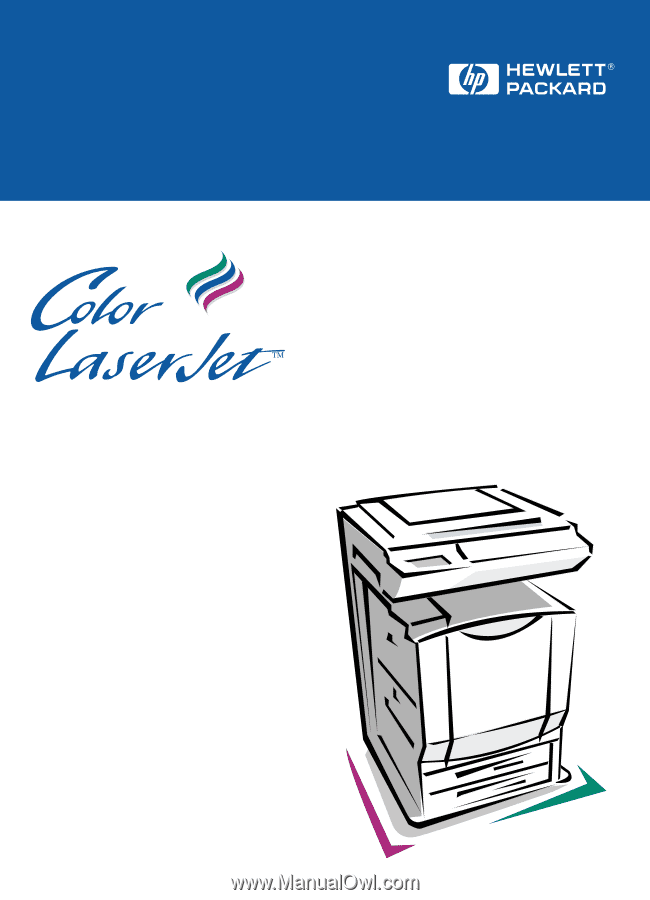
Copy Module
Automatic Document Feeder
High-Capacity Input
Service Manual
English
8550 Printer