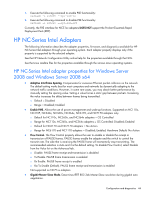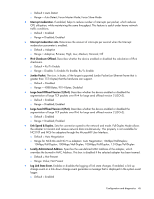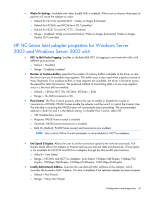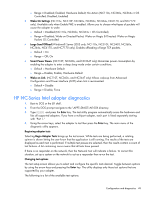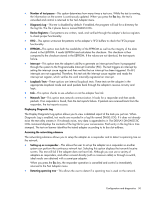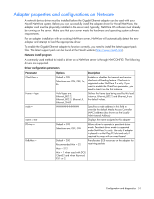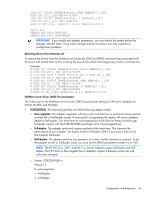HP BL25/35/45p HP ProLiant Network Adapter Software and Configuration Guide - Page 49
HP NC-Series Intel adapter diagnostics, Wake On Settings, Large Send Offload, Smart Power Down.
 |
View all HP BL25/35/45p manuals
Add to My Manuals
Save this manual to your list of manuals |
Page 49 highlights
o Range = Disabled; Enabled; Hardware Default; No Action (NC110x, NC360x, NC364x = OS Controlled, Disabled, Enabled) • Wake On Settings (NC110x, NC310F, NC340x, NC360x, NC364x, NC6170, and NC7170 only). Available only when Enable PME is enabled. Allows you to choose what types of packets will cause the adapter to wake. o Default = Disabled (NC110x, NC360x, NC364x = OS Controlled) o Range = Disabled; Wake on Directed Packet; Wake on Magic & Directed; Wake on Magic Packet; OS Controlled • Large Send Offload (Windows® Server 2003 only; NC110x, NC310F, NC340T, NC360x, NC364x, NC6170, and NC7170 only). Enables offloading of large TCP packets. o Default = On o Range = Off; On • Smart Power Down. (NC110T, NC360x, and NC364T only) Minimizes power consumption by enabling the adapter to enter a deep sleep mode under certain conditions. o Default = Hardware Default o Range = Disable, Enable, Hardware Default • Wake on Link. (NC110T, NC360x, and NC364T only) Allows wake-up from Advanced Configuration and Power Interface (ACPI) when link is reconnected. o Default = Disable o Range = Disable, Force HP NC-Series Intel adapter diagnostics 1. Boot to DOS or the EFI shell. 2. From the DOS prompt navigate to the \APPS\DIAGS\N100X directory. 3. Type DIAGS and press the Enter key. The test utility program automatically scans the hardware and lists all supported adapters. If you have a multiport adapter, each port is listed separately starting with "Port 1." 4. Using the arrow keys, select the adapter to test then press the Enter key. The main menu of the diagnostic utility appears. Beginning adapter tests Selecting Begin Adapter Tests brings up the test screen. While tests are being performed, a rotating spinner is shown letting the user know that the application is still running. The results of the tests are displayed as each test is performed. If multiple test passes are selected, then the results contain a count of test failures. A list containing zeros means that all tests have passed. If there is no responder on the network, then the Network Test will indicate a failure. To correct this situation, set up a system on the network to act as a responder then re-run the test. Changing test options The test setup screen allows you to select and configure the specific tests desired. Toggle between options by using the arrow keys and pressing the Enter key. The utility displays only those test options that are supported by your adapter. The following is a list of the available test options. Configuration and diagnostics 49