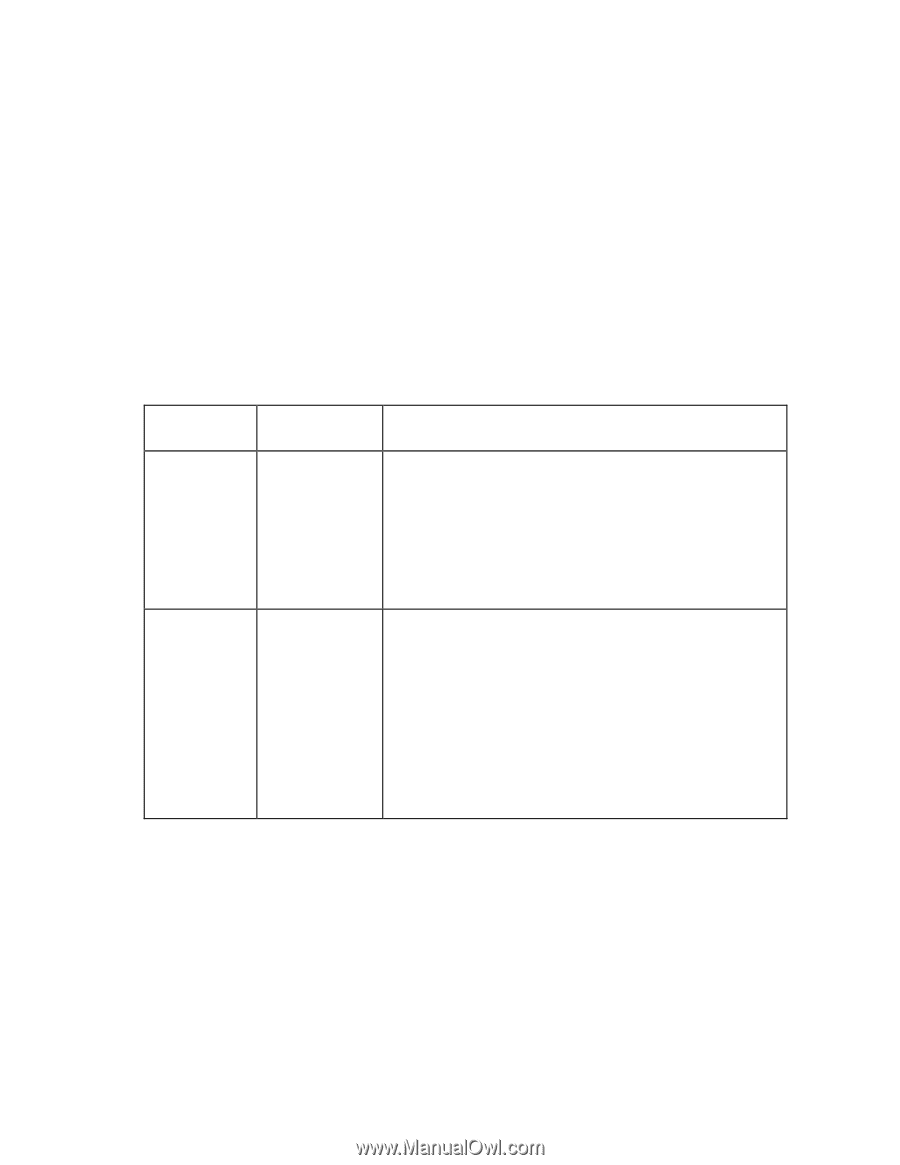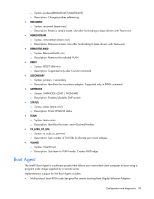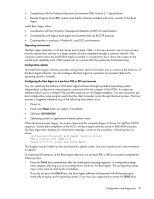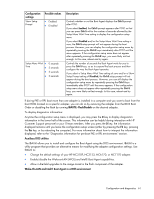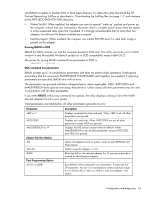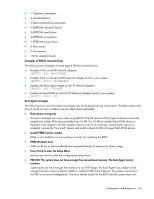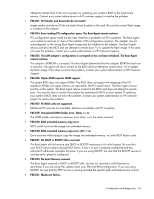HP BL25/35/45p HP ProLiant Network Adapter Software and Configuration Guide - Page 60
Ctrl+S, Spacebar, Boot Agent configuration settings, Configuration, settings, Possible values
 |
View all HP BL25/35/45p manuals
Add to My Manuals
Save this manual to your list of manuals |
Page 60 highlights
within the allowed number of seconds, reboot the computer to try again. If you select a Setup Menu Wait Time setting of zero or a Show Setup Prompt setting of Disabled, you will not be prompted to press the Ctrl+S keys even though you can still enter the configuration setup menu using this key combination. The configuration setup menu shows a list of configuration settings on the left and their corresponding values on the right. Key descriptions near the bottom of the menu indicate how to change values for the configuration settings. For each selected setting, a brief "mini-Help" description of its function appears just above the key descriptions. 2. Select the setting you need to change by using the arrow keys. 3. After you have accessed the setting you want to change, press the Spacebar until the desired value appears. 4. If you want to change additional settings, repeat steps 2 and 3. 5. After you have completed your changes, press the F4 key to update the adapter with the new values. Any changed configuration values are applied as the boot process resumes. Boot Agent configuration settings Configuration Possible values settings Description Network Boot Protocol Boot Order • PXE (Preboot eXecution Environment) • RPL (Remote Program Load) Controls whether the RPL or PXE boot protocol will be used. Select PXE for use with WfM-compatible network management programs, such as Intel® LANDesk® Management Suite, Windows 2000 RIS, and Linux®. Select RPL for legacy-style remote booting, as well as for Novell® Netware® remote boot solutions. Depending on the configuration of the Boot Agent, this parameter may not be changeable. • Use BIOS Setup Sets the boot order in which devices are selected during boot up if Boot Order the computer does not have its own control method. • Try network first, If your client computer's BIOS supports the BIOS Boot Specification then local drives (BBS), or allows PnP-compliant selection of the boot order in the • Try local drives first, then network BIOS setup program, then this setting will always be Use BIOS Setup Boot Order and cannot be changed. In this case, refer to the BIOS setup manual specific to your client computer to set up boot options. • Try network only If your client computer does not have a BBS- or PnP-compliant BIOS, you can select any one of the other possible values listed for this • Try local drives setting except for Use BIOS Setup Boot Order. only Configuration and diagnostics 60