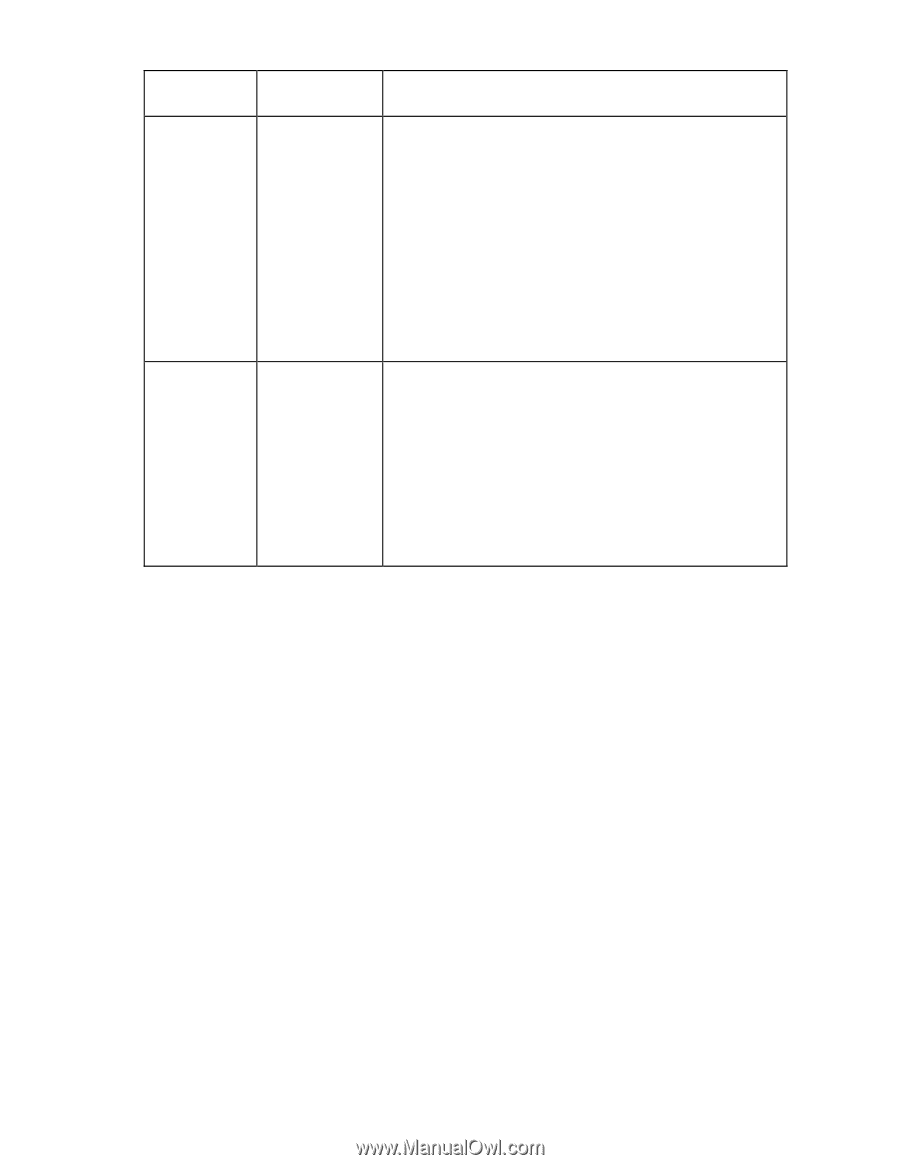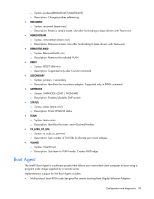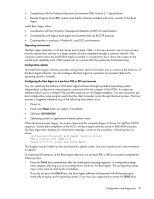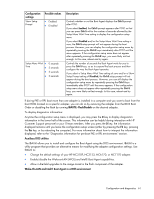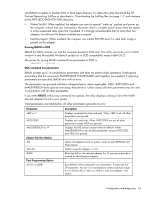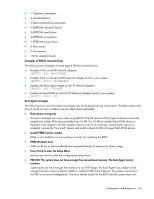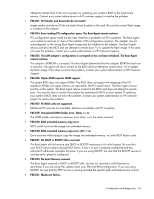HP BL25/35/45p HP ProLiant Network Adapter Software and Configuration Guide - Page 61
Enable/disable the Wake-on-LAN WOL and Intel® Boot Agent capabilities.
 |
View all HP BL25/35/45p manuals
Add to My Manuals
Save this manual to your list of manuals |
Page 61 highlights
Configuration settings Show Setup Prompt Possible values • Enabled • Disabled Setup Menu Wait • Time • • • 0 seconds 2 seconds 3 seconds 5 seconds Description Controls whether or not the Boot Agent displays the Ctrl+S prompt after POST. If you select Enabled, the Ctrl+S prompt appears after POST so that you can press Ctrl+S within the number of seconds allowed by the Setup Menu Wait Time setting to display the configuration setup menu. If you select Disabled and/or the Setup Menu Wait Time setting is zero, the Ctrl+S setup prompt will not appear during the boot process. However, you can display the configuration setup menu by repeatedly pressing the Ctrl+S keys immediately after POST until the menu appears. If the configuration setup menu does not appear after repeatedly pressing the Ctrl+S keys, you were likely not fast enough. In this case, reboot and try again. Controls the number of seconds the Boot Agent waits for you to press the Ctrl+S keys, so as to suspend the boot process and then configure the way the Boot Agent operates. If you select a Setup Menu Wait Time setting of zero and/or a Show Setup Prompt setting of Disabled, the Ctrl+S setup prompt will not appear during the boot process. However, you can still display the configuration setup menu by repeatedly pressing the Ctrl+S keys immediately after POST until the menu appears. If the configuration setup menu does not appear after repeatedly pressing the Ctrl+S keys, you were likely not fast enough. In this case, reboot and try again. If during PXE or RPL boot more than one adapter is installed in a computer and you want to boot from the boot ROM located on a specific adapter, you can do so by removing the adapter from the BIOS Boot Order or disabling the flash by running IBAUTIL -FlashDisable on the desired adapter. To display diagnostics information: Anytime the configuration setup menu is displayed, you may press the D key to display diagnostics information in the lower half of the screen. This information can be helpful during interaction with HP Customer Support personnel or your IT team members. After you press the D key, the information displayed remains until you leave the configuration setup screen (either by pressing the F4 key, pressing the Esc key, or by rebooting the computer). For more information about how to interpret the information displayed, refer to the "Diagnostics information for pre-boot PXE or RPL environments" section. Auxiliary DOS utilities The IBAUtil allows you to install and configure the Boot Agent using the DOS environment. IBAUtil is a utility program that provides an alternative means for modifying the adapter configuration settings. Use IBAUtil to: • Change the default settings of your HP NC310F, NC3123, NC6170, or NC7170 adapter. • Enable/disable the Wake-on-LAN (WOL) and Intel® Boot Agent capabilities. • Allow in-the-field upgrades to the image stored in the flash component of the adapter. Wake-On-LAN and Intel® Boot Agent in a DOS environment Configuration and diagnostics 61