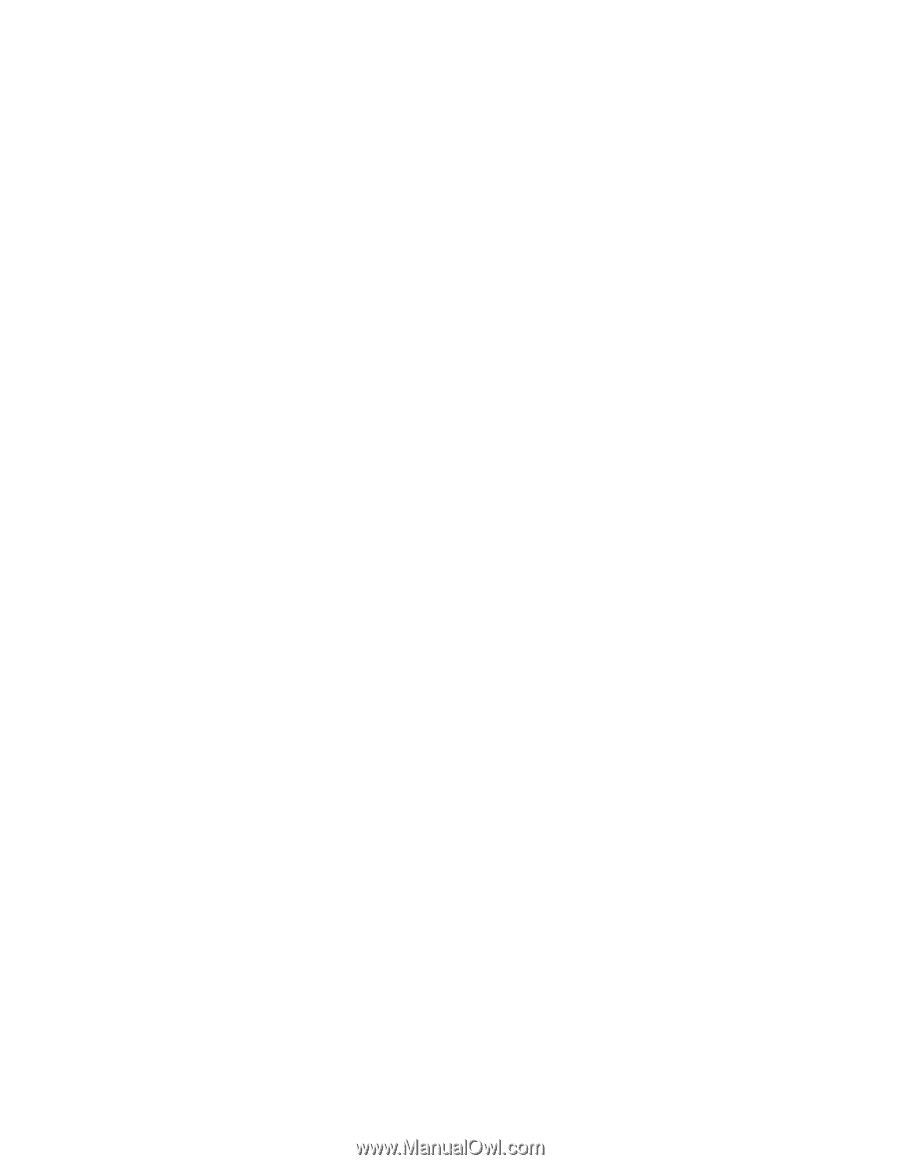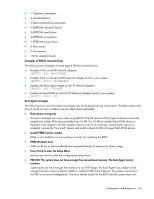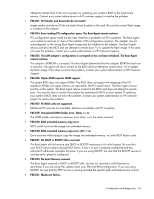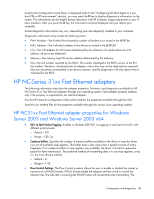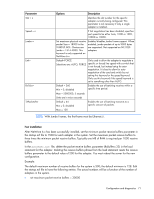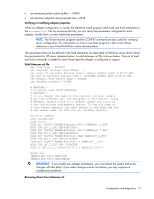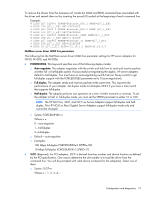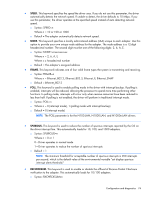HP BL25/35/45p HP ProLiant Network Adapter Software and Configuration Guide - Page 69
Link Speed & Duplex., Locally Administered Address., Receive Buffers., Transmit Control Blocks.
 |
View all HP BL25/35/45p manuals
Add to My Manuals
Save this manual to your list of manuals |
Page 69 highlights
recommended selection is Off and it is the default setting. To disable Flow Control, select Off from the Value list on the Advanced tab. o Default = Off o Range = Off, Generate, Respond, Respond and Generate Off. PAUSE frame receipt and transmission is disabled Generate. PAUSE frame transmission is enabled Respond. PAUSE frame receipt is enabled Respond and Generate. PAUSE frame receipt and transmission is enabled • Link Speed & Duplex. Allows the user to set the connection speed to the network and mode. Full- Duplex Mode allows the adapter to transmit and receive network data simultaneously. o Default = Auto Detect o Range 100 Mbps/Full-Duplex: Sets the speed at 100 Mbps and mode to Full-Duplex 100 Mbps/Half-Duplex: Sets the speed at 100 Mbps and mode to Half-Duplex 10 Mbps/Full-Duplex: Sets the speed at 10 Mbps and mode to Full-Duplex 10 Mbps/Half-Duplex: Sets the speed at 10 Mbps and mode to Half-Duplex Auto Detect: Sets the speed and mode for optimum network connection • Locally Administered Address. Specifies the user-defined MAC Address of the adapter; overrides the burned-in MAC Address. This is a read-only field if the adapter is teamed. o Default = Not Present o Range = Value; Not Present • Receive Buffers. Specifies the number of buffers used by the driver when copying data to the protocol memory. In high network load situations, increasing receive buffers can increase performance. The tradeoff is that this also increases the amount of system memory used by the driver. If too few receive buffers are used, performance suffers. If too many receive buffers are used, the driver unnecessarily consumes memory resources. o Default = 48 o Range = 8-1024 (increments of 1) • Transmit Control Blocks. Specifies the number of resources that are allocated to transmit packets. o Default = 16 o Range = 1-64 Adapter properties and configurations on Netware A network device driver must be installed before the Gigabit Ethernet adapter can be used with your Novell NetWare system. Before you can successfully install the adapter driver for Novell NetWare, the adapter card must be physically installed in the server and, typically, NetWare OS software must already be running on the server. Make sure that your server meets the hardware and operating system software requirements. For an adapter installation with an existing NetWare server, NetWare will automatically detect the new adapter and attempt to load the appropriate driver. Configuration and diagnostics 69