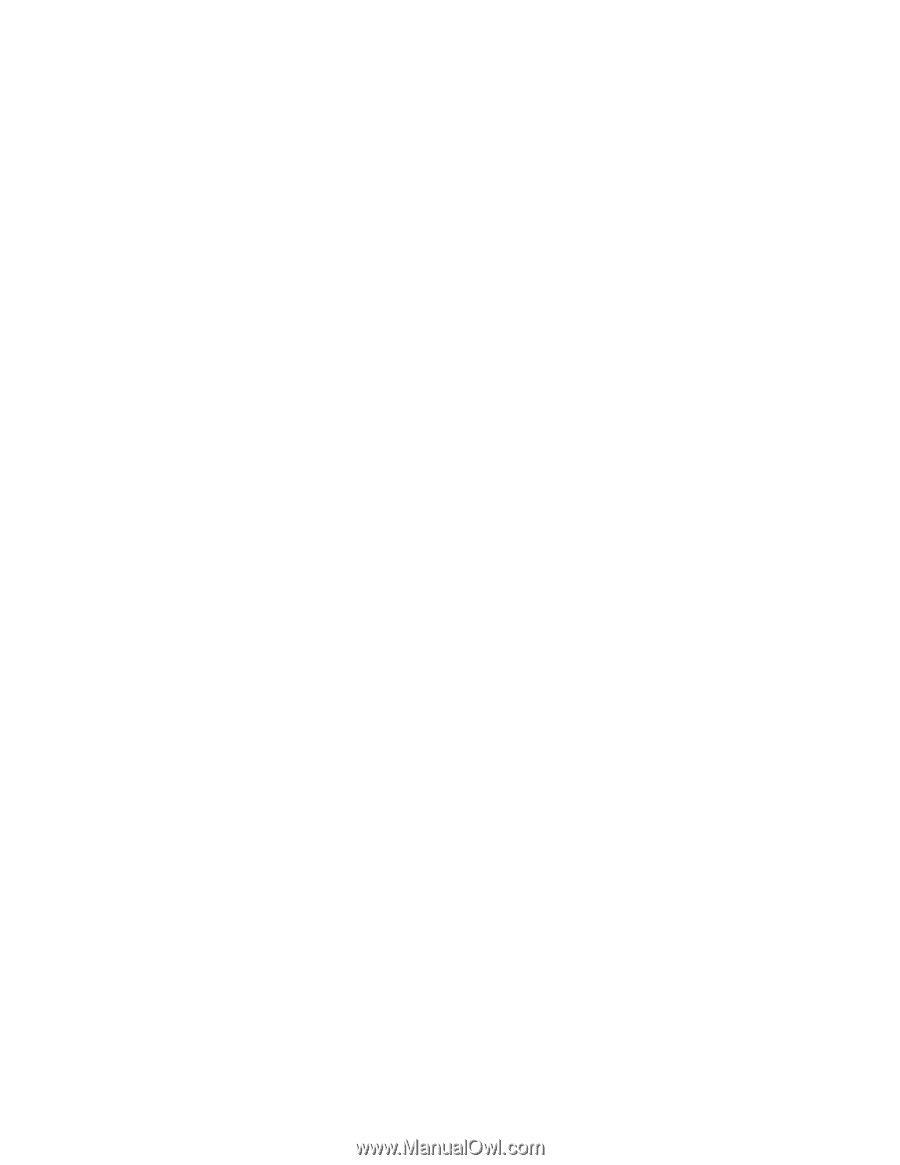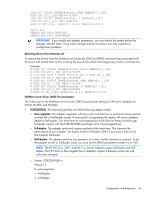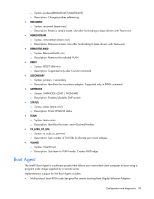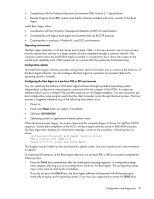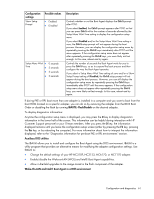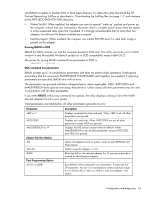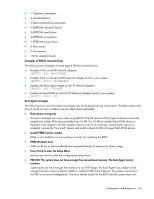HP BL25/35/45p HP ProLiant Network Adapter Software and Configuration Guide - Page 59
Operating environment, Configuration options
 |
View all HP BL25/35/45p manuals
Add to My Manuals
Save this manual to your list of manuals |
Page 59 highlights
• Compliance with the Pre-boot eXecution Environment (PXE) Version 2.1 Specification • Remote Program Load (RPL) runtime and loader software included with some versions of the Boot Agent Intel® Boot Agent offers: • Compliance with the Wired for Management Baseline (WfM) 2.0 specification • Compatibility with legacy boot agent environments that use BOOTP protocol • Customization in pre-boot, Windows®, and DOS environments Operating environment The Boot Agent operates in a client/server environment. Often, in this environment, one or more servers provide remote boot services to a large number of client computers through a common network. The computer system where the Intel® Boot Agent is loaded is considered to be a client with respect to the remote boot capability even if that system acts as a server after the system has finished booting. Configuration options The Intel® Boot Agent software provides configuration options that allow you to customize the behavior of the Boot Agent software. You can configure the Boot Agent in a pre-boot environment (before the operating system is loaded). Configuring the Boot Agent in a pre-boot PXE or RPL environment You can customize the behavior of the Boot Agent software through a pre-boot (operating system independent) configuration setup program contained within the adapter's flash ROM. A single user interface allows you to configure PXE and RPL protocols on HP Gigabit adapters. You can access this preboot configuration setup program each time the client computer cycles through the boot process. The boot process is triggered whenever any of the following boot events occur: • Power on • Hard reset (Reset button on system, if available) • Soft reset (Ctrl+Alt+Del) • Operating system or application-initiated system restart When the boot process begins, the screen clears and the computer begins its Power On Self-Test (POST) sequence. Shortly after completion of the POST, the Boot Agent software stored in flash ROM executes. The Boot Agent then displays an initialization message, similar to the one below, indicating that it is active: Initializing Intel(R) Boot Agent Version X.X.XX PXE 2.0 Build 083 (WfM 2.0) Press Ctrl+S to enter the Setup Menu. This display may be hidden by the manufacturer's splash screen. See your manufacturer's documentation for details. To customize the behavior of the Boot Agent software in a pre-boot PXE or RPL environment complete the following steps: 1. Press the Ctrl+S keys immediately after the initialization message appears. A configuration setup menu appears allowing you to set configuration values for the Boot Agent. The configuration setup menu is the same for both kinds of adapters. If you do not press the Ctrl+S keys, the Boot Agent software will proceed with the boot process eventually bringing up the operating system. If you miss your opportunity to press the Ctrl+S keys Configuration and diagnostics 59