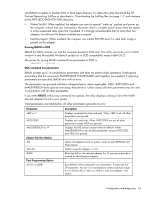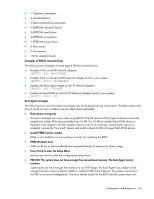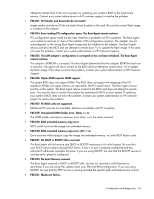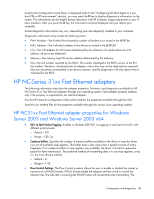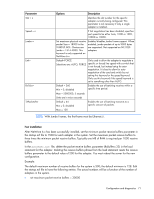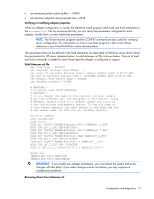HP BL25/35/45p HP ProLiant Network Adapter Software and Configuration Guide - Page 67
prompted to press the, keys, you can still enter the configuration setup menu to customize
 |
View all HP BL25/35/45p manuals
Add to My Manuals
Save this manual to your list of manuals |
Page 67 highlights
After the Boot Agent product has finished its sole task (remote booting), it no longer has any effect on the client computer operation. Thus, any issues that arise after the boot process is complete are most likely not related to the Boot Agent product. If you are having problems with the local (client) or network operating system, contact the operating system manufacturer for assistance. If you are having problems with some application program, contact the application manufacturer for assistance. If you are having problems with any of your computer's hardware or with the BIOS, contact HP Customer Support for assistance. Cannot change boot order If you are accustomed to redefining your computer's boot order using the motherboard BIOS setup program, the default settings of the Boot Agent setup program can override that setup. To change the boot sequence, you must first override the Boot Agent setup program defaults. To start the Boot Agent configuration setup program, press the Ctrl+S keys during the time the initialization message appears. A configuration setup menu appears allowing you to set configuration values for the Boot Agent. If you do not press the Ctrl+S keys, the Boot Agent software proceeds with the boot process, eventually bringing up the operating system. To change your computer's boot order setting, refer to the "Configuring the Boot Agent in a pre-boot PXE or RPL environment" section. My computer does not complete POST If your computer fails to boot with an adapter installed, but does boot when you remove the adapter, try moving the adapter to another computer and using IBAUtil to disable the flash chip. If this does not work, the problem may be occurring before the Boot Agent software even begins operating. In this case, there may be a BIOS problem with your computer. Contact HP Customer Support for help in correcting your problem. Not getting a prompt to go to Boot Agent setup program This is actually a feature of the Boot Agent product. As part of the Boot Agent's Configuration Setup Program, two of the options, Show Setup Prompt and Setup Wait Time, allow the boot process to proceed after POST without interruption by the Ctrl+S prompt (Press the Ctrl+S keys to enter the Setup Menu) If the Show Setup Prompt has previously been set to Disabled and/or if the Setup Menu Wait Time option is set to zero seconds, the prompt does not display after POST. However, even though you are not prompted to press the Ctrl+S keys, you can still enter the configuration setup menu to customize configuration settings as follows: Repeatedly press the Ctrl+S keys immediately after POST until the Configuration Setup Menu appears. If the Configuration Setup Menu does not appear after repeatedly pressing the Ctrl+S keys, you were likely not fast enough. In this case, reboot and try again. While in the Configuration Setup Menu, you can restore the prompt message as follows: • If Show Setup Prompt has been set to Disabled, change it to Enabled. • If Setup Menu Wait Time is set to zero seconds, change it to any of the wait time values that exceed zero seconds. Refer to the list of possible Set Menu Wait Time values shown in the "Boot Agent configuration settings" section. There are configuration/operation problems with the boot process If your PXE client receives a DHCP address, but then fails to boot, you know the PXE client is working correctly. Check your network or PXE server configuration to troubleshoot the problem. Contact HP Customer Support if you need further assistance. Diagnostics information for pre-boot PXE or RPL environments Configuration and diagnostics 67