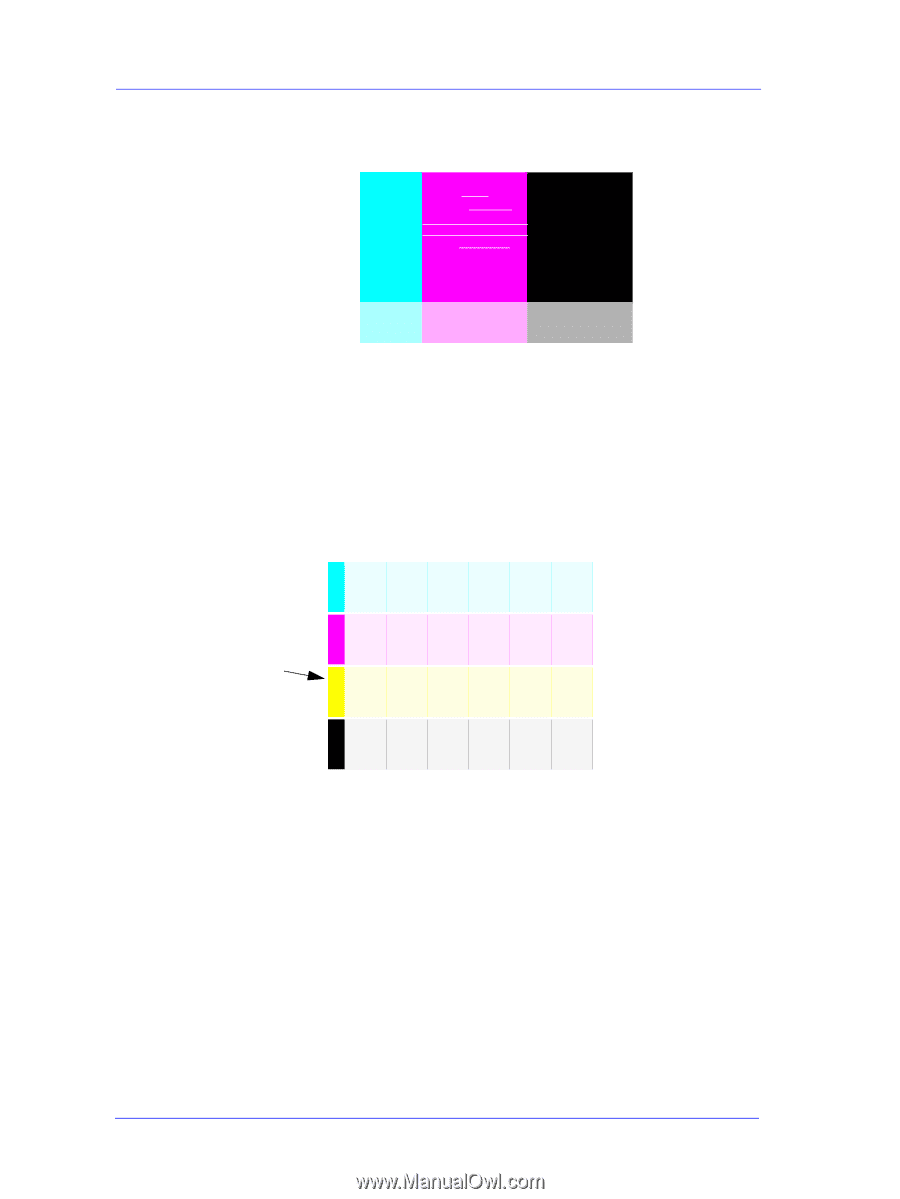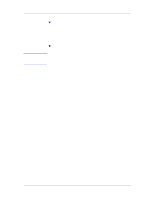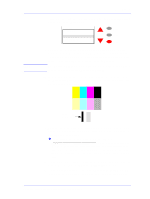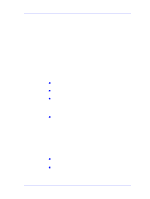HP C7769B Service Manual - Page 118
Diagnostic, Print A, Diagnostic Print A, Print Quality, Normal, Draft
 |
View all HP C7769B manuals
Add to My Manuals
Save this manual to your list of manuals |
Page 118 highlights
Print Quality the front panel, indicate whether there are problems with them. The sorts of problems to look for are: n White streaks or bands in the solid blocks. 8 If you indicate that there are problems in the blocks of color, the Printer will try and clean the Printheads that have the problem. A Printhead can be cleaned up to 3 times in this way after which it will need to be replaced (you will be informed via the front panel). 9 After cleaning the Printheads, the Printer reprints the Diagnostic Print A, and you need to repeat the previous steps. 10 If you indicate that the blocks of color in Diagnostic Print A are OK, the Printer will print Diagnostic Print B. Ignore these solid bars 11 For each color in the pattern in Diagnostic Print B, you are asked about the quality - look especially for missing lines. If you indicate that a color is defective, the Printer tries to clean that printhead. 12 After cleaning the Printheads, the Printer reprints the Diagnostic Print B, and you need to repeat the previous steps. 13 If none of the patterns or blocks in the 2 Diagnostic Prints show any problems, it could be that the Print Quality problem is caused by a wrong setting in the software, or maybe the print job should have been printed with Print Quality set to Best instead of Normal or Draft. 6-6 HP DesignJets 500 and 800 Series Printers Service Manual