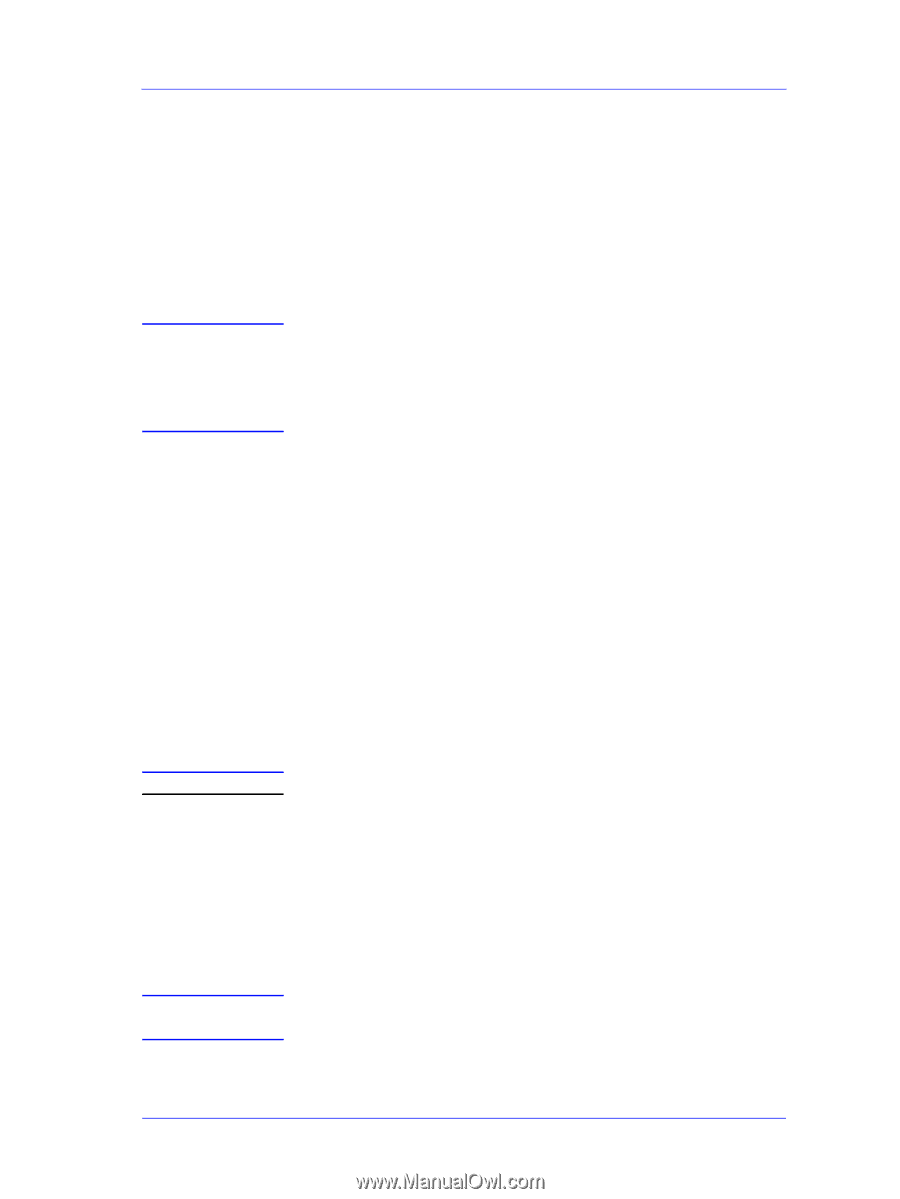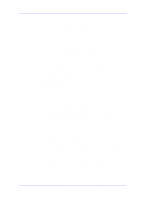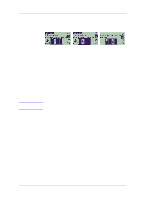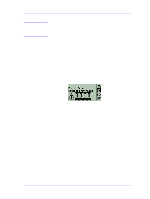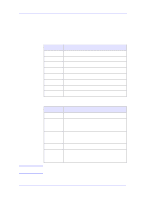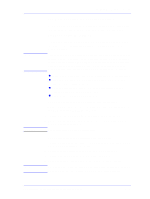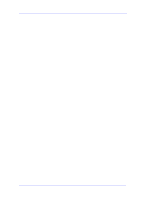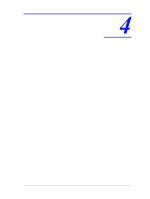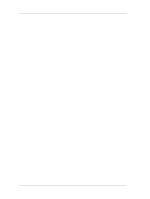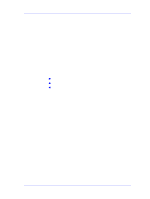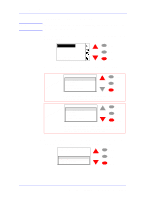HP C7769B Service Manual - Page 69
Summary of Solving Ink Supplies Problems, You Cannot Insert the Ink Cartridge Into the Printer - work with windows 7 problem
 |
View all HP C7769B manuals
Add to My Manuals
Save this manual to your list of manuals |
Page 69 highlights
NOTE CAUTION NOTE Ink Supplies Troubleshooting Summary of Solving Ink Supplies Problems Most of the problems that you could encounter when working with the Ink Supplies are solved with guidance from the front panel. Problems reseating the Printhead If you have inserted the printhead into the Carriage Assembly and the Printer rejects it (displays a faulty or missing icon), try the following steps. Check that during the priming process, the Setup Printheads are installed in the Carriage. If the printing Printheads are installed in the carriage during the priming process, they will be rejected and the front panel will show the "Normal printheads found Open window and replace with SETUP printheads" message. n Check that you have removed the protective tape from the printhead. n Insert the Printhead into the Carriage Assembly but this time close the cover using the latch. n Clean the electrical contacts on both the Printheads and the Carriage Assembly using a damp cloth. n Replace the Printhead with a new one. You Cannot Insert the Ink Cartridge Into the Printer 1 Ensure that you have the correct HP Ink Cartridge that is suitable for the HP DesignJet 500/800 Series Printer. 2 Ensure that the Ink Cartridge is the correct color for that slot. 3 Ensure that the Ink Cartridge is in the correct orientation, with the color coded label at the top. Never clean inside the Ink Cartridge slots. You Cannot Insert the Printhead Into the Printer 1 Ensure that you have the correct HP Printhead that is suitable for the HP DesignJet 500/800 Series Printer. 2 Ensure that the printhead is the correct color for that slot. 3 Ensure that the printhead is in the correct orientation. 4 Ensure that the protective cap is removed from the Printhead. Do not touch, wipe or attempt to clean the Printhead nozzles. This can damage the Printhead and reduce print quality. HP DesignJets 500 and 800 Series Printers Service Manual 3-23