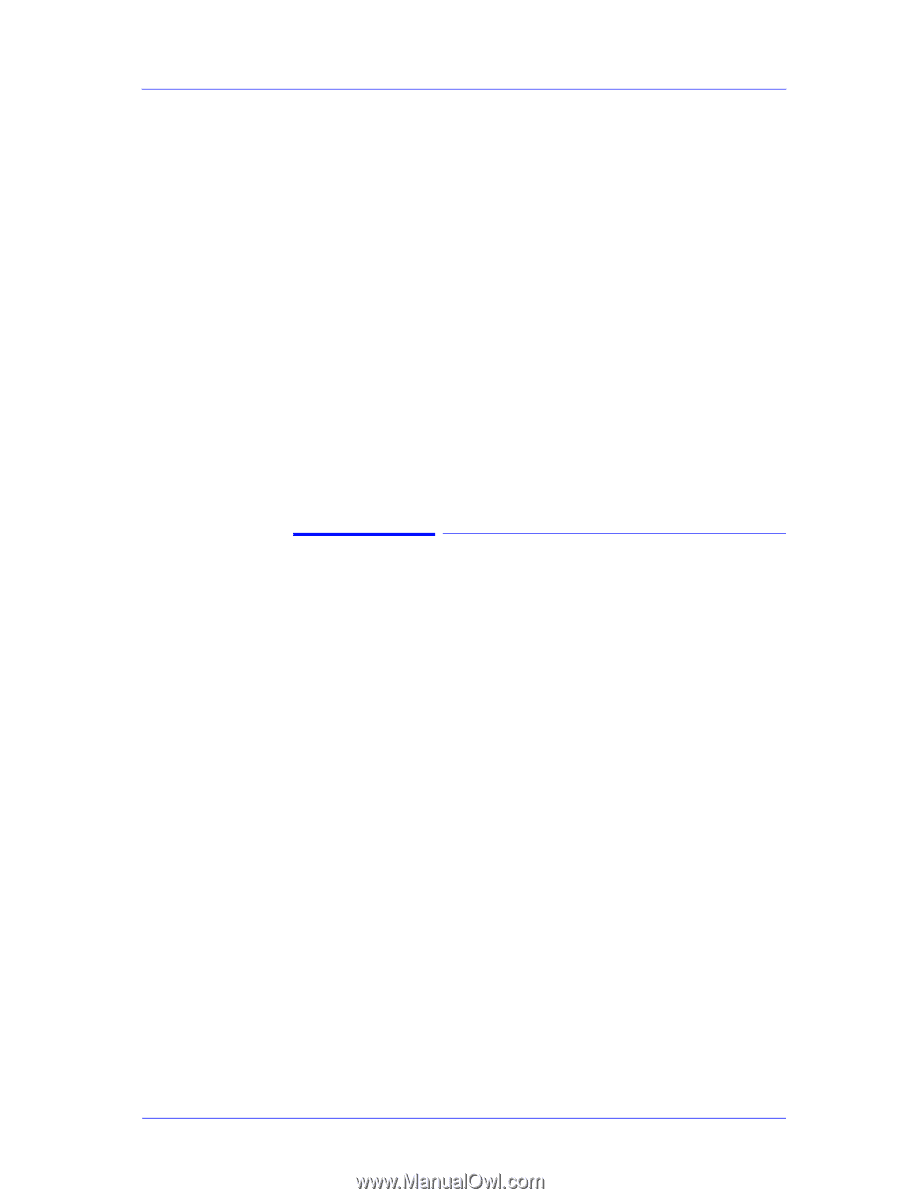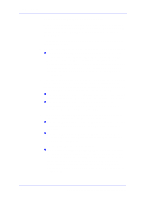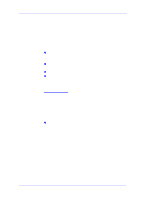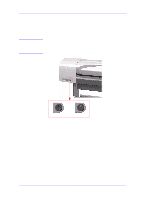HP C7769B Service Manual - Page 15
Problems with the Vacuum Fan, Vacuum suction much lower at high altitudes, Ink Smearing on the Media. - windows 7
 |
View all HP C7769B manuals
Add to My Manuals
Save this manual to your list of manuals |
Page 15 highlights
Troubleshooting Problems with the Vacuum Fan If you have problems loading either Roll or Sheet Media, then there could be a problem with the Vacuum Fan. To verify if there really is a problem with the Vacuum Fan, try the following: 1 With the Printer ON, open the Window of the Printer and place a sheet of HP High Gloss Photo Paper (must be D-Size), aligned with the blue lines on the Center Platen. If the Vacuum Fan holds the sheet in place, and then loads it correctly, then the Vacuum Fan functions correctly. If the Vacuum Fan does not hold the sheet in place (no suction), then try the following: n Check that the holes in the Center Platen are NOT blocked. n Check that the Vacuum Fan is installed correctly. n Replace the Vacuum Fan ⇒ Page 8-64. 2 If the Vacuum Fan held the sheet in place, but couldn't correctly load it, then there could be a problem with the Drive Roller. In this case, replace the Drive Roller ⇒ Page 8-86. Vacuum suction much lower at high altitudes Sometimes, at high altitudes, the vacuum force holding down the media will be lower, therefore the media will not be held in place properly causing: n Ink Smearing on the Media. n Printhead crashes against the Media. n Cut Sheet loading problems (high probability). n Roll Media loading problems (low probability). The solution to this would be to change the Vacuum force by changing the Altitude setting. This can be done via the front panel ⇒ Set-up Menu / Altitude. HP DesignJets 500 and 800 Series Printers Service Manual 1-5