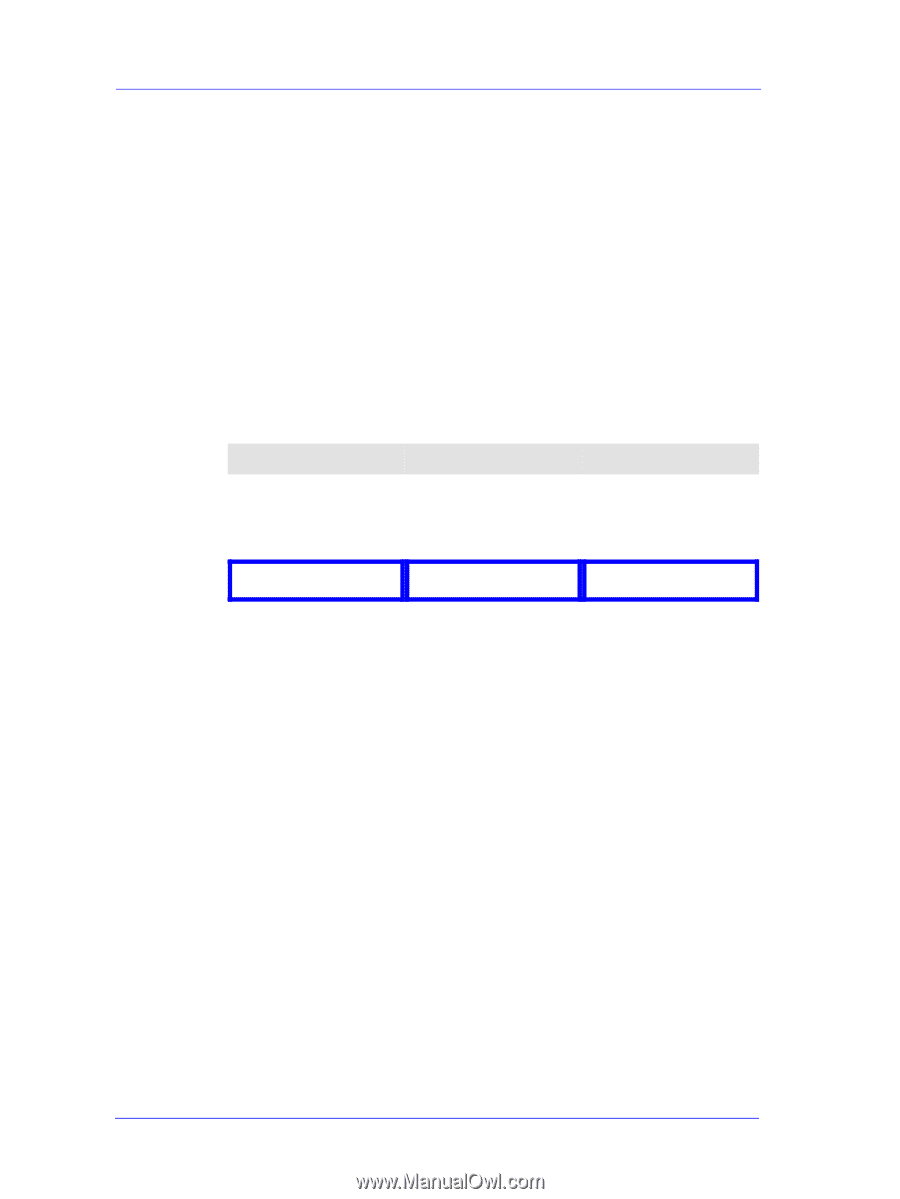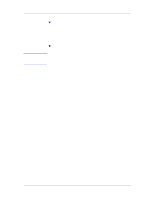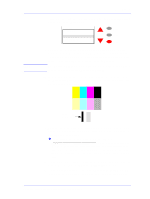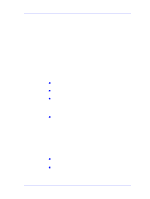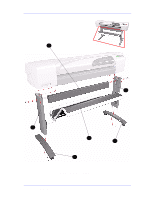HP C7769B Service Manual - Page 120
No Printing Defects Found Using the Troubleshooting, Procedure, Non-HP driver. - windows 7 driver
 |
View all HP C7769B manuals
Add to My Manuals
Save this manual to your list of manuals |
Page 120 highlights
Print Quality No Printing Defects Found Using the Troubleshooting Procedure If all the test patterns from the Troubleshooting procedure are correct and you still experience print quality problems, here are some of the more likely causes to check: n The print mode used in the Printer is not right for the image that is being printed (this is defined by the printer's front-panel menu selections). n Non-HP driver. n The RIP (if it is being used). n The software application the client is using. Use the following table to configure the system correctly. What to Configure Printer Front-Panel Menu HP driver (Windows, AutoCAD or Mac) Non-HP drivers (Software RIPs) Configuration Setting Media Dry time Print mode setting Optimal Setting Make sure you have selected the correct media type in the front panel. Set to Automatic. Set to Best. The settings available depend on the driver. The most typical settings are: n Print Quality Settings n Half Tone n Media selection See the user's guide for your application for more information about its print quality settings. In the software application: n Set Print Quality to Best n Use no Half Tone (or printer default.) n Make sure that the media setting matches the media loaded in the printer. 6-8 HP DesignJets 500 and 800 Series Printers Service Manual