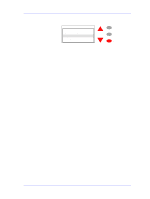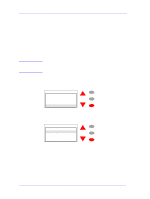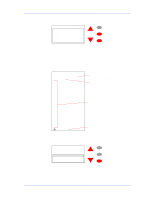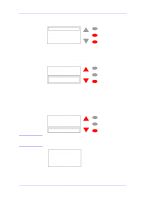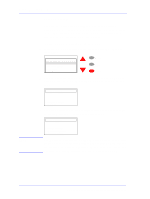HP C7769B Service Manual - Page 88
select Font type and press, If you want to change the Font Type to Japanese, then you should
 |
View all HP C7769B manuals
Add to My Manuals
Save this manual to your list of manuals |
Page 88 highlights
Service Tests and Utilities NOTE c Once you have entered the last digit of the new serial number, the front panel will display the following message: Serial number Serial number entered is ESB7531008 Press ENTER to confirm or BACK to correct Menu Back Enter d If you press Enter, the new serial number will be stored in the EEROM and the Printer will return to the EEROM setup options menu. If you press Back, the previous screen will be displayed and the last digit of the new serial number will be deleted. You now have the opportunity to modify the new serial number. Enter serial number Current: ESA80035674 New: ESB753100_ 0 1 2 Menu Back Enter If you want to change the Font Type a If you want to change the Font Type to Japanese, then you should select "Font type" and press Enter. The following message will be displayed on the front panel asking you to confirm whether you want to change the font to Japanese. Select YES and press Enter if you want to change to Japanese. Select NO and press Enter if you don't want to change the font type to Japanese. Do you want to set font type to Japanese? YES √ NO Menu Back Enter If the Printer is not a DesignJet 800PS, or if the Printer does not detect a formatter, the Printer will not allow you to enter this utility and will display the following message on the front panel. Font type setting is not available for this type of printer Press BACK or ENTER to return to menu 4-18 HP DesignJets 500 and 800 Series Printers Service Manual