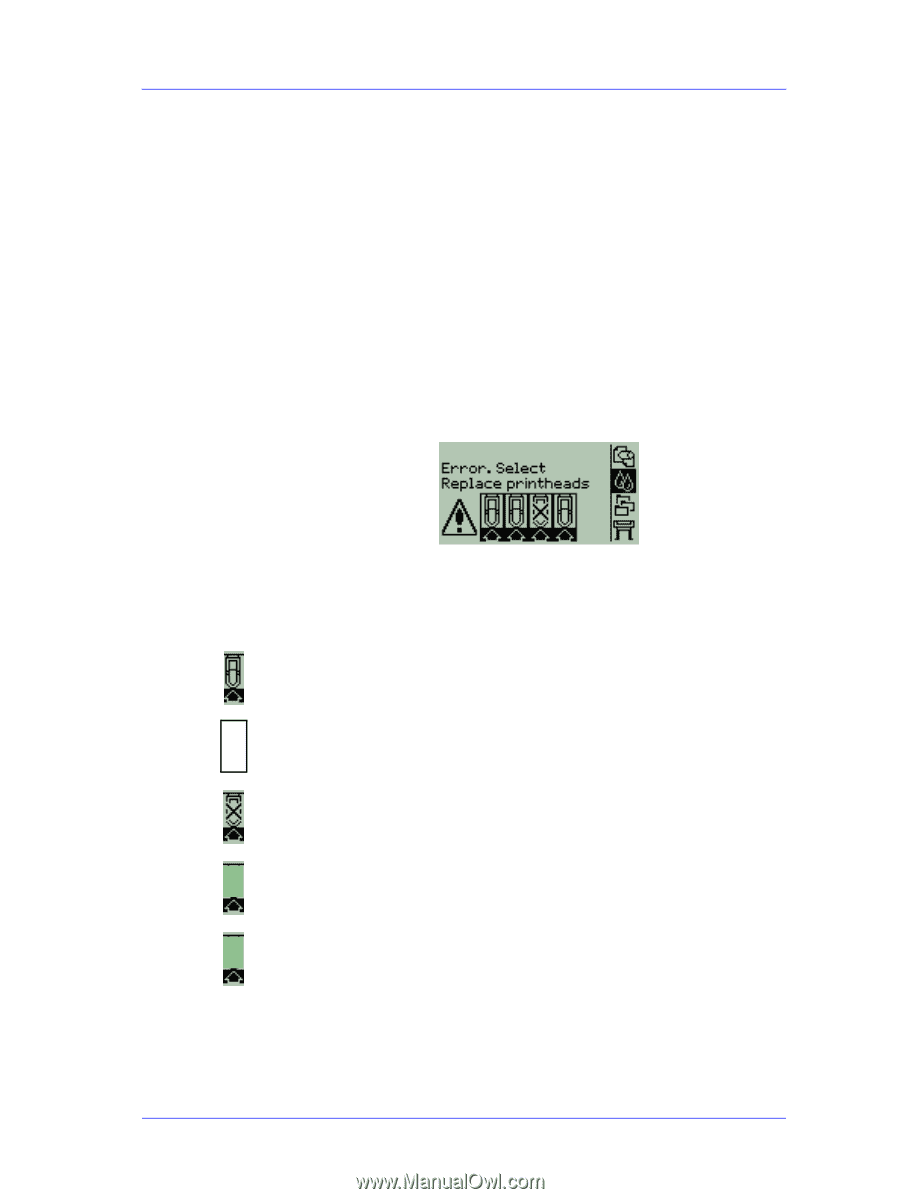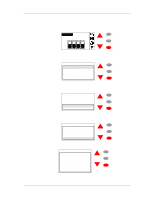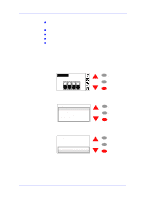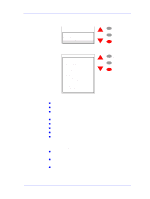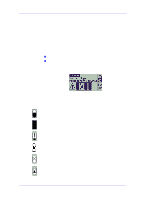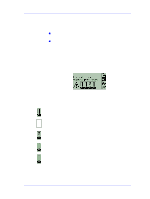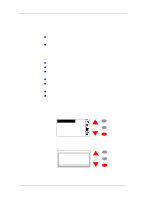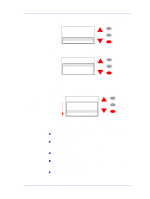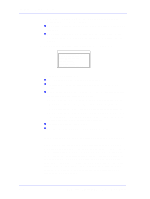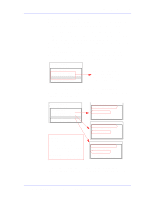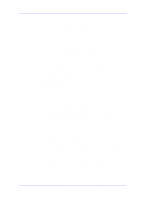HP C7769B Service Manual - Page 59
Printhead Status Messages, During the Printhead Alignment or
 |
View all HP C7769B manuals
Add to My Manuals
Save this manual to your list of manuals |
Page 59 highlights
Ink Supplies Troubleshooting Printhead Status Messages There are two circumstances under which you may need to replace a Printhead: n The Printer has detected that the Printhead is faulty or is of the wrong model type. n During the Printhead Alignment or Troubleshooting procedure the Printhead could not be recovered and the customer thinks that the Print Quality is not good enough. Also, you should remove the Printheads if the Printer needs to be transported to another location. If the Printer detects that a Printhead needs replacing, you will see the message: with five icons (explained below), referring from left to right to the Cyan (•), Black (•), Magenta (•) and Yellow (•) Printheads. The icons may be any of the following: The Printhead is OK; Empty box flashing; the Printhead is missing, and the correct one must be inserted; Flashing cross; the Printhead is faulty or is of the wrong model type; Reseat the Printhead and check if the problem is resolved. If not, replace the Printhead. ! Exclamation Mark; the Printer has determined that one of the Printheads has worn out and should be replaced; Replace the Printhead (the user can still decide if the Print Quality is good enough for them). ? Question Mark; one of the Printheads has experienced a problem but the Printer does not know which one it is. Refer to Page 3-7 to determine which Printhead has failed. HP DesignJets 500 and 800 Series Printers Service Manual 3-13