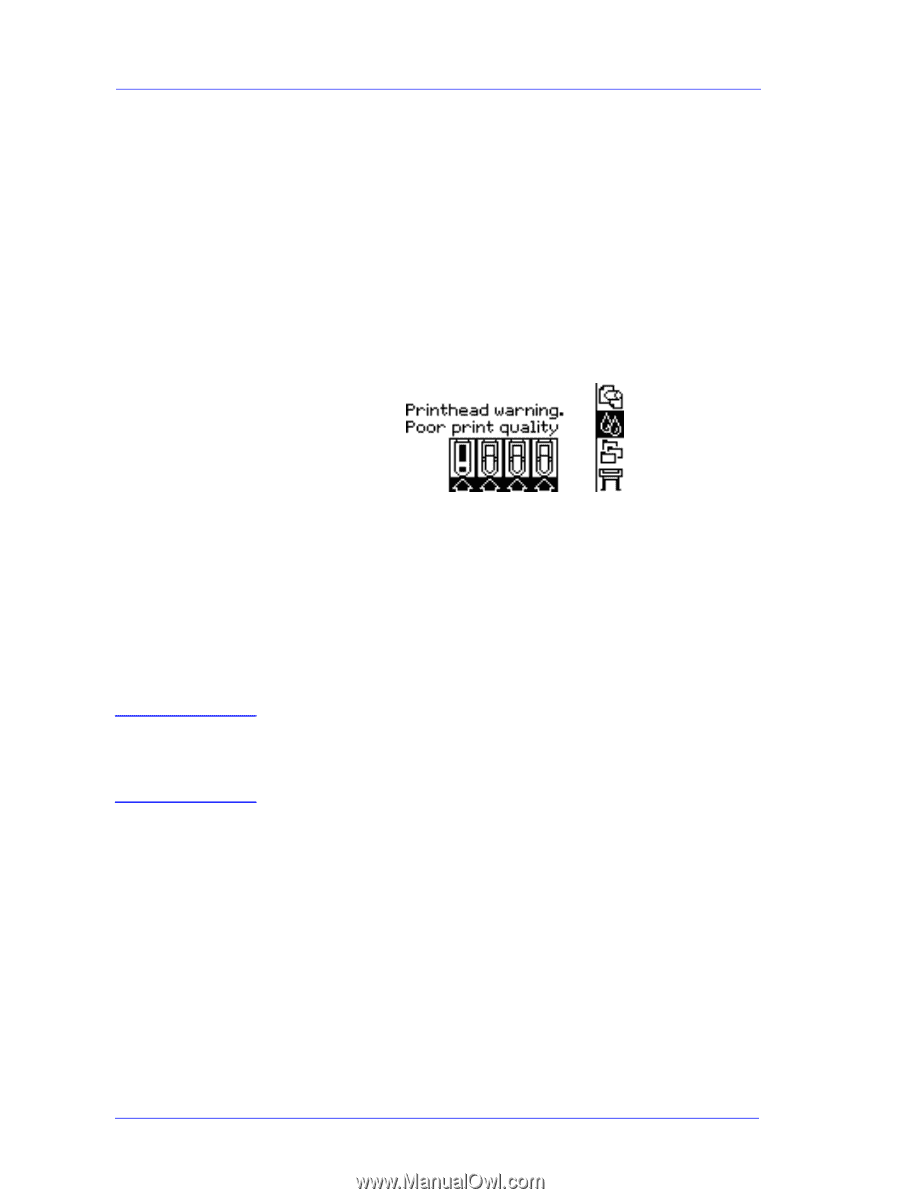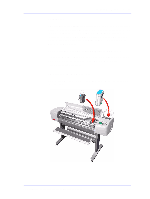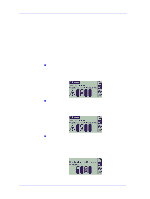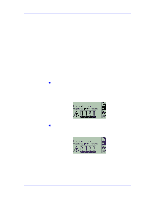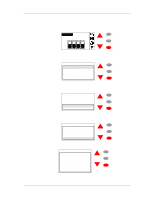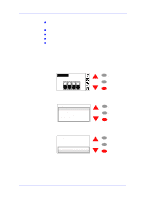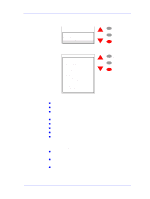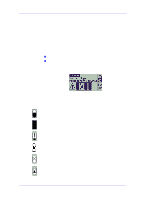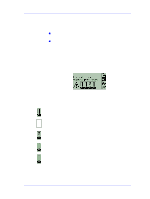HP C7769B Service Manual - Page 54
Ink Supplies Troubleshooting, The Printhead Alignment fails due to a faulty Printhead and
 |
View all HP C7769B manuals
Add to My Manuals
Save this manual to your list of manuals |
Page 54 highlights
Ink Supplies Troubleshooting 3 Reinsert the Cyan Printhead only and close the Carriage cover and the Window. 4 Check the front panel - if the status of the Cyan Printhead is X or ? then the conclusion is that the Cyan Printhead is faulty and must be replaced. If the status of the Cyan Printhead is OK the conclusion is that the Cyan Printhead is working correctly. Repeat the process from step 1 for the other Printheads to identify which one is failing. n Printhead Warning message. When this message appears (normally appears when you check the status of the Printheads by selecting the Ink Menu), the Printer has determined that one of the Printheads has worn out and should be replaced. NOTE The Printer normally determines this when: 1 The Printhead Alignment fails due to a faulty Printhead and the Printer tries to recover the Printhead (upto 3 times) but is not successful after the 4th attempt at the Printhead Alignment (or if the recovery process or the Printhead Alignments are cancelled). 2 The Troubleshooting process is performed but the Printer cannot recover the failing Printhead even after performing the maximum recovery action. The user can continue using the Printer even with the Printhead Warning message but will not get the maximum Print Quality that the Printer is designed to provide, unless he replaces the worn out Printhead. 3-8 HP DesignJets 500 and 800 Series Printers Service Manual