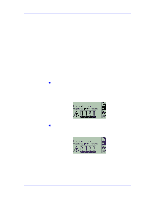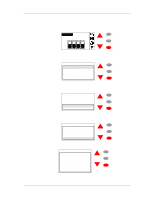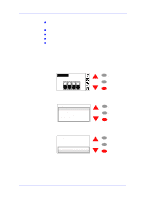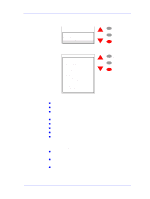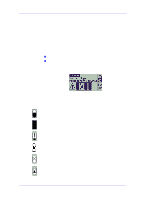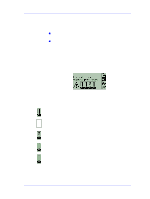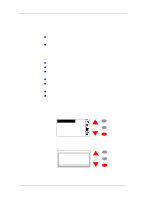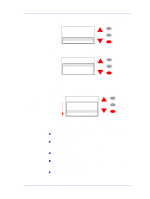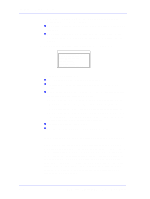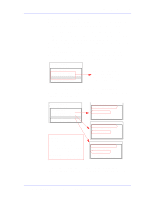HP C7769B Service Manual - Page 58
Ink Cartridge Status Messages, Ink Cartridge Status While Replacing, Flashing; the Ink Cartridge is
 |
View all HP C7769B manuals
Add to My Manuals
Save this manual to your list of manuals |
Page 58 highlights
Ink Supplies Troubleshooting Status Bars Ink Cartridge Status Messages The front panel displays four vertical bars. These bars represent how much ink is remaining in the Ink Cartridges: as ink is used up the bars get shorter in length. To see how much ink you have remaining, see page Page 3-9, Obtaining Ink Cartridge Information. Ink Cartridge Status While Replacing There are two circumstances under which you may need to replace an Ink Cartridge: n The Printer has detected that the Ink Cartridge is empty or faulty. n You decide to replace the Ink Cartridge. If the printer detects that an Ink Cartridge needs replacing, you will see the message: with six icons (explained below), referring from left to right to the Cyan (•), Black (•), Magenta (•) and Yellow (•) Ink Cartridges. The icons may be any of the following: The Ink Cartridge is OK; the approximate level of the ink is indicated - a full cartridge has the whole interior black; Flashing; the Ink Cartridge is missing, and the correct one must be inserted; Flashing exclamation mark; the Ink Cartridge is low on ink, and needs replacing at the earliest opportunity; For some types of Prints (like line drawings) the Ink Cartridge may still last much longer. Flashing pump; the Ink Cartridge is out of ink, and must be replaced before any further printing can be done; Flashing cross; the wrong Ink Cartridge is installed, and must be replaced before any further printing can be done. Sand Clock; the Ink Cartridge will expire in X amount of days. The X is displayed at the top of the screen. 3-12 HP DesignJets 500 and 800 Series Printers Service Manual