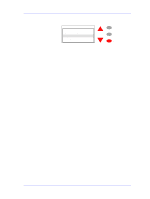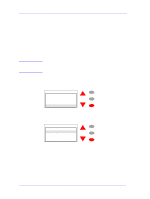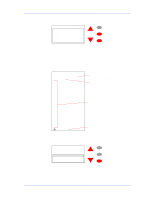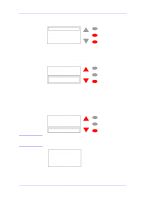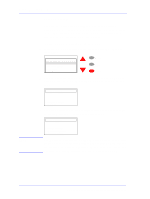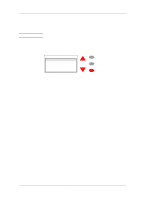HP C7769B Service Manual - Page 89
Printer Information utility, Once you make a selection for example Scan axis usage,
 |
View all HP C7769B manuals
Add to My Manuals
Save this manual to your list of manuals |
Page 89 highlights
NOTE Service Tests and Utilities If you want to Reset the Usage Counter You should only reset the usage counter for a certain component when it has been replaced by a new one. Never reset the usage counter for a component when it has not been replaced. a If you want to reset some of the parameters of the usage counter (to consult the usage counters ⇒ Page 4-26), then you should select "Reset usage counter" and press ENTER. The following information will be displayed on the front panel. You will need to use the arrow keys to scroll through the complete list because the front panel only allows 6 lines to be displayed at one time. Select the usage counter that you want to reset and then press Enter. Reset usage counter Scan axis usage: Paper axis usage: Serv. Station usage: Spittoon usage: Pinch-lift usage Cutter usage: Carriage usage: Ink usage: Menu Back Enter b Once you make a selection (for example Scan axis usage), the following message will appear on the Front Panel. Press Enter if you want to proceed with resetting the counter or press Cancel if you want to exit without resetting the counter: Reset usage counter Menu Scan axis usage: Press ENTER to continue or CANCEL to quit Back Enter c To check if the relevant usage counter has been reset, enter the Printer Information utility ⇒ Page 4-26. HP DesignJets 500 and 800 Series Printers Service Manual 4-19