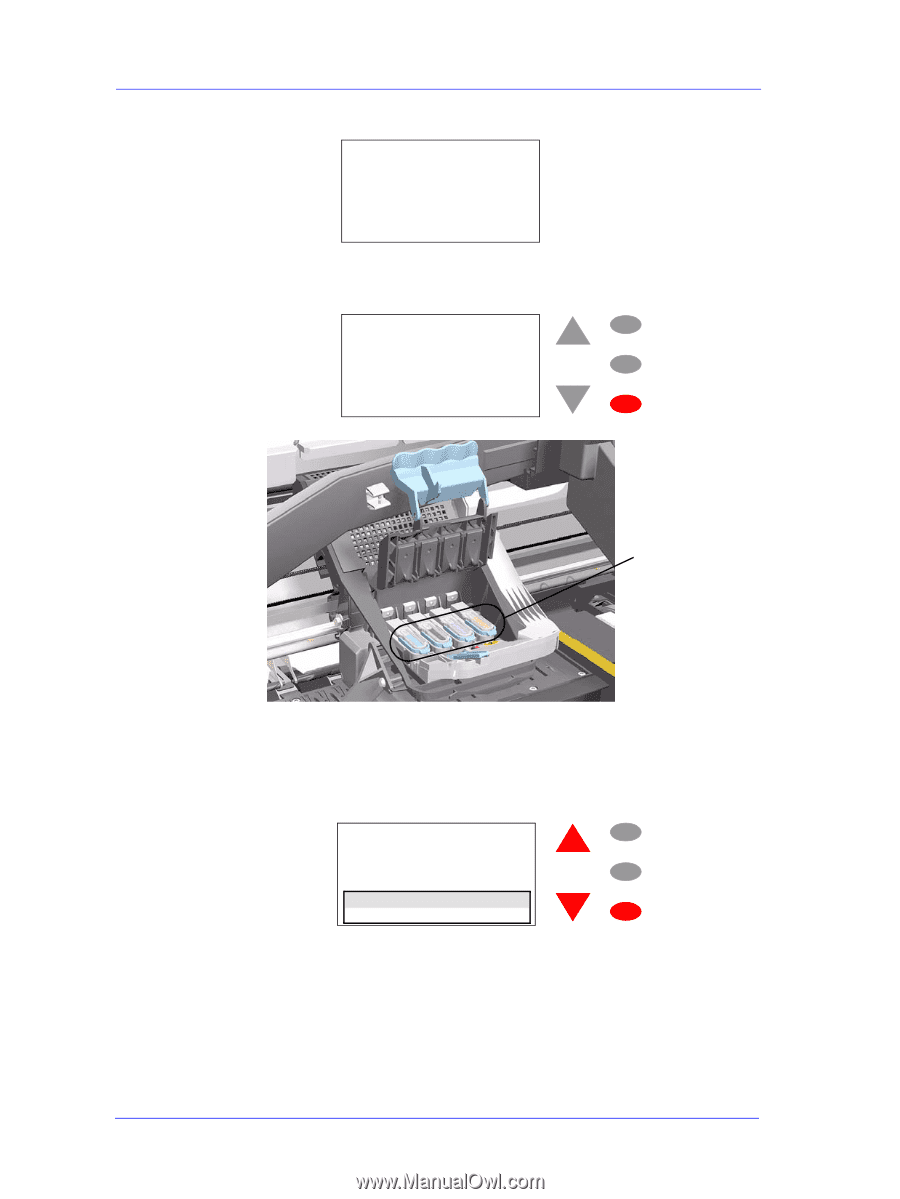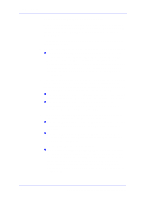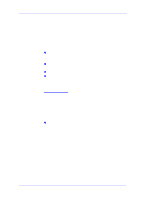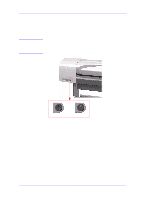HP C7769B Service Manual - Page 18
Front Panel, proceed to the Printhead replacement process.
 |
View all HP C7769B manuals
Add to My Manuals
Save this manual to your list of manuals |
Page 18 highlights
Troubleshooting message on the Front Panel: Unable to prepare ink system. Open window to check SETUP printheads Open the Window and you will see the following message on the Front Panel: 1. Lift printhead cover 2. Check if there is ink inside printhead windows 3. Press ENTER to continue Menu Back Enter Check for ink Open the Carriage Cover and check if there is ink inside the Start-up Printheads. On the Front Panel you will see the following question and you will need to select the answer depending on whether the Start-up Printheads were filled with ink or not: Are all printhead windows filled with ink? ALL with some ink NOT all with ink Menu Back Enter If there is ink in all of the Start-up printheads, the Printer considers that the priming procedure has been completed successfully and will proceed to the Printhead replacement process. If you select NOT all with ink the Printer will react differently depending on the source of the problem: 1-8 HP DesignJets 500 and 800 Series Printers Service Manual