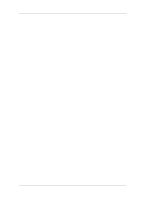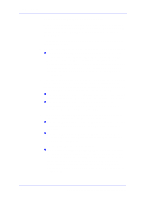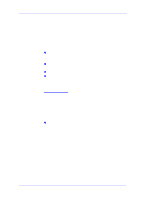HP C7769B Service Manual - Page 13
Solving Print Quality Problems, The Printer does not Power ON, Cover Sensors are not Working - printheads
 |
View all HP C7769B manuals
Add to My Manuals
Save this manual to your list of manuals |
Page 13 highlights
Troubleshooting Solving Print Quality Problems The Printer contains an internal Troubleshooting procedure which helps you to diagnose and resolve the possible source of any Image Quality or Line Quality defects. If Print Quality is poor before the minimum life expectancy of the Printhead has been reached, the Troubleshooting procedure should be performed which will determine whether the Printhead needs replacing or not after performing various levels of recovery actions. For information on solving Print Quality problems see Chapter 6 Print Quality. The Printer does not Power ON 1 Check that the power cord is connected correctly to the Printer and to the Power Socket. 2 Check that the Front-Panel Cable is correctly connected to the Interconnect PCA. Also make sure that the Front-Panel cable is not damaged. 3 Check that the Interconnect Cable is properly connected at the both ends of the Printer. Cover Sensors are not Working 1 Check if the faulty sensor is installed correctly. 2 Check if the cable for the faulty sensor is connected correctly. 3 Replace the faulty Sensor (or the assembly that contains the Sensor). The Line Sensor has Problems Detecting Media 1 Check the type of media that is being used since the Line Sensor may have problems detecting transparent media or some types of Non-HP media. Try loading white HP media in to the Printer and check if the Line Sensor detects it. 2 Excessive ink deposits on the Print Platen surface can fool the sensor by reflecting the light. Clean the Print Platen. 3 The Line Sensor is damaged or faulty. Replace the Carriage Assembly ⇒ Page 8-78. HP DesignJets 500 and 800 Series Printers Service Manual 1-3